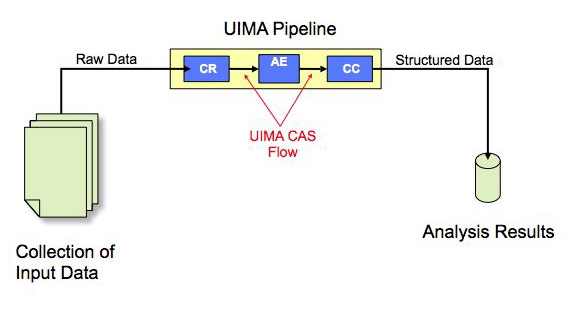Distributed UIMA Cluster Computing
Written and maintained by the Apache
UIMATMDevelopment Community
Version 3.0.0
Copyright © 2012 The Apache Software Foundation
Copyright © 2012 International Business Machines Corporation
License and Disclaimer
The ASF licenses this documentation to you under the Apache License, Version 2.0 (the ”License”); you may not
use this documentation except in compliance with the License. You may obtain a copy of the License
at
http://www.apache.org/licenses/LICENSE-2.0
Unless required by applicable law or agreed to in writing, this documentation and its contents are distributed under
the License on an ”AS IS” BASIS, WITHOUT WARRANTIES OR CONDITIONS OF ANY KIND, either express
or implied. See the License for the specific language governing permissions and limitations under the
License.
Trademarks
All terms mentioned in the text that are known to be trademarks or service marks have been appropriately capitalized.
Use of such terms in this book should not be regarded as affecting the validity of the the trademark or service
mark.
Publication date: April 2019
Table of Contents
List of Figures
Part I
DUCC Concepts
Chapter 1
DUCC Overview
1.1 What is DUCC?
DUCC stands for Distributed UIMA Cluster Computing. DUCC is a cluster management system providing
tooling, management, and scheduling facilities to automate the scale-out of applications written to the UIMA
framework.
Core UIMA provides a generalized framework for applications that process unstructured information such as human
language, but does not provide a scale-out mechanism. UIMA-AS provides a scale-out mechanism to distribute UIMA
pipelines over a cluster of computing resources, but does not provide job or cluster management of the resources.
DUCC defines a formal job model that closely maps to a standard UIMA pipeline. Around this job model
DUCC provides cluster management services to automate the scale-out of UIMA pipelines over computing
clusters.
As of DUCC version 3.0.0 both UIMAv2 and UIMAv3 applications are supported. Although DUCC distributes a UIMA-AS
runtime, it only uses UIMA classes specified by the user’s application classpath.
1.2 DUCC Job Model
The Job Model defines the steps necessary to scale-up a UIMA pipeline using DUCC. The goal of DUCC is to
scale-up any UIMA pipeline, including pipelines that must be deployed across multiple machines using shared
services.
The DUCC Job model consists of standard UIMA components: a Collection Reader (CR), a CAS Multiplier (CM),
application logic as implemented one or more Analysis Engines (AE), and a CAS Consumer (CC).
The Collection Reader builds input CASs and forwards them to the UIMA pipelines. In the DUCC model, the CR is run in a
process separate from the rest of the pipeline. In fact, in all but the smallest clusters it is run on a different physical machine
than the rest of the pipeline. To achieve scalability, the CR must create very small CASs that do not contain application
data, but which contain references to data; for instance, file names. Ideally, the CR should be runnable in a process
not much larger than the smallest Java virtual machine. Later sections demonstrate methods for achieving
this.
Each pipeline must contain at least one CAS Multiplier which receives the CASs from the CR. The CMs encapsulate the
knowledge of how to receive the data references in the small CASs received from the CRs and deliver the referenced data to
the application pipeline. DUCC packages the CM, AE(s), and CC into a single process, multiple instances of which are then
deployed over the cluster.
A DUCC job therefore consists of a small specification containing the following items:
- The name of a resource containing the CR descriptor.
- The name of a resource containing the CM descriptor.
- The name of a resource containing the AE descriptor.
- The name of a resource containing the CC descriptor.
- Other information required to parameterize the above and identify the job such as log directory, working
directory, desired scale-out, classpath, etc. These are described in detail in subsequent sections.
On job submission, DUCC creates a single process executing the CR and one or more processes containing the analysis
pipeline.
DUCC provides other facilities in support of scale-out:
- The ability to reserve all or part of a node in the cluster.
- Automated management of services required in support of jobs.
- The ability to schedule and execute arbitrary processes on nodes in the cluster.
- Debugging tools and support.
- A web server to display and manage work and cluster status.
- A CLI and a Java API to support the above.
1.3 DUCC From UIMA to Full Scale-out
In this section we demonstrate the progression of a simple UIMA pipeline to a fully scaled-out job running under
DUCC.
UIMA Pipelines
A normal UIMA pipeline contains a Collection Reader (CR), one or more Analysis Engines (AE) connected in a pipeline, and
a CAS Consumer (CC) as shown in Figure 1.1.
UIMA-AS Scaled Pipeline
With UIMA-AS the CR is separated into a discrete process and a CAS Multiplier (CM) is introduced into the pipeline as an
interface between the CR and the pipeline, as shown in Figure 1.2 below. Multiple pipelines are serviced by the CR and are
scaled-out over a computing cluster. The difficulty with this model is that each user is individually responsible for finding and
scheduling computing nodes, installing communication software such as ActiveMQ, and generally managing the distributed
job and associated hardware.
UIMA Pipeline Scaled By DUCC
DUCC is a UIMA and UIMA-AS-aware cluster manager. To scale out work under DUCC the developer tells DUCC what
the parts of the application are, and DUCC does the work to build the scale-out via UIMA/AS, to find and
schedule resources, to deploy the parts of the application over the cluster, and to manage the jobs while it
executes.
On job submission, the CR is wrapped with a DUCC main class and launched as a Job Driver (or JD). The DUCC main
class establishes communication with other DUCC components and instantiates the CR. If the CR initializes
successfully, and indicates that there are greater than 0 work items to process, the specified CM, AE and CC
components are assembled into an aggregate, wrapped with a DUCC main class, and launched as a Job Process (or
JP).
The JP will replicate the aggregate as many times as specified, each aggregate instance running in a single thread. When the
aggregate initializes, and whenever an aggregate thread needs work, the JP wrapper will fetch the next work item from the
JD, as shown in Figure 1.3 below.
UIMA Pipeline with User-Supplied DD Scaled By DUCC
Application programmers may supply their own Deployment Descriptors to control intra-process threading and scale-out. If a
DD is specified in the job parameters, DUCC will launch each JP with the specified UIMA-AS service instantiated in-process,
as depicted in Figure 1.4 below. In this case the user can still specify how many work items to deliver to the service
concurrently.
1.4 Error Management
DUCC provides a number of facilities to assist error management:
- DUCC captures exceptions in the JPs and delivers them to the Job Drivers. The JD wrappers implement logic
to enforce error thresholds, to identify and log errors, and to reflect job problems in the DUCC Web Server.
Error thresholds are configurable both globally and on a per-job basis.
- Error and timeout thresholds are implemented for both the initialization phase of a pipeline and the execution
phase.
- Retry-after-error is supported: if a process has a failure on some CAS after initialization is successful, the
process is terminated and all affected CASs are retried, up to some configurable threshold.
- To avoid disrupting existing workloads by a job that will fail to run, DUCC ensures that JD and JP processes
can successfully initialize before fully scaling out a job.
- Various error conditions encountered while a job is running will prevent a problematic job from continuing
scale out, and can result in termination of the job.
1.5 Cluster and Job Management
DUCC supports management of multiple jobs and multiple users in a distributed cluster:
-
Multiple User Support
- When properly configured, DUCC runs all work under the identity of the submitting
user. Logs are written with the user’s credentials into the user’s file space designated at job submission.
-
Fair-Share Scheduling
- DUCC provides a Fair-Share scheduler to equitably share resources among multiple users.
The scheduler also supports semi-permanent reservation of machines.
-
Service Management
- DUCC provides a Service Manager capable of automatically starting, stopping, and
otherwise managing and querying both UIMA-AS and non-UIMA-AS services in support of jobs.
-
Job Lifetime Management and Orchestration
- DUCC includes an Orchestrator to manage the lifetimes of all
entities in the system.
-
Node Sharing
- DUCC allocates processes for one or more users on a node, each with a specified amount of memory.
DUCC’s preferred mechanism for constraining memory use is Linux Control Groups, or CGroups. For nodes
that do not support CGroups, DUCC agents monitor RAM use and kill processes that exceed their share size
by a settable fudge factor.
-
DUCC Agents
- DUCC Agents manage each node’s local resources and all processes started by DUCC. Each node in a
cluster has exactly one Agent. The Agent
- Monitors and reports node capabilities (memory, etc) and performance data (CPU busy, swap, etc).
- Starts, stops, and monitors all processes on behalf of users.
- Patrols the node for “foreign” (non-DUCC) processes, reporting them to the Web Server, and optionally
reaping them.
- Ensures job processes do not exceed their declared memory requirements through the use of Linux
CGroups.
-
DUCC Web server
- DUCC provides a web server displaying all aspects of the system:
- All jobs in the system, their current state, resource usage, etc.
- All reserved resources and associated information (owner, etc.), including the ability to request and cancel
reservations.
- All services, including the ability to start, stop, and modify service definitions.
- All nodes in the system and their status, usage, etc.
- The status of all DUCC management processes.
- Access to documentation.
-
Cluster Management Support
- DUCC provides system management support to:
- Start, stop, and query full DUCC systems.
- Start, stop, and quiesce individual DUCC components.
- Add and delete nodes from the DUCC system.
- Discover DUCC processes (e.g. after partial failures).
- Find and kill errant job processes belonging to individual users.
- Monitor and display inter-DUCC messages.
1.6 Security Measures
The following DUCC security measures are provided:
-
user credentials
- DUCC instantiates user processes using a setuid root executable named ducc_ling. See more at
ducc_ling.
-
command line interface
- The CLI employs HTTP to send requests to the DUCC controller. The CLI creates and
employs public and private security keys in the user’s home directory for authentication of HTTP requests.
The controller validates requests via these same security keys.
-
webserver
- The webserver facilitates operational control and therefore authentication is desirable.
- Each user has the ability to control certain aspects of only his/her active submissions.
- Each administrator has the ability to control certain aspects of any user’s active submissions, as well as
modification of some DUCC operational characteristics.
A simple interface is provided so that an installation can plug-in a site specific authentication mechanism comprising
userid and password.
-
ActiveMQ
- DUCC uses ActiveMQ for administrative communication. AMQ authentication is used to prevent arbitrary
processes from participating. But when testing DUCC on a simulated cluster the AMQ broker runs without any access
restrictions so that it can be used as an application broker for UIMA-AS services used in simulation tests. See
start_sim.
1.6.1 ducc_ling
ducc_ling contains the following functions, which the security-conscious may verify by examining the source in
$DUCC_HOME/duccling. All sensitive operations are performed only AFTER switching userids, to prevent unauthorized
root access to the system.
- Changes it’s real and effective userid to that of the user invoking the job.
- Optionally redirects its stdout and stderr to the DUCC log for the current job.
- Optionally redirects its stdio to a port set by the CLI, when a job is submitted.
- “Nice”s itself to a “worse” priority than the default, to reduce the chances that a runaway DUCC job could
monopolize a system.
- Optionally sets user limits.
- Prints the effective limits for a job to both the user’s log, and the DUCC agent’s log.
- Changes to the user’s working directory, as specified by the job.
- Optionally establishes LD_LIBRARY_PATH for the job from the environment variable DUCC_LD_LIBRARY_PATH
if set in the DUCC job specification. (Secure Linux systems will prevent LD_LIBRARY_PATH from being set
by a program with root authority, so this is done AFTER changing userids).
- ONLY user ducc may use the ducc_ling program in a privileged way. Ducc_ling contains checks to prevent even
user root from using it for privileged operations.
1.7 Security Issues
The following DUCC security issues should be considered:
-
submit transmission ’sniffed’
- In the event that the DUCC submit command is ’sniffed’ then the user
authentication mechanism is compromised and user masquerading is possible. That is, the userid encryption
mechanism can be exploited such that user A can submit a job pretending to be user B.
-
user ducc password compromised
- In the event that the ducc user password is compromised then the root
privileged command ducc_ling can be used to become any other user except root.
-
user root password compromised
- In the event that the root user password is compromised DUCC provides no
protection. That is, compromising the root user is equivalent to compromising the DUCC user password.
Chapter 2
Glossary
-
Agent
- DUCC Agent processes run on every node in the system. The Agent receives orders to start and stop processes
on each node. Agents monitors nodes, sending heartbeat packets with node statistics to interested components
(such as the RM and web-server). If CGroups are installed in the cluster, the Agent is responsible for managing
the CGroups for each job process. All processes other than the DUCC management processes are are managed
as children of the agents.
-
Autostarted Service
- An autostarted service is a registered service that is started automatically by DUCC when
the DUCC system is booted.
-
Dependent Service or Job
- A dependent service or job is a service or job that specifies one or more service
dependencies in their job specification. The service or job is dependent upon the referenced service being
operational before being started by DUCC.
-
DUCC
- Distributed UIMA Cluster Computing.
-
DUCC-MON
- DUCC-MON is the DUCC web-server.
-
Job
- A DUCC job consists of the components required to deploy and execute a UIMA pipeline over a computing
cluster. It consists of a JD to run the Collection Reader, a set of JPs to run the UIMA AEs, and a Job
Specification to describe how the parts fit together.
-
Job Driver (JD)
- The Job Driver is a thin wrapper that encapsulates a Job’s Collection Reader. The JD executes
as a process that is scheduled and deployed by DUCC.
-
Job Process (JP)
- The Job Process is a thin wrapper that encapsulates a job’s pipeline components. The JP
executes in a process that is scheduled and deployed by DUCC.
-
Job Specification
- The Job Specification is a collection of properties that describe work to be scheduled and
deployed by DUCC. It identifies the UIMA components (CR, AE, etc) that comprise the job and the system-wide
properties of the job (CLASSPATHs, RAM requirements, etc).
-
Machine
- A physical computing resource managed by the DUCC Resource Manager.
-
Managed Reservation
- A DUCC managed reservation comprises an arbitrary process that is deployed on the
computing cluster within a share assigned by the DUCC scheduler.
-
Node
- See Machine.
-
Orchestrator (OR)
- The Orchestrator manages the life cycle of all entities within DUCC.
-
Process
- A process is one physical process executing on a machine in the DUCC cluster. DUCC jobs are comprised
of one or more processes (JDs and JPs). Each process is assigned one or more shares by the DUCC scheduler.
-
Process Manager (PM)
- The Process Manager coordinates distribution of work among the Agents.
-
Registered Service
- A registered service is a service that is registered with DUCC. DUCC saves the service
specification and fully manages the service, insuring it is running when needed, and shutdown when not.
-
Resource Manager (RM)
- The Resource Manager schedules physical resources for DUCC work.
-
Service Endpoint
- In DUCC, the service endpoint provides a unique identifier for a service. In the case of UIMA-AS
services, the endpoint also serves as a well-known address for contacting the service.
-
Service Instance
- A service instance is one physical process which runs a CUSTOM or UIMA-AS service. UIMA-AS
services are usually scaled-out with multiple instances implementing the same underlying service logic.
-
Service Manager (SM)
- The Service Manager manages the life-cycles of UIMA-AS and CUSTOM services. It
coordinates registration of services, starting and stopping of services, and ensures that services are available
and remain available for the lifetime of the jobs.
-
Share Quantum
- The DUCC scheduler abstracts the nodes in the cluster as a single large conglomerate of resources:
memory, processor cores, etc. The scheduler logically decomposes the collection of resources into some number
of equal-sized atomic units. Each unit of work requiring resources is apportioned one or more of these atomic
units. The smallest possible atomic unit is called the share quantum, or simply, share.
-
Weighted Fair Share
- A weighted fair share calculation is used to apportion resources equitably to the outstanding
work in the system. In a non-weighted fair-share system, all work requests are given equal consideration to all
resources. To provide some (“more important”) work more than equal resources, weights are used to bias the
allotment of shares in favor of some classes of work.
-
Work Items
- A DUCC work item is one unit of work to be completed in a single DUCC process. It is usually
initiated by the submission of a single CAS from the JD to one of the JPs. It could be thought of as a single
“question” to be answered by a UIMA analytic, or a single “task” to complete. Usually each DUCC JP executes
many work items per job.
-
$DUCC_HOME
- The root of the installed DUCC runtime, e.g. /home/ducc/ducc_runtime. It need not be set in
the environment, although the examples in this document assume that it has been.
Part II
Ducc Users Guide
Chapter 3
Command Line Interface
Overview
The DUCC CLI is the primary means of communication with DUCC. Work is submitted, work is canceled, work is
monitored, and work is queried with this interface.
All parameters may be passed to all the CLI commands in the form of Unix-like “long-form” (key, value) pairs, in which the
key is proceeded by the characters “--”. As well, the parameters may be saved in a standard Java Properties file, without
the leading “--” characters. Both a properties file and command-line parameters may be passed to each CLI.
When both are present, the parameters on the command line take precedence. Take, for example the following
simple job properties file, call it 1.job, where the environment variable “DH” has been set to the location of
$DUCC_HOME.
description Test job 1
classpath ${DH}/lib/uima-ducc/examples/*
environment AE_INIT_TIME=5 AE_INIT_RANGE=5 LD_LIBRARY_PATH=/a/nother/path
scheduling_class normal
driver_descriptor_CR org.apache.uima.ducc.test.randomsleep.FixedSleepCR
driver_descriptor_CR_overrides jobfile=${DH}/lib/examples/simple/1.inputs compression=10
error_rate=0.0
driver_jvm_args -Xmx500M
process_descriptor_AE org.apache.uima.ducc.test.randomsleep.FixedSleepAE
process_memory_size 4
process_jvm_args -Xmx100M
process_pipeline_count 2
process_per_item_time_max 5
process_deployments_max 999
This can be submitted, overriding the scheduling class and memory, thus:
ducc_submit --specification 1.job --process_memory_size 16 --scheduling_class high
The DUCC CLI parameters are now described in detail.
3.1 The DUCC Job Descriptor
The DUCC Job Descriptor includes properties to enable automated management and scale-out over large computing clusters.
The job descriptor includes
- References to the various UIMA components required by the job (CR, CM, AE, CC, and maybe DD)
- Scale-out requirements: number of processes, number of threads per process, etc
- Environment requirements: log directory, working directory, environment variables, etc,
- JVM parameters
- Scheduling class
- Error-handling preferences: acceptable failure counts, timeouts, etc
- Debugging and monitoring requirements and preferences
3.2 Operating System Limit Support
The CLI supports specification of operating system limits applied to the various job processes. To specify a limit, pass the
name of the limit and its value in the environment specified in the job. Limits are named with the string
“DUCC_RLIMIT_name” where “name” is the name of a specific limit. Supported limits include:
- DUCC_RLIMIT_CORE
- DUCC_RLIMIT_CPU
- DUCC_RLIMIT_DATA
- DUCC_RLIMIT_FSIZE
- DUCC_RLIMIT_MEMLOCK
- DUCC_RLIMIT_NOFILE
- DUCC_RLIMIT_NPROC
- DUCC_RLIMIT_RSS
- DUCC_RLIMIT_STACK
- DUCC_RLIMIT_AS
- DUCC_RLIMIT_LOCKS
- DUCC_RLIMIT_SIGPENDING
- DUCC_RLIMIT_MSGQUEUE
- DUCC_RLIMIT_NICE
- DUCC_RLIMIT_STACK
- DUCC_RLIMIT_RTPRIO
See the Linux documentation for details on the meanings of these limits and their values.
For example, to set the maximum number of open files allowed in any job process, specify an environment similar to this
when submitting the job:
ducc_submit .... --environment="DUCC_RLIMIT_NOFILE=1024" ...
3.3 Command Line Forms
The Command Line Interface is provided in several forms:
-
1.
- A wrapper script around the uima-ducc-cli.jar.
-
2.
- Direct invocation of each command’s class with the java command.
When using the scripts the full execution environment is established silently. When invoking a command’s class directly, the
java CLASSPATH must include the uima-ducc-cli.jar, as illustrated in the wrapper scripts.
3.4 DUCC Commands
The following commands are provided:
-
ducc_submit
- Submit a job for execution.
-
ducc_cancel
- Cancel a job in progress.
-
ducc_reserve
- Request a reservation of a machine.
-
ducc_unreserve
- Cancel a reservation.
-
ducc_monitor
- Monitor the progress of a job that is already submitted.
-
ducc_process_submit
- Submit an arbitrary process (managed reservation) for execution.
-
ducc_process_cancel
- Cancel an arbitrary process.
-
ducc_services
- Register, unregister, start, stop, modify, disable, enable, ignore references, observe references, and
query a service.
-
viaducc
- This is a script wrapper to facilitate execution of Eclipse workspaces as DUCC jobs as well as general
execution of arbitrary processes in DUCC-managed resources.
The next section describes these commands in detail.
3.5 ducc_submit
Description:
The submit CLI is used to submit work for execution by DUCC. DUCC assigns a unique id to the job and schedules it for
execution. The submitter may optionally request that the progress of the job is monitored, in which case the state of the job
as it progresses through its lifetime is printed on the console.
Usage:
-
Script wrapper
- $DUCC_HOME/bin/ducc_submit options
-
Java Main
- java -cp $DUCC_HOME/lib/uima-ducc-cli.jar org.apache.uima.ducc.cli.DuccJobSubmit options
Options:
-
--all_in_one <local | remote >
- Run driver and pipeline in single process. If local is specified, the process is
executed on the local machine, for example, in the current Eclipse session. If remote is specified, the jobs is
submitted to DUCC as a managed reservation and run on some (presumably larger) machine allocated by
DUCC.
-
--attach_console
- If specified, redirect remote stdout and stderr to the local submitting console.
-
--cancel_on_interrupt
- If specified, the job is monitored and will be canceled if the submit command is
interrupted, e.g. with CTRL-C. This option always implies --wait_for_completion.
-
--classpath [path-string]
- The CLASSPATH used for the job. If specified, this is used for both the Job Driver
and each Job Process. If not specified, the CLASSPATH of the process invoking this request is used.
-
--classpath_order [user-before-ducc | ducc-before-user]
- OBSOLETE - ignored.
-
--debug
- Enable debugging messages. This is primarily for debugging DUCC itself.
-
--description [text]
- The text is any string used to describe the job. It is displayed in the Web Server. When
specified on a command-line the text usually must be surrounded by quotes to protect it from the shell. The
default is “none”.
-
--driver_debug [debug-port]
- Append JVM debug flags to the JVM arguments to start the JobDriver in remote
debug mode. The remote process debugger will attempt to contact the specified port.
-
--driver_descriptor_CR [descriptor.xml]
- This is the XML descriptor for the Collection Reader. This
descriptor is a resource that is searched for in the filesystem or Java classpath as described in the notes below.
(Required)
-
--driver_descriptor_CR_overrides [list]
- This is the Job Driver collection reader configuration overrides. They are
specified as name/value pairs in a whitespace-delimited list. Example:
--driver_descriptor_CR_overrides name1=value1 name2=value2...
-
--driver_exception_handler [classname]
- This specifies a developer-supplied exception handler for the Job Driver. It
must implement org.apache.uima.ducc.IErrorHandler or extend org.apache.uima.ducc.ErrorHandler. A built-in default
exception handler is provided.
-
--driver_exception_handler_arguments [argument-string]
- This is a string containing arguments for the exception
handler. The contents of the string is entirely a function of the specified exception handler. If not specified, a null is
passed in.
The built-in default exception handler supports an argument string of the following form (with NO embedded
blanks):
max_job_errors=15 max_timeout_retrys_per_workitem=0
Note: When used as a CLI option, the string must usually be quoted to protect it from the shell, if it contains blanks.
The built-in default exception handler supports two arguments, whose default values are shown above. The
max_job_errors limit specifies the number of work item errors allowed before forcibly terminating the job. The
max_timeout_retrys_per_workitem limit specifies the number of times each work item is retried in the event of a
time-out.
-
--driver_jvm_args [list]
- This specifies extra JVM arguments to be provided to the Job Driver process. It is a
blank-delimited list of strings. Example:
--driver_jvm_args -Xmx100M -Xms50M
Note: When used as a CLI option, the list must usually be quoted to protect it from the shell.
-
--environment [env vars]
- Blank-delimited list of environment variables and variable assignments. Entries will be copied
from the user’s environment if just the variable name is specified, optionally with a final ’*’ for those with the same
prefix. If specified, this is used for all DUCC processes in the job. Example:
--environment TERM=xterm DISPLAY=:1.0 LANG UIMA_*
Additional entries may be copied from the user’s environment based on the setting of ducc.submit.environment.propagated in
the global DUCC configuration ducc.properties.
Note: When used as a CLI option, the environment string must usually be quoted to protect it from the
shell.
The following cause special runtime behavior. They are considered experimental and are not guaranteed to be effective
from release to release.
-
DUCC_USER_CP_PREPEND [path-to-ducc-jars-and-classes]
- If specified, this path is used to supply the DUCC classes required for running the Job Driver and Job
Process(es), normally set to $DUCC_HOME/lib/uima-ducc/users/*.
-
DUCC_WORK_ITEM_PERFORMANCE [true]
- If specified, DUCC will create subdirectory work-item-performance in the user specified log directory and
will place an individual json.gz file for each work item successfully processed comprising its performance
breakdown.
-
DUCC_KEEP_TEMPORARY_DESCRIPTORS [true]
- If specified, DUCC will not delete any temporary descriptors it creates (these are usually deleted when
the process ends.) DUCC may make a local file copy if the descriptor is in a jar, or if the filesystem is not
shared.
-
--help
- Prints the usage text to the console.
-
--jvm [path-to-java]
- States the JVM to use. If not specified, the same JVM used by the Agents is used. This is the full
path to the JVM, not the JAVA_HOME. Example:
--jvm /share/jdk1.6/bin/java
-
--log_directory [path-to-log-directory]
- This specifies the path to the directory for the user logs. If not fully specified
the path is made relative to the value of the --working_directory. If omitted, the default is $HOME/ducc/logs.
Example:
--log_directory /home/bob
Within this directory DUCC creates a sub-directory for each job, using the unique numerical ID of the job. The format
of the generated log file names as described here.
Note: The --log_directory specifies only the path to a directory where logs are to be stored. In order to manage
multiple processes running in multiple machines, sub-directory and file names are generated by DUCC and may not be
directly specified.
-
--process_debug [debug-port]
- Append JVM debug flags to the JVM arguments to start the Job Process in remote
debug mode. The remote process will start its debugger and attempt to contact the debugger (usually Eclipse) on the
specified port.
-
--process_deployments_max [integer]
- This specifies the maximum number of Job Processes to deploy at any given
time. If not specified, DUCC will attempt to provide the largest number of processes within the constraints of
fair_share scheduling and the amount of work remaining. in the job. Example:
--process_deployments_max 66
-
--process_descriptor_AE [descriptor]
- This specifies the Analysis Engine descriptor to be deployed in the Job
Processes. This descriptor is a resource that is searched for in the filesystem or Java classpath as described in the
notes below. It is mutually exclusive with --process_descriptor_DD. Example:
--process_descriptor_AE /home/billy/resource/AE_foo.xml
-
--process_descriptor_AE_overrides [list]
- This specifies AE overrides. It is a whitespace-delimited list of name/value
pairs. Example:
--process_descriptor_AE_Overrides name1=value1 name2=value2
-
--process_descriptor_CC [descriptor]
- This specifies the CAS Consumer descriptor to be deployed in the Job
Processes. This descriptor is a resource that is searched for in the filesystem or Java classpath as described in the
notes below. It is mutually exclusive with --process_descriptor_DD. Example:
--process_descriptor_CC /home/billy/resourceCCE_foo.xml
-
--process_descriptor_CC_overrides [list]
- This specifies CC overrides. It is a whitespace-delimited list of name/value
pairs. Example:
--process_descriptor_CC_overrides name1=value1 name2=value2
-
--process_descriptor_CM [descriptor]
- This specifies the CAS Multiplier descriptor to be deployed in the Job
Processes. This descriptor is a resource that is searched for in the filesystem or Java classpath as described in the
notes below. It is mutually exclusive with --process_descriptor_DD. Example:
--process_descriptor_CM /home/billy/resource/CM_foo.xml
-
--process_descriptor_CM_overrides [list]
- This specifies CM overrides. It is a whitespace-delimited list of name/value
pairs. Example:
--process_descriptor_CM_overrides name1=value1 name2=value2
-
--process_descriptor_DD [descriptor]
- This specifies a UIMA Deployment Descriptor for the job processes for
DD-style jobs. This is mutually exclusive with --process_descriptor_AE, --process_descriptor_CM, and
--process_descriptor_CC. This descriptor is a resource that is searched for in the filesystem or Java classpath as
described in the notes below. Example:
--process_descriptor_DD /home/billy/resource/DD_foo.xml
Alias: --process_DD
-
--process_failures_limit [integer]
- This specifies the maximum number of individual Job Process (JP) failures allowed
before killing the job. The default is twenty(20). If this limit is exceeded over the lifetime of a job DUCC terminates the
entire job. Example:
--process_failures_limit 23
-
--process_initialization_failures_cap [integer]
- This specifies the maximum number of failures during a
UIMA process’s initialization phase. If the number is exceeded the system will allow processes which are
already running to continue, but will assign no new processes to the job. The default is ninety-nine(99).
Example:
--process_initialization_failures_cap 62
Note that the job is NOT killed if there are processes that have passed initialization and are running. If this limit is
reached, the only action is to not start new processes for the job.
-
--process_initialization_time_max [integer]
- This is the maximum time in minutes that a process is allowed to remain
in the “initializing” state, before DUCC terminates it. The error counts as an initialization error towards the
initialization failure cap.
-
--process_jvm_args [list]
- This specifies additional arguments to be passed to all of the job processes as a
blank-delimited list of strings. Example:
--process_jvm_args -Xmx400M -Xms100M
Note: When used as a CLI option, the arguments must usually be quoted to protect them from the
shell.
-
--process_memory_size [size]
- This specifies the maximum amount of RAM in GB to be allocated to each Job Process.
This value is used by the Resource Manager to allocate resources.
-
--process_per_item_time_max [integer]
- This specifies the maximum time in minutes that the Job Driver will wait
for a Job Processes to process a CAS. If a timeout occurs the process is terminated and the CAS marked in error (not
retried). If not specified, the default is 24 hours. Example:
--process_per_item_time_max 60
-
--process_error_window_threshold [integer]
- This specifies an upper bound for number of process errors a JP can
tolerate. When this threshold is reached, the JP will terminate. If not specified, the default is 1 which means terminate
on first process error. Example:
--process_error_window_threshold 2
-
--process_error_window_size [integer]
- This specifies a window the JP error handler uses to determine if it should
terminate on process error. When a defined number of errors in a given window is reached, the JP will terminate. If not
specified, the default is 1 which means terminate on first process error. This property is used together with
--process_error_window_threshold. Example:
--process_error_window_size 10
-
--process_pipeline_count [integer]
- This specifies the number of pipelines per process to be deployed, i.e.
the number of work-items each JP will process simultaneously. It is used by the Resource Manager to
determine how many processes are needed, by the Job Process wrapper to determine how many threads to
spawn, and by the Job Driver to determine how many CASs to dispatch. If not specified, the default is 4.
Example:
--process_pipeline_count 7
Alias: --process_thread_count
-
--scheduling_class [classname]
- This specifies the name of the scheduling class the used to determine the resource
allocation for each process. The names of the classes are installation dependent. If not specified, the FAIR_SHARE
default is taken from the site class definitions file described here. Example:
--scheduling_class normal
-
--service_dependency[list]
- This specifies a blank-delimited list of services the job processes are dependent upon. Service
dependencies are discussed in detail here. Example:
--service_dependency UIMA-AS:Service1:tcp:host1:61616 UIMA-AS:Service2:tcp:host2:123
-
--specification, -f [file]
- All the parameters used to submit a job may be placed in a standard Java properties file. This
file may then be used to submit the job (rather than providing all the parameters directory to submit). The leading --
is omitted from the keywords.
For example,
ducc_submit --specification job.props
ducc_submit -f job.props
where job.props contains:
working_directory = /home/bob/projects/ducc/ducc_test/test/bin
process_failures_limit = 20
driver_descriptor_CR = org.apache.uima.ducc.test.randomsleep.FixedSleepCR
environment = AE_INIT_TIME=10000 UIMA LD_LIBRARY_PATH=/a/bogus/path
log_directory = /home/bob/ducc/logs/
process_pipeline_count = 1
driver_descriptor_CR_overrides = jobfile:../simple/jobs/1.job compression:10
process_initialization_failures_cap = 99
process_per_item_time_max = 60
driver_jvm_args = -Xmx500M
process_descriptor_AE = org.apache.uima.ducc.test.randomsleep.FixedSleepAE
classpath = /home/bob/duccapps/ducky_process.jar
description = ../simple/jobs/1.job[AE]
process_jvm_args = -Xmx100M -DdefaultBrokerURL=tcp://localhost:61616
scheduling_class = normal
process_memory_size = 15
Note that properties in a specification file may be overridden by other command-line parameters, as discussed
here.
-
--suppress_console_log
- If specified, suppress creation of the log files that normally hold the redirected stdout and
stderr.
-
--timestamp
- If specified, messages from the submit process are timestamped. This is intended primarily for use with a
monitor with –wait_for_completion.
-
--wait_for_completion
- If specified, the submit command monitors the job and prints periodic state and progress
information to the console. When the job completes, the monitor is terminated and the submit command returns. If the
command is interrupted, e.g. with CTRL-C, the job will not be canceled unless --cancel_on_interrupt is also
specified.
-
--working_directory
- This specifies the working directory to be set by the Job Driver and Job Process processes. If not
specified, the current directory is used.
Notes:
When searching for UIMA XML resource files such as descriptors, DUCC searches either the filesystem or Java classpath
according to the following rules:
-
1.
- If the resource ends in .xml it is assumed the resource is a file in the filesystem and the path is either an
absolute path or a path relative to the specified working directory. [by location]
-
2.
- If the resource does not end in .xml, it is assumed the resource is in the Java classpath. DUCC creates a
resource name by replacing the ”.” separators with ”/” and appending ”.xml”. [by name]
3.6 ducc_cancel
Description:
The cancel CLI is used to cancel a job that has previously been submitted but which has not yet completed.
Usage:
-
Script wrapper
- $DUCC_HOME/bin/ducc_cancel options
-
Java Main
- java -cp $DUCC_HOME/lib/uima-ducc-cli.jar org.apache.uima.ducc.cli.DuccJobCancel options
Options:
-
--debug
- Prints internal debugging information, intended for DUCC developers or extended problem
determination.
-
--id [jobid]
- The ID is the id of the job to cancel. (Required)
-
--reason [quoted string]
- Optional. This specifies the reason the job is canceled for display in the web server. Note that
the shell requires a quoted string. Example:
ducc_cancel --id 12 --reason "This is a pretty good reason."
-
--dpid [pid]
- If specified only this DUCC process will be canceled. If not specified, then entire job will be canceled. The pid
is the DUCC-assigned process ID of the process to cancel. This is the ID in the first column of the Web Server’s job
details page, under the column labeled “Id”.
-
--help
- Prints the usage text to the console.
-
--role_administrator
- The command is being issued in the role of a DUCC administrator. If the user is not also a
registered administrator this flag is ignored. (This helps to protect administrators from accidentally canceling jobs they
do not own.)
Notes:
None.
3.7 ducc_reserve
Description:
The reserve CLI is used to request a reservation of resources. Reservations can be for machines based on memory
requirements. All reservations are persistent: the resources remain dedicated to the requester until explicitly returned. All
reservations are performed on an ”all-or-nothing” basis: either the entire set of requested resources is reserved, or the
reservation request fails.
All forms of ducc_reserve block until the reservation is complete (or fails) at which point the DUCC ID of the reservation and
the names of the reserved nodes are printed to the console and the command returns.
Usage:
-
Script wrapper
- $DUCC_HOME/bin/ducc_reserve options
-
Java Main
- java -cp $DUCC_HOME/lib/uima-ducc-cli.jar org.apache.uima.ducc.cli.DuccReservationSubmit
options
Options:
-
--cancel_on_interrupt
- If specified, the request is monitored and will be canceled if the reserve command is
interrupted, e.g. with CTRL-C. This option always implies --wait_for_completion.
-
--debug
- Prints internal debugging information, intended for DUCC developers or extended problem
determination.
-
--description [text]
- The text is any string used to describe the reservation. It is displayed in the Web Server.
-
--help
- Prints the usage text to the console.
-
--memory_size [integer]
- This specifies the amount of memory the reserved machine must support. After
rounding up it must match the total usable memory on the machine. (Required)
Alias: --instance_memory_size
-
--scheduling_class [classname]
- This specifies the name of the scheduling class used to determine the resource
allocation for each process. It must be one implementing the RESERVE policy. If not specified, the RESERVE
default is taken from the site class definitions file described here.
-
-f, --specification [file]
- All the parameters used to request a reservation may be placed in a standard Java
properties file. This file may then be used to submit the request (rather than providing all the parameters
directory to submit).
-
--timestamp
- If specified, messages from the submit process are timestamped. This is intended primarily for use
with a monitor with –wait_for_completion.
-
--wait_for_completion
- By default, the reserve command monitors the request and prints periodic state and
progress information to the console. When the reservation completes, the monitor is terminated and the reserve
command returns. If the command is interrupted, e.g. with CTRL-C, the request will not be canceled unless
--cancel_on_interrupt is also specified. If this option is disabled by specifying a value of “false”, the command
returns as soon as the request has been submitted.
Notes:
Reservations must be for entire machines, in a job class implementing the RESERVE scheduling policy. The default DUCC
distribution configures class reserve for entire machine reservations. A reservation request will be queued if there is no
available machine in that class matching the requested size (after rounding up), or up to ducc.rm.reserve_overage larger than
the request (after rounding up). The user may cancel the request with ducc_unreserve or with CTRL-C if
--cancel_on_interrupt was specified.
3.8 ducc_unreserve
Description:
The unreserve CLI is used to release reserved resources.
Usage:
-
Script wrapper
- $DUCC_HOME/bin/ducc_unreserve options
-
Java Main
- java -cp $DUCC_HOME/lib/uima-ducc-cli.jar org.apache.uima.ducc.cli.DuccReservationCancel options
Options:
-
--debug
- Prints internal debugging information, intended for DUCC developers or extended problem
determination.
-
--id [jobid]
- The ID is the id of the reservation to cancel. (Required)
-
--help
- Prints the usage text to the console.
-
--role_administrator
- The command is being issued in the role of a DUCC administrator. If the user is not also a
registered administrator this flag is ignored. (This helps to protect administrators from inadvertently canceling
jobs they do not own.)
Notes:
None.
2y
3.9 ducc_process_submit
Description:
Use ducc_process_submit to submit a Managed Reservation, also known as an arbitrary process to DUCC. The intention of
this function is an alternative to utilities such as ssh, in order to allow the spawned processes to be fully managed by DUCC.
This allows the DUCC scheduler to allocate the necessary resources (and prevent over-allocation), and the DUCC run-time
environment to manage process lifetime.
If attach_console is specified, Stdin, Stderr, and Stdout of the remote process are redirected to the submitting
console. It is thus possible to run interactive sessions with remote processes where the resources are managed by
DUCC.
Usage:
-
Script wrapper
- $DUCC_HOME/bin/ducc_process_submit options
-
Java Main
- java -cp $DUCC_HOME/lib/uima-ducc-cli.jar
org.apache.uima.ducc.cli.DuccManagedReservationSubmit options
Options:
-
--attach_console
- If specified, remote process stdout and stderr are redirected to, and stdin redirected from, the
local submitting console.
-
--cancel_on_interrupt
- If specified, the remote process is monitored and will be canceled if the submit command
is interrupted, e.g. with CTRL-C. This option always implies --wait_for_completion.
-
--description [text]
- The text is any string used to describe the process. It is displayed in the Web Server. When
specified on a command-line the text usually must be surrounded by quotes to protect it from the shell.
-
--debug
- Prints internal debugging information, intended for DUCC developers or extended problem
determination.
-
--environment [env vars]
- Blank-delimited list of environment variables and variable assignments. Entries will be copied
from the user’s environment if just the variable name is specified, optionally with a final ’*’ for those with the same
prefix. If specified, this is used for all DUCC processes in the job. Example:
--environment TERM=xterm DISPLAY=:1.0 LANG UIMA_*
Additional entries may be copied from the user’s environment based on the setting of ducc.submit.environment.propagated
in the global DUCC configuration ducc.properties.
Note: When used as a CLI option, the environment string must usually be quoted to protect it from the
shell.
-
--help
- Prints the usage text to the console.
-
--log_directory [path-to-log directory]
-
This specifies the path to the directory for the user logs. If not specified, the default is $HOME/ducc/logs.
Example:
--log_directory /home/bob
Within this directory DUCC creates a sub-directory for each process, using the numerical ID of the job. The format of
the generated log file names as described here.
Note: Note that --log_directory specifies only the path to a directory where logs are to be stored. In order to manage
multiple processes running in multiple machines DUCC, sub-directory and file names are generated by DUCC and may
not be directly specified.
-
--process_executable [program name]
- This is the full path to a program to be executed. (Required)
-
--process_executable_args [argument list]
- This is a list of arguments for process_executable, if any.
When specified on a command-line the text usually must be surrounded by quotes to protect it from the
shell.
-
--process_memory_size [size]
- This specifies the maximum amount of RAM in GB to be allocated to each process. This
value is used by the Resource Manager to allocate resources. if this amount is exceeded by a process the Agent
terminates the process with a ShareSizeExceeded message.
-
--scheduling_class [classname]
- This specifies the name of the scheduling class the RM will use to determine the
resource allocation for each process. The names of the classes are installation dependent. If not specified, the
FIXED_SHARE default is taken from the site class definitions file described here.
-
--specification, -f [file]
- All the parameters used to submit a process may be placed in a standard Java properties file.
This file may then be used to submit the process (rather than providing all the parameters directory to
submit).
For example,
ducc_process_submit --specification job.props
ducc_process_submit -f job.props
where job.props contains:
working_directory = /home/bob/projects
environment = AE_INIT_TIME=10000 LD_LIBRARY_PATH=/a/bogus/path
log_directory = /home/bob/ducc/logs/
description = Simple Process
scheduling_class = fixed
process_memory_size = 15
-
--suppress_console_log
- If specified, suppress creation of the log files that normally hold the redirected stdout and
stderr.
-
--timestamp
- If specified, messages from the submit process are timestamped. This is intended primarily for use with a
monitor with –wait_for_completion.
-
--wait_for_completion
- If specified, the submit command monitors the remote process and prints periodic state and
progress information to the console. When the process completes, the monitor is terminated and the submit
command returns. If the command is interrupted, e.g. with CTRL-C, the request will not be canceled unless
--cancel_on_interrupt is also specified.
-
--working_directory
- This specifies the working directory to be set by the Job Driver and Job Process processes. If not
specified, the current directory is used.
Notes:
3.10 ducc_process_cancel
Description:
The cancel CLI is used to cancel a process that has previously been submitted but which has not yet completed.
Usage:
-
Script wrapper
- $DUCC_HOME/bin/ducc_process_cancel options
-
Java Main
- java -cp $DUCC_HOME/lib/uima-ducc-cli.jar
org.apache.uima.ducc.cli.DuccManagedReservationCancel options
Options:
-
--debug
- Prints internal debugging information, intended for DUCC developers or extended problem
determination.
-
--id [jobid]
- The DUCC ID is the id of the process to cancel. (Required)
-
--help
- Prints the usage text to the console.
-
--reason [quoted string]
- Optional. This specifies the reason the process is canceled, for display in the web server.
-
--role_administrator
- The command is being issued in the role of a DUCC administrator. If the user is not also a
registered administrator this flag is ignored. (This helps to protect administrators from inadvertently canceling
work they do not own.)
Notes:
None.
3.11 ducc_services
Description:
The ducc_services CLI is used to manage service registration. It has a number of functions as listed below.
The functions include:
-
Register
- This registers a service with the Service Manager by saving a service specification in the Service Manager’s
registration area. The specification is retained by DUCC until it is unregistered.
The registration consists primarily of a service specification, similar to a job specification. This specification
is used when the Service Manager needs to start a service instance. The registered properties for a service are
made available for viewing from the DUCC Web Server’s service details page.
-
Unregister
- This unregisters a service with the Service Manager. When a service is unregistered DUCC stops the
service instance and moves the specification to history.
-
Start
- The start function instructs DUCC to allocate resources for a service and to start it in those resources. The
service remains running until explicitly stopped. DUCC will attempt to keep the service instances running if
they should fail. The start function is also used to increase the number of running service instances if desired.
-
Stop
- The stop function stops some or all service instances.
-
Modify
- The modify function allows most aspects of a registered service to be updated without re-registering the
service. Where feasible the modification takes place immediately; otherwise the service must be stopped and
restarted.
-
Disable
- This prevents additional instances of a service from being spawned. Existing instances are not affected.
-
Enable
- This reverses the effect of a manual disable command or an automatic disable of the service due to excessive
errors.
-
Ignore References
- A reference started service no longer exits after the last work referencing the service exits. It
remains running until a manual stop is performed.
-
Observe References
- A manually started service is made to behave like a reference-started service and will
terminate after the last work referencing the service has exited (plus the configured linger time).
-
Query
- The query function returns detailed information about all known services, both registered and otherwise.
Usage:
-
Script wrapper
- $DUCC_HOME/bin/ducc_services options
-
Java Main
- java -cp $DUCC_HOME/lib/uima-ducc-cli.jar org.apache.uima.ducc.cli.DuccServiceApi options
The ducc_services CLI requires one of the verbs “register”, “unregister”, “start”, “stop”, “query”, or “modify”. Other
arguments are determined by the verb as described below.
Options:
3.11.1 Common Options
These options are common to all of the service verbs:
-
--debug
- Prints internal debugging information, intended for DUCC developers or extended problem
determination.
-
--help
- Prints the usage text to the console.
[
options]]
3.11.2 ducc_services –register [specification file] [options]
The register function submits a service specification to DUCC. DUCC stores this information until it is unregistered. Once
registered, a service may be started, stopped, etc.
The specification file is optional. If designated, it is a Java properties file containing other registration options, minus the
leading “–”. If both a specification file and command-line options are designated, the command-line options override those in
the specification.
The options describing the service include:
-
--autostart [true or false]
- This indicates whether to register the service as an autostarted service. If not
specified, the default is false.
-
--classpath [path-string]
- The CLASSPATH used for the service, if the service is a UIMA-AS services. If not
specified, the CLASSPATH of the process invoking this request is used.
-
--classpath_order [user-before-ducc | ducc-before-user]
- OBSOLETE - ignored.
-
--debug
- Enable debugging messages. This is primarily for debugging DUCC itself.
-
--description [text]
- The text is any quoted string used to describe the job. It is displayed in the Web Server.
Note: When used as a CLI option, the description string must usually be quoted to protect it from the shell.
-
--environment [env vars]
- Blank-delimited list of environment variables and variable assignments for the service. Entries
will be copied from the user’s environment if just the variable name is specified, optionally with a final ’*’ for those
with the same prefix. Example:
--environment TERM=xterm DISPLAY=:1.0 LANG UIMA_*
Additional entries may be copied from the user’s environment based on the setting of
ducc.submit.environment.propagated
in the global DUCC configuration ducc.properties.
Note: When used as a CLI option, the environment string must usually be quoted to protect it from the
shell.
-
--help
- This prints the usage text to the console.
-
--instances [n]
- This specifies the number of instances to start when the service is started. If not specified, the default is 1.
Each instance has the DUCC_SERVICE_INSTANCE environment variable set to a unique sequence number, starting
from 0. If an instabce is restarted it will be assigned the same number.
-
--instance_failures_window [time-in-minutes]
- This specifies the time in minutes that service instance
failures are tracked. If there are more service instance failures within this time period than are allowed by
--instance_failures_limit the service’s autostart flag is set to false and the Service Manager no longer starts instances
for the service. The instance failures may be reset by resetting the autostart flag with the --modify option, or if no
subsequent failures occur within the window.
This option pertains only to failures which occur after the service is initialized.
This value is managed the a services ping/monitor. Thus if it is dynamnically changed with the --modify option it
takes effect immediately.
-
--instance_failures_limit [number of allowable failures]
- This specifies the maximum number of service failures
which may occur with the time specified by --instance_failures_window before the Service Manager disables the
service’s autostart flag. The accounting of failures may be reset by resetting the autostart flag with the --modify
option or if no subsequent failures occur within the time window.
This option pertains only to failures which occur after the service is initialized.
This value is managed the a services ping/monitor. Thus if it is dynamnically changed with the --modify option the
current failure counter is reset and the new value takes effect immediately.
-
--instance_init_failures_limit [number of allowable failures]
- This specifies the number of consecutive
failures allowed while a service is in initialization state. If the maximum is reached, the service’s autostart
flag is turned off. The accounting may be reset by reeenabling autostart, or if a successful initialization
occurs.
-
--jvm [path-to-java]
- This specifies the JVM to use for UIMA-AS services. If not specified, the same JVM used by the
Agents is used.
Note: The path must be the full path the the Java executable (not simply the JAVA_HOME environment variable.).
Example:
--jvm /share/jdk1.6/bin/java
-
--process_jvm_args [list]
- This specifes extra JVM arguments to be provided to the server process for UIMA-AS
services. It is a blank-delimited list of strings. Example:
--process_jvm_args -Xmx100M -Xms50M
Note: When used as a CLI option, the argument string must usually be quoted to protect it from the
shell.
-
--log_directory [path-to-log directory]
- This specifies the path to the directory for the individual service instance logs.
If not specified, the default is $HOME/ducc/logs. Example:
--log_directory /home/bob
Within this directory DUCC creates a subdirectory for each job, using the numerical ID of the job. The format of the
generated log file names as described here.
Note: Note that --log_directory specifies only the path to a directory where logs are to be stored. In order to manage
multiple processes running in multiple machines DUCC, sub-directory and file names are generated by DUCC and may
not be directly specified.
-
--process_descriptor_DD [DD descriptor]
- This specifies the UIMA Deployment Descriptor for UIMA-AS
services.
-
--process_debug [host:port]
- The specifies a debug port that a service instance connects to when it is started. If
specified, only a single service instance is started by the Service Manager regardless of the number of instances
specified. The service instance’s JVM options are enhanced so the service instance starts in debug mode with the
correct call-back host and port. The host and port are used for the callback.
To disable debugging, user the --modify service option to set the host:port to the string “off”.
-
--process_executable [program-name]
- For CUSTOM services, this specifies the full path of the program to
execute.
-
--process_executable_args [list-of-arguments]
- For CUSTOM services, this specifies the program arguments, if
any.
-
--process_memory_size [size]
- This specifies the maximum amount of RAM in GB to be allocated to each Job Process.
This value is used by the Resource Manager to allocate resources.
-
--scheduling_class [classname]
- This specifies the name of the scheuling class the RM will use to determine the resource
allocation for each process. The names of the classes are installation dependent. If not specified, the FIXED_SHARE
default is taken from the site class definitions file described here.
-
--service_dependency[list]
- This specifies a blank-delimited list of services the job processes are dependent upon. Service
dependencies are discussed in detail here. Example:
--service_dependency UIMA-AS:Service1:tcp:node682:61616 UIMA-AS:OtherSvc:tcp:node123:123
Note: When used as a CLI option, the list must usually be quoted to protect it from the shell.
-
--service_linger [milliseconds]
- This is the time in milliseconds to wait after the last referring job or service exits before
stopping a non-autostarted service.
-
--service_ping_arguments [argument-string]
- This is any arbitrary string that is passed to the init() method of the
service pinger. The contents of the string is entirely a function of the specific service. If not specified, a null is passed
in.
Note: When used as a CLI option, the string must usually be quoted to protect it from the shell, if it contains
blanks.
The build-in default UIMA-AS pinger supports an argument string of the following form (with NO embedded
blanks):
service_ping_arguments=broker-jmx-port=pppp,meta-timeout=tttt
The keywords in the string have the following meaning:
-
broker-jmx-port=pppp
- This is the JMX port for the service’s broker. If not specified, the default of 1099
is used. This is used to gather ActiveMQ statistics for the service.
Sometimes it is necessary to disable the gathering of ActiveMQ statistics through JMX; for example, if
the queue is accessed via HTTP instead of TCP. To disable JMX statistics, specify the port as
“none”.
service_ping_arguments=broker-jmx-port=none
-
meta-timeout=tttt
- This is the time, in milliseconds, to wait for a response to UIMA-AS get-meta. If not specified,
the default is 5000 milliseconds.
-
--service_ping_class [classname]
- This is the Java class used to ping a service.
This parameter is required for CUSTOM services.
This parameter may be specified for UIMA-AS services; however, DUCC supplies a default pinger for UIMA-AS
services.
-
--service_ping_classpath [classpath]
- If service_ping_class is specified, this is the classpath containing
service_custom_ping class and dependencies. If not specified, the Agent’s classpath is used (which will generally be
incorrect.)
-
--service_ping_dolog [true or false]
- If specified, write pinger stdout and stderr messages to a log, else suppress the log.
See Service Pingers for details.
-
--service_ping_jvm_args [string]
- If service_ping_class is specified, these are the arguments to pass to jvm when
running the pinger. The arguments are specified as a blank-delimited list of strings. Example:
--service_ping_jvm_args -Xmx400M -Xms100M
Note: When used as a CLI option, the arguments must usually be quoted to protect them from the
shell.
-
--service_ping_timeout [time-in-ms]
- This is the time in milliseconds to wait for a ping to the service. If the timer
expires without a response the ping is “failed”. After a certain number of consecutive failed pings, the service is
considered “down.” See Service Pingers for more details.
-
--service_request_endpoint [string]
- This specifies the expected service id.
This string is optional for UIMA-AS services; if specified, however, it must be of the form UIMA-AS:queue:broker-url,
and both the queue and broker must match those specified in the service DD specifier.
If the service is CUSTOM, the endpoint is required, and must be of the form CUSTOM:string where the contents of the
string are determined by the service.
-
--working_directory [directory-name]
- This specifies the working directory to be set for the service processes. If not
specified, the current directory is used.
3.11.3 ducc_services –start options
The start function instructs DUCC to allocate resources for a service and to start it in those resources. The service remains
running until explicitly stopped. DUCC will attempt to keep the service instances running if they should fail. The start
function is also used to increase the number of running service instances if desired.
-
--start [service-id or endpoint]
- This indicates that a service is to be started. The service id is either the numeric ID
assigned by DUCC when the service is registered, or the service endpoint string. Example:
ducc_services --start 23
ducc_services --start UIMA-AS:Service23:tcp://bob.com:12345
-
--instances [integer]
- This is the number of instances to start. If omitted, sufficient instances to match the registered
number are started. If more than the registered number of instances is running this command has no
effect.
If the number of instances is specified, the number is added to the currently number of running instances. Thus if five
instances are running and
ducc_services --start 33 --instances 5
is issued, five more service instances are started for service 33 for a total of ten, regardless of the number specified in
the registration.
ducc_services --start 23 --intances 5
ducc_services --start UIMA-AS:Service23:tcp://bob.com:12345 --instances 3
3.11.4 ducc_services –stop options
The stop function instructs DUCC to stop some number of service instances. If no specific number is specified, all instances
are stopped.
-
--stop [service-id or endpoint]
- This specifies the service to be stopped. The service id is either the numeric ID assigned
by DUCC when the service is registered, or the service endpoint string. Example:
ducc_services --stop 23
ducc_services --stop UIMA-AS:Service23:tcp://bob.com:12345
-
--instances [integer]
- This is the number of instances to stop. If omitted, all instances for the service are stopped. If the
number of instances is specified, then only the specified number of instances are stopped. Thus if ten instances are
running for a service with numeric id 33 and
ducc_services --stop 33 --instances 5
is issued, five (randomly selected) service instances are stopped for service 33, leaving five running. The
registered number of instances is never reduced to zero even if the number of running instances is reduced to
zero.
Example:
ducc_services --stop 23 --intances 5
ducc_services --stop UIMA-AS:Service23:tcp://bob.com:12345 --instances 3
3.11.5 ducc_services –enable options
The enable function removes the disabled flag and allows a service to resume spawning new instances according to its
management policy.
-
--enable [service-id or endpoint]
- Removes the disabled status, if any. Example:
ducc_services --enable 23
ducc_services --enable UIMA-AS:Service23:tcp://bob.com:12345
3.11.6 ducc_services –disable options
The disable function prevents the service from starting new instances. Existing instances are not affected. Use the
ducc_services –enable command to reset.
-
--disable [service-id or endpoint]
- sets the disabled status. Example:
ducc_services --disable 23
ducc_services --disable UIMA-AS:Service23:tcp://bob.com:12345
3.11.7 ducc_services –observe_references options
If the service is not autostarted and has active instances, this instructs the Service Manager to track references
to the service, and when the last referencing service exits, stop all instances. The registered linger time is
observed after the last reference exits before stopping the service. See the management policy section for more
information.
-
--observe_references [service-id or endpoint]
- Instructs the SM to manage the service as a reference-started service.
Example:
ducc_services --observe_references 23
ducc_services --observe_references UIMA-AS:Service23:tcp://bob.com:12345
3.11.8 ducc_services –ignore_references options
If the service is manually started and has active instances, this instructs the Service Manager to NOT stop the service when
the last referencing job has exited. It transforms a manually-started service into a reference-started service. See the
management policy section for more information.
-
--ignore_references [service-id or endpoint]
- Instructs the SM to manage the service as a reference-started service.
Example:
ducc_services --igmore_references 23
ducc_services --ignore_references UIMA-AS:Service23:tcp://bob.com:12345
3.11.9 ducc_services –modify options
The modify function dynamically updates some of the attributes of a registered service. All service options as
described under --register other than the service_endpoint and process_descriptor_DD may be modified wihtout
re-registering the service. In most cases the service will need to be stopped and restarted for the update to
apply.
The modify option is of the following form:
-
--modify [service-id or endpoint]
- This identifies the service to modify. The service id is either the numeric ID assigned
by DUCC when the service is registered, or the service endpoint string. Example:
ducc_services --modify 23 --instances 3
ducc_services --modify UIMA-AS:Service23:tcp://bob.com:12345 --intances 2
The following modifications take place immediately without the need to restart the service:
- instances
- autostart
- service_linger
- process_debug
- instance_init_failures_limit
Modifying the following registration options causes the service pinger to be stopped and started, without affecting any of the
service instances themselves. The pinger is restarted even if the modification value is the same as the old value. (A good way
to restart a possibly errant pinger is to modify it’s service_ping_dolog from “true” to “true” or from “false” to
“false”.)
- service_ping_arguments
- service_ping_class
- service_ping_classpath
- service_ping_jvmargs
- service_ping_timeout
- service_ping_dolog
3.11.10 ducc_services –query options
The query function returns details about all known services of all types and classes, including the DUCC ids of the service
instances (for submitted and registered services), the DUCC ids of the jobs using each service, and a summary of each
service’s queue and performance statistics, when available.
All information returned by ducc_services --query is also available via the Services Page of the Web Server as well as the
DUCC Service API (see the JavaDoc).
-
--query [service-id or endpoint]
- This indicates that a service is to be stopped. The service id is either the
numeric ID assigned by DUCC when the service is registered, or the service endpoint string.
If no id is given, information about all services is returned.
Below is a sample service query.
The service with endpoint UIMA-AS:FixedSleepAE_5:tcp://bobmach:61617 is a registered service, whose
registered numeric id is 2. It was registered by bob for two instances and no autostart. Since it is not autostarted,
it will be terminated when it is no longer used. It will linger for 5 seconds after the last referencing job completes,
in case a subsequent job that uses it enters the system (not a realistic linger time!). It has two active instances
whose DUCC Ids are 9 and 5. It is currently used (referenced) by DUCC jobs 1 and 5.
Service: UIMA-AS:FixedSleepAE_5:tcp://bobmach291:61617
Service Class : Registered as ID 2 Owner[bob] instances[2] linger[5000]
Implementors : 9 8
References : 1 5
Dependencies : none
Service State : Available
Ping Active : true
Autostart : false
Manual Stop : false
Queue Statistics:
Consum Prod Qsize minNQ maxNQ expCnt inFlgt DQ NQ Disp
52 44 0 0 3 0 0 402 402 402
Notes:
3.12 viaducc and java_viaducc
Description:
Viaducc is a small script wrapper around the ducc_process_submit CLI to facilitate launching processes on DUCC-managed
machines, either from the command line or from an Eclipse run configuration.
When run from the command line as “viaducc”, the arguments are bundled into the form expected by ducc_process_submit
and submitted to DUCC. By default the remote stdin and stdout of the deployed process are mapped back to the command
line terminal.
If a symbolic link to the viaducc script is created with the name “java_viaducc” and used from the command line, the
arguments are assumed to be a Java classname and its arguments. The java process will be executed using DUCC’s default
JRE, or optionally, a specific JRE supplied by the user with a -D argument.
If the “java_viaducc” symbolic link is installed in a JRE/bin directory, DUCC will use the java executable from
the same directory. More interestingly, it may be specified as an alternative to the “java” command in an
eclipse launcher. The remote stdin and stdout of the deployed DUCC process are redirected to the Eclipse
console. This provides essentially transparent execution of code in an Eclipse workspaces on DUCC-managed
resources.
Usage:
viaducc [defines] [command and parameters]
or
java_viaducc [defines] [java-class and parameters]
The “defines” are described below. The “command and parameters” are either any command (with full path) and it’s
arguments, or a Java class (with a “main”) and its arguments (including the classpath if necessary.)
Defines
The arguments are specified in the syntax of Java “-D” system properties, to be more consistent with execution under
Eclipse.
-
-DDUCC_MEMORY_SIZE
- This specifies the memory required, in GB. If not specified, the smallest memory
quanta configured for the scheduler is used.
-
-DDUCC_CLASS
- This is the scheduling class to submit the process to. It should generally be a non-preemptable
class. If not specified, it defaults to class “fixed”.
-
-DDUCC_ENVIRONMENT
- This species additional environment parameters to pass to the job. It should specify a
quoted string of blank-delimited K=V environment values. For example:
-DDUCC_ENVIRONMENT="DUCC_RLIMIT_NOFILE=1000 V1=V2 A=B"
-
-DJAVA_BIN
- This species the exact “java” command to use, for “java_viaducc”. It must be a full path to some JRE
that is known to be installed on all the DUCC nodes. If not specified, the JRE used to run ducc is
used.
-
-DDUCC_DESCRIPTION
- The description string to use for the submission. If not specified, the description defaults to
the executable name, viaducc or java_viaducc.
-
-DDUCC_NO_CANCEL_ON_INTERRUPT
- If specified this no-argument option disables automatic process
cancellation when the submitting process terminates before the remote process.
The next sections describe various tools in detail.
3.13 ducc_status
Description:
The status tool is used to obtain the status of the various DUCC daemons.
Usage:
-
Script
- $DUCC_HOME/bin/ducc_status options
Options:
-
--help
- Prints the usage text to the console.
-
--agents
- Prints status of agents to the console (in addition to the head node daemons).
-
--debug
- Prints internal debugging information, intended for DUCC developers or extended problem
determination.
-
--enumerate
- Prints each individual daemon status, in addition to the summary status.
-
--log-format
- Prints output with timestamp.
-
--target host:port
- Use alternate DUCC Web Server host and port from which to fetch the data.
-
--version
- Prints the version of this command.
Notes:
None.
3.14 ducc_watcher
Description:
The watcher tool is used to monitor the status of the various DUCC daemons. It can additionally be used monitor the status
of the Job Driver allocation.
Usage:
-
Script
- $DUCC_HOME/bin/ducc_watcher options
Options:
-
--help
- Prints the usage text to the console.
-
--agents
- Prints status of agents to the console (in addition to the head node daemons).
-
--debug
- Prints internal debugging information, intended for DUCC developers or extended problem determination.
-
--email-list
- Blank separated list of e-mail address to receive status updates.
-
--job-driver-allocation
- Check job driver allocation for specified class.
-
--mail-host
- The host providing the email service, default is localhost.
-
--path
- Path to directory where log and state information are written.
-
--target host:port
- Use specified DUCC Web Server host and port from which to fetch the data comprising
current status.
Notes:
This command is meant to monitor DUCC daemons status and report only when there is a change, e.g. from up to
down.
crontab:
Below is a sample crontab to check the state of DUCC head node daemons as well as the JobDriver allocation every 5
minutes, and to send e-mail when there is a status change.
*/5 * * * * /home/ducc/ducc_runtime/bin/ducc_watcher --target http://uima-ducc-demo.apache.org:42133 --job-driver-allocation JobDriver --email degenaro@apache.org
Chapter 4
The DUCC Public API
4.1 Overview Of The DUCC API
The DUCC API provides a simple programmatic (Java) interface to DUCC for submission and cancellation of
work. (Note that the DUCC CLI is implemented using the API and provides a model for how to use the
API.)
All the API objects are instantiated using the same arguments as the CLI. The API provides three variants for supplying
arguments:
-
1.
- An array of Java Strings, for example DuccJobSubmit(String[] args).
-
2.
- A list of Java Strings, for example DuccJobSubmit(List<String> args).
-
3.
- A Java Properties object, for example DuccJobSubmit(Properties args).
After instantiation of an API object, the boolean execute() method is called. This method transmits the arguments
to DUCC. If DUCC receives and accepts the args, the method returns “true”, otherwise it returns “false.
Methods are provided to retrieve relevant information when the execute() returns such as IDs, messages,
etc.
In the case of jobs and managed reservations, if the specification requested debug, console attachment, or “wait for
completion”, the API provides methods to block waiting for completion.
In the case of jobs and managed reservations, a callback object may also be passed to the constructor. The callback object
provides a means to direct messages to the API user. If the callback is not provided, messages are written to standard
output.
The API is thread-safe, so developers may manage multiple, simultaneous requests to DUCC.
Below is the “main()” method of DuccJobSubmit, demonstrating the use of the API:
public static void main(String[] args) {
try {
DuccJobSubmit ds = new DuccJobSubmit(args, null);
boolean rc = ds.execute();
// If the return is ’true’ then as best the API can tell, the submit worked
if ( rc ) {
System.out.println("Job " + ds.getDuccId() + " submitted");
int exit_code = ds.getReturnCode(); // after waiting if requested
System.exit(exit_code);
} else {
System.out.println("Could not submit job");
System.exit(1);
}
}
catch(Exception e) {
System.out.println("Cannot initialize: " + e);
System.exit(1);
}
}
4.2 Compiling and Running With the DUCC API
A single DUCC jar file is required for both compilation and execution of the DUCC API, uima-ducc-cli.jar. This jar is
found in $DUCC_HOME/lib.
4.3 Java API
See the JavaDoc for the DUCC Public API.
Chapter 5
Service Management
5.1 Overview.
A DUCC service is defined by the following two criteria:
The pinger API enables the following functions for custom pingers:
- increase and decrease the number of service instances,
- manage failure restart policies,
- enable and disable service autostart,
- notify the Service Manager of the date of last use of a service,
- notify the Service Manager of the health and availability of a service,
- returns a string for display in the DUCC Web server to show relevant service information
A service is usually a UIMA-AS service, but DUCC supports any arbitrary process as a service.
The DUCC Service Manager implements several high-level functions:
- Ensure services are available for jobs before allowing the jobs to start.
- Enable fast-fail for jobs which reference services which are unavailable.
- Start a service when it is referenced by a job, and stop it when no longer needed.
- Optionally start a service when DUCC is booted.
- Insure services remain operational across failures.
- Report service failures.
- Run service pingers and respond to the pinger API as needed.
When work enters the system with a declared dependency on a service, one of the following actions is taken:
- If the service is not registered, the work request is automatically canceled (to avoid wasting resources on a job
that is known cannot succeed.)
- If the service registered but not running, the Service Manager attempts to start it; the job remains queued
until the service is started and its pinger reports good health.
- If the service exists but cannot be started, the remains queued and error status is shown in the web server. Once
the service is working again the work is allowed to proceed. (Jobs already running are not directly affected,
unless they also cannot access the service.)
- If the service processes are running but the pinger reports failure contacting the service, the work remains
queued with error status shown in the webserver. Once the service pinger indicates the service is functional
again the work is allowed to proceed.
5.2 Service Types.
DUCC supports two types of services: UIMA-AS and CUSTOM:
-
UIMA-AS
- This is a normal UIMA-AS service. DUCC fully supports all aspects of UIMA-AS services with minimal
effort from developers. A default pinger is supplied by DUCC for UIMA-AS services. It is legal to define a
custom pinger for a UIMA-AS service.
-
CUSTOM
- This is any arbitrary service. Developers must provide a custom pinger and declare the pinger in the
service registration.
DUCC also supports services that are not managed by DUCC. These are known as ping-only services. The registration for a
ping-only service contains only keywords needed to support a pinger, which communicates with the non-DUCC
service. Ping-only services must be defined as custom services; there is no default pinger provided for ping-only
services.
5.3 Service Instance IDs
DUCC 2.0.0 introduces support for constant service instance IDs. As a service is being started, the SM assigns
monotonically increasing IDs to each service instance, starting with ID 0, up the the maximum number of instances
started.
If an instance exits unexpectedly, the SM re-spawns it (unless a failure threshold has been exceeded). The new instance is
assigned the same instance ID as the instance it replaces. This insures that, for example, instance “three” is always started as
instance “three”, maintained constant over failures and SM restarts.
The instance ID is communicated to the process through the environment with the key DUCC_SERVICE_INSTANCE. This key
may also be used in service registrations if it is desired to pass the instance ID via parameters of some sort. For
example:
service_jvm_args -DSERVICE_ID=${DUCC_SERVICE_INSTANCE}
process_executable_args -i ${DUCC_SERVICE_INSTANCE}
5.4 Service References and Endpoints
Services are identified by an entity called a service endpoint. Jobs and other services use the registered service endpoint to
indicate dependencies on specific services.
A service endpoint is of the form
<service-type>:<unique id>
The service-type must be either UIMA-AS or CUSTOM.
The unique id is any string needed to ensure the service is uniquely named. For UIMA-AS services, the unique ID must be
the same as the service endpoint specified in service’s DD XML descriptor. The UIMA-AS service endpoint is always of the
form:
queue-name:broker-url
where queue-name is the name of the ActiveMQ queue used by the service, and broker-url is the ActiveMQ broker URL.
Sample DUCC Service endpoints:
UIMA-AS:WikipediaSearchServices:tcp://broker1:61616
UIMA-AS:GoogleSearchServices:http://broker2:61618
Jobs or other services may register dependencies on specific services by listing one or more service endpoints int their
specifications. See the job and services CLI descriptions for details.
A service is registered with DUCC using the ducc_services API/CLI. Service registrations are persisted by DUCC and last
over DUCC and cluster restarts.
5.5 Application Broker for UIMA-AS Services
UIMA-AS services require a separate ActiveMQ broker. An application broker can be started using a script in the UIMA-AS
distribution bundled with DUCC.
export UIMA_HOME=$DUCC_HOME/apache-uima
$UIMA_HOME/bin/startBroker.sh
This uses the default configuration of port 61616 for tcp access and 1099 for JMX access (used by the default UIMA-AS
pinger.) The internal DUCC broker uses different ports so both may run on the same node.
5.6 Service Management Policies
The Service Manager implements these policies for managing services:
-
Autostarted Services
- An autostarted service is automatically started when the DUCC system is first booted. If
an instance should die, DUCC automatically restarts the instance and continually maintains the registered
number of service instances.
By default, to handle fatal errors in autostarted services, The Service Manager maintains a time window in
which only a specific number of instance failures may occur. If the number of failures within that window of
time is excessive DUCC will set a disabled flag and no longer restart instances. Instance which do not fail are
left running. The disabled flag must be manually reset once the problem is resolved before new instances can
be started.
The default failure policy is implemented in the service pinger.. Service owners may redefine the default policy
by supplying their own pingers for a service.
-
Reference-started Services
- A reference-started service is a registered service that is started only when referenced
by another job or service. If the service is already started, the dependent job/service is marked “Services
Available” and can be scheduled.. If not, the service registry is checked and if a matching enabled service is
found, it is started by DUCC. While the service is being started, jobs are held “Waiting For Services” to ensure
the service is viable. Once the service has completed initialization and the pinger indicates it is viable, all work
waiting on it is then marked “Services Available” and started.
To handle fatal errors in reference-started services, The Service Manager maintains a time window in which
only a specific number of instance failures may occur. If the number of failures within that window of time
is excessive DUCC will set a disabled flag and no longer restart instances. Instance which do not fail are left
running. The disabled flag must be manually reset once the problem is resolved before new instances can be
started. This default policy may be overridden by custom pingers.
When the last job or service that references the on-demand service exits, a timer is established to keep the
service alive for a while, in anticipation that it will be needed again soon. When the keep-alive timer expires,
and there are no more dependent jobs or services, the reference-started service is automatically stopped to free
up its resources for other work. The time the service is allowed to remain alive is known as its linger time and
can be controlled with the service_linger keyword in the service registration.
-
Manually started services
- A service may be started via the CLI if it is not already running and in the absence
of references by other work. A service which is manually stared by the CLI can only be stopped manually by
the CLI.
As is the case for autostarted and reference-started services, failed instances will be restarted unless the number
of failures within the failure window is exceeded and the disable flag is set.
-
Ping-Only Services
- Ping-only services consist of only a ping thread. The service itself is not managed in any way
by DUCC. This is useful for managing dependencies on services that are not under DUCC control: the pinger
is used to assess the viability of the external service and prevent dependent jobs from continuing if the service
is unavailable.
Only CUSTOM services may be defined as ping-only services in this version of DUCC.
Dynamically Changing Service Policies
A service may be stopped; that is, no instances are running. This state can occur if the service has experienced too many
errors within its failure window, in which case the service is disabled, or because the service is not autostarted or referenced by
other work.
If a manual stop is issued the service will be automatically disabled to insure it cannot be restarted (by reference or at boot
with autostart) without manual intervention.
In all cases, if a service is disabled, it must be manually enabled using the CLI.
It is possible, via the CLI, to dynamically switch any service from any management policy to any other policy, as shown in
the following table.
See the Service CLI reference for details on the various commands described in this section.
|
|
|
|
| Current Mode | Desired Mode | Action | Notes |
|
|
|
|
|
|
|
|
| Autostart | Manual | Use CLI to modify registration to
autstart false. | Service does not stop until requested by
CLI. Service will not start at DUCC
boot. |
|
|
|
|
| Autostart | Reference | Use CLI to modify registration to
autostart false and observe references. | Service stops after last reference exits,
plus linger time. |
|
|
|
|
| Autostart | Stopped | Use CLI to stop the service. | The CLI stop will by necessity disable
the service to insure it remains stopped. |
|
|
|
|
| Reference | Autostart | Use CLI to modify registration to
autostart true. | Service continues to run after last
reference exits. Service always started
at DUCC boot. |
|
|
|
|
| Reference | Manual | Use CLI to ignore references. | Service continues to run after last
reference exits. |
|
|
|
|
| Reference | Stopped | Use CLI to stop the service. | The CLI stop will by necessity disable
the service to insure it remains stopped. |
|
|
|
|
| Manual | Autostart | Use CLI to modify registraiton to
autostart true. | Service will be started on DUCC boots. |
|
|
|
|
| Manual | Reference | Use CLI to observe references. | Service will stop after last referencing
job exits, plus linger time.. |
|
|
|
|
| Manual | Stopped | Use CLI to stop the service. | The CLI stop will by necessity disable
the service to insure it remains stopped. |
|
|
|
|
| Stopped | Autostart | Use CLI to modify registration to
autostart true. | Service will start immediately. It may
be necessary to enable the service as
well. |
|
|
|
|
| Stopped | Reference | Submit a job or service that references
the service. | It may be necessary to enable the
service as well. The service will stop
after the last referencing work exits,
plus linger. |
|
|
|
|
| Stopped | Manual | Use CLI to start the service. | The CLI start will also enable the
service if necessary. |
|
|
|
|
| |
5.7 Service Pingers
A service pinger is a small program that queries a service on behalf of the DUCC Service Manager. A default pinger is
provided for UIMA-AS services and provides the following functions:
- Determine if the service is responsive by issuing a UIMA-AS “get-meta” call to the service.
- Determine the health of the service by issuing a JMX call to the UIMA-AS broker to collect queueing statistics.
- Manage the failure window of the service.
- Returns a string with basic ActiveMQ statistics about the service, or error information if the service is deemed
unusable.
- Returns date of last use of the service (as determined by presence or absence of service producers attached to
the service queue).
Users may supply their own pingers. The following additional functions are available for pingers. Note that a custom pinger
MAY be supplied for UIMA-AS services, and MUST be supplied for CUSTOM services. Custom pingers use the Service
Manager’s “pinger” API to perform the following tasks:
- Inform the Service Manager if the service is viable.
- Inform the Service Manager if the service is “healthy”. Service “health” is a heuristic used in the DUCC Web
server as an alert that a service is responding but may not be performing well.
- Manage service failure policies. Default failure-window policy is provided to all pingers by the DUCC API
handler (optional).
- Return a string describing current service status, for use by the web server.
- Instruct the service manager to increase the number of instances (optional).
- Instruct the service manager to decrease the number of instances (optional).
- Enable and disable the services autostart flag (optional).
- Enable logging of a service’s health and state (optional).
- Return date of last-use to the Service Manager for display in the webserver (optional).
5.7.1 The Pinger API
Pingers are passed static information about the service at pinger-initialization time, and subsequently, current state of the
service is provided on each call (ping).
Information provided at initialization follows. Most of this is provided in fields in the AServicePing base class. See the
Javadoc for specific field names and types.
Pinger Initialization Data
Data provided once, during pinger initialization, includes:
-
Arguments
- This is the service_ping_arguments string from the service registration.
-
Endpoint
- This is the CUSTOM:string or UIMA-AS:string endpoint provided in the service registration.
-
Monitor Rate
- This is the rate at which the pinger will be called by the SM, as provided in DUCC’s configuration.
-
Service ID
- This is the unique numeric service ID assigned to the service by DUCC.
-
Log Enabled
- Whether the service log is enabled, as specified by the service_ping_dolog registration parameter.
-
Maximum Allowed Failures
- This is the value of the instance_failures_limit parameter, provided by DUCC
configuration and optionally overridden by the service registration.
-
Instance Failure Window
- This is the value of the instance_failures_window parameter, provided by DUCC
configuration and optionally overridden by the service registration.
-
Autostart Enabled
- This indicates whether the service registration currently has the autostart flag enabled.
-
Last Use
- This is the time of last known use of the service, persisted and maintained over SM restarts. It is 0 if
unknown or the service has never been used.
Pinger Dynamic Data
Dynamic information provided to the pinger in each call (ping) consists of:
-
All Instance Information
- This is an array consisting of the unique integer IDS of all running processes
implementing the service. This includes instances which may not be currently viable for some reason (still
initializing, for example).
-
Active Instance Information
- This is an array consisting of the unique integer IDS of all running processes
implementing the service. This is a subset of “All Instance Information” and includes only the service instances
that are advanced to Running state.
-
Reference Information
- This is an array consisting of the unique integer IDS of all DUCC work (Jobs, other
Services, etc) currently referencing the service.
-
Autostart Enabled
- The current state of the service’s autostart flag.
-
Run Failures
- This is the total number of instance failures for the service since the last start of the SM.
Only a Java API is supported.
5.7.2 Declaring a Pinger in A Service
The following registration options are used for declaring and configuring pingers. Any of these may be dynamically modified
with the service CLI’s --modify option. Dynamically changing these causes the current pinger to be terminated and
restarted with the new configuration. See ducc_services for details of the options:
- service_ping_arguments
- service_ping_class
- service_ping_classpath
- service_ping_jvmargs
- service_ping_timeout
- service_ping_dolog
- instance_failures_window
- instance_failures_limit
5.7.3 Implementing a Pinger
Pingers must implement the class org.apache.uima.ducc.cli.AServicePing. See the Javadoc for the details of this
class.
Below is a sample CUSTOM pinger for a hypothetical service that returns four integers in response to a ping. It illustrates
simple use of the three required methods, init(), stop(), and getStatistics().
5.7.4 Building And Testing Your Pinger
This section provides the information needed to use the pinger API and build a custom pinger.
1. Establish a compilation CLASSPATH
One DUCC jar is required in the CLASSPATH to build your pinger:
DUCC_HOME/lib/uima-ducc-cli.jar
This provides the definition for the AServicePing and ServiceStatistics classes.
2. Create a registration
Next, create a service registration for the pinger. While debugging, it is useful set the directive
service_ping_dolog = true
This will log any output from System.out.println() to the declared log directory for the service. If not specified in the
reqistration, this directory is:
$HOME/ducc/logs/S-<serviceid>/services
where <servicid> is the DUCC-assigned ID of your service.
Once the pinger is debugged you may want to turn logging off.
service_ping_dolog = false
If your pinger requires a different version of Java than is used by DUCC, include a setting for the JAVA_HOME variable in
the environment option.
A sample service registration may look something like the following. Note that you do not need to include any of the
DUCC jars in the classpath for the pinger. DUCC will add the jars it requires to interact with the pinger
automatically. (However you may need other jars to provide UIMA, UIMA-AS, ActiveMQ, Spring, or other
function.)
bash-3.2$ cat myping.svc
description = Ping-only service
service_request_endpoint = CUSTOM:localhost:7175
service_ping_class = CustomPing
service_ping_classpath = /myhome/CustomPing.class
service_ping_dolog = true
service_ping_timeout = 500
service_ping_aruments = Arg1 Arg2
service_ping_jvm_args = -DXmx50M
environment = JAVA_HOME=/share/jdk1.8 OTHER_VARIABLE=something
3. Register and start the service and pinger
Start up your custom service so the pinger with the registration containing lines similar to those above. As soon as the
service instance is in DUCC state Running the SM starts the pinger.
Check the web server to make sure the service “comes alive”. Check your pinger’s debugging log if it doesn’t. Once registered,
you can dynamically modify and restart the pinger at any time without re-registering the service or restarting the service by
use of the --modify option of the ducc_services CLI:
ducc_services --modify <serviceid> --service_ping_dolog true
ducc_services --modify <serviceid> --service_ping_class OtherCustsomPing
--service_ping_classpath /myhome/OtherCustomPing.class
where <serviceid> is the id returned when you registered the pinger.
4. If all else fails ...
If your pinger does not work and you cannot determine the reason, be sure you enable service_ping_dolog and look in your log
directory, as most problems with pingers are reflected there. As a last resort, you can inspect the the Service Manager’s log
in
$DUCC_HOME/logs/sm.log
5.7.5 Globally Registered Pingers
A user-built pinger may be registered with DUCC so that it can be globally used by any DUCC service. To do this, a
registration file containing only pinger-specific parameters is created in DUCC’s run-time directory. Such a pinger may then
be designated for a service by using its registered filename instead of its class in the service_ping_class field of a
registration. There is no API or CLI to register such a pinger; only a DUCC administrator may create a global ping
registration.
A globally-registered pinger may then be designated to run as a thread inside the SM or as a process spawned and managed
by the SM. A pinger that runs in a thread in the SM is called an internal pinger, and one that runs in a process is called an
external pinger. An internal pinger generally has nearly unmeasurable impact on the system, whereas external pingers will
occupy full JVMs with processes of 50-100MB or more.
A service may override any of the options of a globally-registered external pinger, thus allowing significant reuse of existing
code. Only the service_ping_arguments of an internal pinger may be overridden however.
The default UIMA-AS pinger is permanently registered as an internal pinger.
Globally registered pingers use a special boolean property, not supported by the ducc_services API/CLI, “internal”, to
determine whether the pinger is to be run internally to SM or as an external process. Only the DUCC administrator may
update a global pinger’s registration to “internal”, to insure such pingers are properly vetted and approved by the
installation.
More Details of registering global pingers is found in the Administration section of this document.
5.8 Sample Pinger
A sample custom UIMA-AS pinger is provided in the Examples directory shipped with DUCC in
DUCC_HOME/examples/src/org/apache/uima/ducc/ping
This pinger increases or decreases the number of service instances based on the queue statistics found by querying ActiveMQ.
The goal of this pinger is to maintain the ActiveMQ “enqueued time” to be no more than some multiple
of the average service time for a single item. The factor used is a parameter passed in with the argument
string.
5.8.1 Using the Sample Pinger
The following arguments may be specified to use the sample pinger with any UIMA-AS service. The service_ping_arguments
are specific to this pinger.
service_ping_class=org.apache.uima.ducc.ping.SamplePing
service_ping_arguments=meta-timeout=15010,broker-jmx-port=1099,window=5,min=1,
max=20,max-growth=3,fast-shrink=true,goal=2.5
service_ping_classpath = ${DUCC_HOME}/lib/uima-ducc/examples/*:
${DUCC_HOME}/apache-uima/lib/*:
${DUCC_HOME}/apache-uima/apache-activemq/lib/*:
${DUCC_HOME}/lib//springframework/*
service_ping_dolog=True
service_ping_timeout=10000
instance_failures_window = ${ducc.sm.instance.failure.window}
instance_failures_limit = ${ducc.sm.instance.failure.max}
The full source for the sample pinger is found in
DUCC_HOME/examples/src/org/apache/uima/ducc/ping/SamplePing.java
The following arguments are accepted by this pinger and may be specified in a single single comma-delimited string
containing the following initialization parameters:
-
meta-timeout
- Defines how long to wait for get_meta to return.
-
broker-jmx-port
- Defines the JMX port of the service’s broker.
-
window
- Defines the shrinkage/growth window size, in minutes.
-
enable-log
- Enable extra logging.
-
min
- The minimum number of service instances to maintain.
-
max
- The maximum number of service instances to allow.
-
max-growth
- The maximum number of instances to grow in a single request.
-
fast-shrink
- If set, allow services to shrink if the queue depth is 0, even if consumer are connected. Otherwise we do
not shrink if consumers are attached to the queue.
-
goal
- The multiplier of the ActiveMQ Broker’s average enqeue time to attempt to maintain by managing the number
of instances.
5.8.2 Understanding Sample Pinger
The best way to understand this pinger is to examine the code itself in the Examples directory. Here we provide a brief
line-by-line synopsis of the code.
void init(String args, String ep)
This required method examines the service arguments and endpoint and establishes a monitor to issue get-meta calls to the
service and JMS calls to the ActiveMq broker. The argument string args is described above. The endpoint ep is the service
endpoint used to register the service.
Lines 100-119
These lines parse the endpoint ep its components comprising the UIMA-AS queue name and the URL to the service
broker.
Lines 121-125
These lines disable most UIMA-AS logging as these messages can be quite numerous. However, during debugging it may be
desired to change the logging levels here.
Lines 130-172
These lines parse the service argument string args into its constituent parts and places the values in variables. They initialize
the expansion and deletion window and normalize it to one slot per minute, regardless of the actual ping
rate.
The window normalization uses the DUCC-supplied value monitor_rate to determine the number of slots in the
windows.
Lines 176-177
These lines initialize the DUCC-supplied UimaAsServiceMonitor that queries the UIMA-AS queues, and it resets the queue
statistics via JMX so the monitor can make accurate measurements.
Lines 181-187
These lines implement the required stop method which is invoked when the Service Manager needs to stop the pinger for any
reason. They stop the ActiveMQ queue monitor and emit a shutdown message.
Lines 191-240
These lines define the required getStatistics method. This method collects ActiveMQ statistics, issue get-meta to the service
to see if it is responding, sets the formatted information string into the ping reply, and invokes the code to calculate a
potential redeployment of service instances.
Lines 245-248
These lines override the optional getLastUse method which simply returns the time of last known use of the service. The
actual value is calculated in the pinger-specific calculateNewDeployment method, described below.
Lines 253-298
These lines define the pinger-specific calculateNewDeployment method. This is invoked after get-meta is called and after the
UIMA-AS queue has been queried in ActiveMQ. This is the key method of this pinger. It uses information passed in on the
last ping from the Service Manager in conjunction with information in the ActiveMQ queue to determine if more, or fewer
service instances are needed to meet the performance goals. If fewer instances are needed, it selects specific instances to stop.
The method is described in detail below.
Lines 407-410
These lines override the optional getAdditions method. The method returns the number of new service instances required to
meet performance goals, as calculated in calculateNewDeployment.
Regardless of what this method returns, the Service Manager may choose not to start new instances, based on its configured
maximum, ducc.sm.max.instances as defined in ducc.properties.
Lines 416-419
These lines override the optional getDeletions method. This method returns the specific service instances to be stopped, if
any.
The DUCC-assigned unique IDs of all service instances are passed in to the pinger on each ping. These instances are
monotonically increasing over time so pingers may assume that lower numbers represent older instances.
Lines 429-480
These lines define a class used as a call-back on the UIMA-AS get-meta requests to determine the host and PID of the service
instance responding to the get-meta. If the get-meta request should timeout, this information can be used to help identify
ailing or overloaded service instances.
5.8.3 Calculating New Deployments in the Pinger
his section details the use of ActiveMQ queue statistics in conjunction with the Service Monitor data to calculate the number
of service instances to increase or decrease.
It is important that this code be very careful about “smoothing” the performance statistics to keep growth and shrinkage
stable. Things to take into consideration include:
-
1.
- Immediately after a new service instance becomes available to serve, if there is demand for this service, the
ActiveMQ statistics will fluctuate for a few minutes until traffic stabilizes. Thus decisions based on these
statistics must reflect history as well as current information.
-
2.
- Immediately after a client begins to use a service, the statistics will also fluctuate, again requiring smoothing.
-
3.
- The DUCC work dispatching model will not over-dispatch work to the job processes. Thus actual demand on a
service is a function of the number of actively deployed and initialized JPs. If the number of JPs decreases due
to preemption, demand on the service by that job will decrease proportionally. Similarly, demand can increase
as the job expands.
It is common for demand on a service to ramp up slowly as a job enters the system, and increase rapidly as a
job completes its initialization phase and starts to double. Thus, the ActiveMQ statistics can be quite erratic
for a while, until the job stabilizes.
This again requires some sort of smoothing of the data when making decisions about service growth and
shrinkage.
To handle this data smoothing, the SamplePing classes uses two time-based windows, one for growth, and one for shrinkage,
to keep growth and shrinkage stable. The window size is defined in the service ping argument window. Each window period, if
more services are needed, a mark is made in the current slot of the expansion window; otherwise the current slot is cleared.
Similarly, each period, if fewer services are needed, a mark is made in the shrinkage window; otherwise, the current slot is
cleared.
After the marks are made, if the expansion window has all slots filled, a request for new processes is made;
thus, a short period of increased does not destabilize the system with a request for services that may be of
little use. Additionally, when a request is made, the number of new processes requested is capped by the
ping argument max-growth to insure that the service grows smoothly. And finally, if the service is already at
some configured maximum number of instances, defined by the max parameter, no additional instances are
requested.
Similarly, the shrinkage window is used to govern shrinkage. All slots must be filled, indicating the service has been
over-provisioned for a while, before a request is made to delete instances. The number of instances is never
reduced below the configured min value. As well, this particular pinger never shrinks by more than a single
instance at a time, on the reasoning that it is more costly to start a new service than to maintain one for
too long. Only if there is no long-term use of the extra instances are they reduced (as determined by the
window).
Given this introduction, we describe the key method in detail.
Lines 262-277
These lines extract four quantities from the ActiveMQ statistics:
-
1.
- Average enqueue time, eT
-
2.
- Current queue depth, Q
-
3.
- The current number of service consumers cc
-
4.
- The current number of service producers pc
The code then gets the DUCC IDs of all the currently started service instances, and the number of instances that are started
but still in their “initialization” phase. This is important because instances that are still initializing are not servicing the
queue, but will soon start to do so. The current ActiveMQ statistics reflect do NOT yet reflect this however, they reflect only
the instances that are actually serving.
Finally, if there are service producers, we note the time of day to return to the SM as the last known use of this service by
some process.
Lines 267
This line calculates the number of Java threads per service instance, needed to calculate the maximum capacity of the service
in its current deployment.
(Note that in each UIMA-AS service, UIMA-AS itself occupies one thread, used to manage the service, and this thread
manifests itself as a consumer on the queue.)
Line 301
This declares new_ni, the number of additional instances, if any. At the end of this method, new_ni will either be 0 or
>0.
Lines 303-312
If the current queue depth is 0 (Q == 0), we know a number of things:
-
1.
- The service is not over-provisioned; there is no work queued and waiting for some service. We therefor do not
need to expand.
-
2.
- If there are no consumers, i.e. no clients that need work done, we are potentially over-provisioned, so we fill in
a slot in the expansion window.
If there are consumers, we may not want to shrink because it is possible that one of the service instances is
busy; we cannot tell. So we allow the fast-shrink ping argument to govern whether or not connected consumers
may prevent service shrinkage.
There is nothing else that can be said about a service if its current queue depth is 0.
Lines 312-360
If the queue depth is non-zero we are able to calculate the total service capacity and the amount each instance contributes to
the total capacity. From this we can determine
-
1.
- whether the service is performing at or near its goal,
-
2.
- if the service is performing worse than its goal, how many new instances are needed to meet the goal, and
-
3.
- if the service is performing better than its goal, how many instances can be given up and still meet the goal.
Details follow.
Lines 314 and 315
The average time a single instance takes to serve a single request, Ti is given by the simple formula
Ti = (eT / Q) * active
where
-
eT
- is the average time an item stays in queue (from AMQ),
-
Q
- is the current queue depth (from AMQ),
-
active
- is the current number of service instances (from SM)
Therefore the time taken by a single thread Ti is given by
Tt = Ti * nthreads
Lines 319 and 320
We want Tt to become close to the current
Tt * goal
where goal is given by the ping arguments. The current ratio of actual service time to desired is then given
by
r = eT / g
Because we know that the DUCC job driver will never over-commit; that is, we know the current demand will remain
constant unless the jobs using the service expand or contract (which are relatively rare events), we can state that the number
of service instances required is directly proportional to r.
If r > 1 we may need more instances to meet our goal and if r < 1 we may be over-provisioned.
Lines 325-347
If r > 1 we may be over-provisioned. We calculate the number of required instances by multiplying the current instances by r
and rounding down. We account for instances that we know are starting but not yet started, cap on max instances per
service, and again on max growth per cycle.
If we still require additions, we make a mark in the expansion window, otherwise we clear the expansion window.
Lines 349-360
If r < 1 we need to calculate shrinkage. Because starting instances is expensive we conservatively use r < .5 instead and make
a mark in the shrinkage window.
Otherwise we clear the mark in the shrinkage window.
Lines 367-396
Finally we sum across the shrinkage and expansion windows. If either window is full, we schedule growth (line 375, set the
variable additions) or shrinkage (line 388, set deletions).
Note that to schedule shrinkage, we must choose a specific instance. In this case we choose the newest instance, i.e. the one
with the largest DUCC ID, as it is most likely not to have initialized, or perhaps not to have “warmed up” (i.e. caches filled,
etc.). We could choose more than one but this pinger is conservative and only shrinks by one instance each
time.
5.8.4 Summary of Sample Pinger
This pinger illustrates these functions over-and above the functions provided by the default UIMA-AS pinger:
-
1.
- Use of pinger-specific arguments
-
2.
- Use of information provided by SM on each ping (service instances active, total service instances,
-
3.
- Use of performance information acquired from ActiveMQ
-
4.
- Requesting new service instances of the SM
-
5.
- Requesting that instances be removed by SM,
-
6.
- Setting of last-use of a service
It illustrates one mechanism for smoothing growth and shrinkage of a service to prevent thrashing in your
system.
It illustrates one mechanism for determining the actual performance of a service by analyzing ActiveMQ queueing
statistics.
It illustrates the use of “globally registered pingers.”
Chapter 6
Job Logs
The ”user logs” are the Job Driver (JD) and Job Process (JP) logs. There is one JP log for each process of a job. These hold
the redirected stdout and stderr messages from user code as well as some DUCC-generated messages. These DUCC messages
are managed by Apache log4j using the configuration file $DUCC_HOME/resources/log4j.xml. It is not in the
scope of this document to describe log4j or its configuration mechanism. Details on log4j can be found at
http://logging.apache.org/log4j.
Contents of the Log Directory
A number of other useful files are written to the log directory:
-
1.
- A properties file containing the full job specification for the job. This includes all the parameters specified by
the user as well as the default parameters. This file is called job-specification.properties.
-
2.
- The UIMA pipeline descriptor constructed by DUCC that describes the process that is dispatched to each Job Process
(JP). The name of this file is of the form
JOBID-uima-ae-descriptor-PROCESS.xml
where
-
JOBID
- This is the numerical id of the job as assigned by DUCC.
-
PROCESS
- This is the process id of the Job Driver (JD) process.
-
3.
- The UIMA-AS service descriptor that defines the process that defines the job as as UIMAAS service. The name of this
file is of the form
JOBID-uima-as-dd-PROCESS.xml
where
-
JOBID
- This is the numerical id of the job as assigned by DUCC.
-
PROCESS
- This is the process id of the Job Driver (JD) process.
-
4.
- A colllection of gzipped “json” files containing the performance breakdown of the job.
Job Process Logs
The Job Process logs are written to the configured log directory. There is one job process log for every job processes started
for the job. The log names are of the following form:
JOBID-TYPE-NODE-PROCESS.log
where
-
JOBID
- This is the numerical id of the job as assigned by DUCC.
-
TYPE
- This is either the string ”UIMA” for JP logs, or ”JD” for JD logs.
-
NODE
- This is the name of the machine where the process ran.
-
PROCESS
- This is the Unix process id of the process on the indicated node.
Job Driver Logs
There are several Job Driver logs. 988-JD-agent86-1-58087.log jd.out.log jd.err.log
Sample Log Directory
This shows the contents a sample log directory for a small job that consisted of two processes.
100-JD-node290-1-29383.log
100-uima-ae-descriptor-29383.xml
100-uima-as-dd-29383.xml
100-UIMA-node290-2-32766.log
100-UIMA-node291-63-13594.log
jd.out.log
job-specification.properties
job-performance-summary.json.gz
job-processes-data.json.gz
work-item-status.json.gz
In this example,
-
100-JD-node290-1-29383.log
-
is the diagnostic JD log, where the JD executed on node node290-1 in process 29383.
-
100-uima-ae-descriptor-29383.xml
-
is the UIMA pipeline descriptor describing the service process that is launched in each JP, where the JD process
is 29383.
-
100-uima-as-dd-29383.xml
-
is the UIMA-AS service descriptor where the client is the JD process running in process 29383.
-
100-UIMA-node290-2-32766.log
-
is a JP log for job 100, that ran on node node290-2, in process 32766.
-
100-UIMA-node291-63-13594.log
-
is a JP log for job 100, that ran on node node291-63, in process 13594
-
ducc.log
-
is the job state log file.
-
jd.err.log
-
is the job error log file.
-
job-performance-summary.json.gz
-
This contains the raw statistics describing the operation of each analytic. It corresponds to Performance tab
of the Job Details page in the Web Server.
-
job-process.json.gz
-
This contains the raw statistics describing the performance of each individual job process. It corresponds
Processes tab of the Job Details page in the Web Server.
-
work-item-state.json.gz
-
This contains the raw statistics describing the operation of each individual work-item. It corresponds to Work
Items tab of the Job Details page in the Web Server.
Chapter 7
Job Error Handler
Overview
The ErrorHandler allows for the per Job customized handling of runtime anomalies.
Operation
The Job Driver comes with a built-in ErrorHandler. Its purpose is to instruct the Job Driver on what action(s) to take when
a work item error is encountered.
The ErrorHandler implements org.apache.uima.ducc.IErrorHandler.
public interface IErrorHandler {
public void initialize(String initializationData);
public IErrorHandlerDirective handle(String serializedCAS, Object userException);
}
public interface IErrorHandlerDirective {
public boolean isKillJob();
public boolean isKillProcess();
public boolean isKillWorkItem();
}
By default, the ErrorHandler returned directive:
-
1.
- returns isKillJob == false, unless the number of work items errors exceeds 15 for the Job
-
2.
- returns isKillProcess == true
-
3.
- returns isKillWorkItem == true
Programmability
The Job Driver built-in (or custom) ErrorHandler behavior can be modified according to the driver_exception_handler_arguments
string in the Job Specification. Currently recognized are:
-
max_job_errors=E
- , where E is the maximum number of work item errors tolerated before terminating the Job.
Default is 15.
-
max_timeout_retrys_per_workitem=R
- , where R is the maximum number of work item timeouts tolerated
before the work item is considered an error. Default is 0.
Replacement
The ErrorHandler can be replaced. The steps necessary are:
-
1.
- Create a new org.myOrg.myProject.MyErrorHandler.class that implements
org.apache.uima.ducc.IErrorHandler, which is located in the uima-ducc-user.jar.
-
2.
- Put your replacement class in your Job Specification classpath.
-
3.
- Put your replacement class name as the value for your Job Specification driver_exception_handler.
Chapter 8
DUCC Web Server
The DUCC Web Server default address is accessed from the URL http://[DUCC-HOST]:42133. The [DUCC-HOST] is the
hostname where the local installation has installed the DUCC Web Server.
The hostname and port are configurable by the DUCC administrator in ducc.properties
The Webserver is designed to be mostly self-documenting. The design is intentionally simple and contains a link to this
document. Most of the interesting fields and column headers have “mouse hovers” which display a short description if you
hover your mouse pointer over it for a moment.
Normally, the Web Server automatically fetches new data from DUCC and updates the display. This is controlled by setting
one of the two refresh modes:
- Manual refresh. In this mode, the browser windows are updated only by using the browser’s refresh button, or
the DUCC refresh button to the left in the header of each page.
- Automatic refresh. In this mode, the browser automatically fetches and displays new data. The rate of refresh
is currently fixed and cannot be configured.
There is a behavior difference between refresh and reload.
Refresh
Refresh causes the current data on the page to be updated with the most current information in the Webserver’s possession.
This is performed when the refresh button is clicked.
Reload
Reload occurs when the enter key is pressed. Reload causes not just the data to be updated but rather the entire page is
replaced.
Two different table styles are supported:
Table styles are switched using the Preferences link.
Scroll Mode
When scroll table style is the preference, a scroll bar is shown to the right, within the main window. The scroll bar allows
scrolling to be restricted to the data display, leaving column and DUCC headers in place. In this mode any column may be
sorted simply by clicking on it.
With respect to sorting, any specified sort is remembered for refresh but forgotten for reload. Sorting is permitted when
either manual or automatic refresh mode is selected.
The column sort order is maintained until the page is reloaded.
Note that not all pages have a scroll version - some only have a classic version.
Classic Mode
When classic table style is the preference, the main data may extend below the bottom of the page and it will be necessary to
use the browser’s scroller on the right to access it. The column headers and DUCC header scrolls off when doing this.
Columns may be sorted in this mode but it is necessary to first switch to “Manual” refresh mode to prevent browser refreshes
during sorting and display of data.
With respect to sorting, any specified sort is forgotten for refresh and reload. Sorting is only permitted when manual refresh
mode is selected.
The column sort order is maintained until the page is refreshed or reloaded.
8.1 Common Links
Every page contains a common header containing links and controls. The links permit navigation to other content at the site.
The controls provide page-wise configuration of the content at that page.
The following links are available on every page of the web server:
-
Authentication
-
Authentication is needed in order to cancel jobs and reservations, to create a reservation, and to perform
administration. It is not required to simply view the pages.
- Login - Authenticate and start a session with the Web Server.
- Logout - Terminate the Web Server session
-
Preferences
- The following preferences may be set:
-
Table Style
- This selects “scroll” or “classic” display, as described above.
-
Date Style
- This selects long, medium, or short formats for dates.
-
Description Style
- This selects long or short formats for the various description fields.
-
Display Style
- Choose to display text or (in some circumstances) icons.
-
Filter Users
- This controls the “filter” box near the middle of the header on each page. It allows various levels
of inclusion and exclusion of active or completed work for the filtered users.
-
Role
- This allows selection of “User” or “Administrator” roles. This protects registered DUCC administrators
from accidentally affecting other people’s work.
-
DuccBook
-
This is a link to the HTML version of the document you are reading.
-
Jobs
-
This navigates to the Jobs page, showing all the jobs in the system.
-
Reservations
-
This navigates to the Reservations page, showing all the reservations in the system and provides a button that can be
used to request new reservations.
-
Services
-
This navigates to the Services page, showing all the services in the system.
-
System
-
This opens a sub-menu with system-related links:
- Administration - This opens a page with administrative functions.
- Broker - This shows information about the AMQ broker employed by the system.
- Classes - This shows all the scheduling classes defined to the system.
- Daemons - This shows the status of DUCC’s management processes.
- DuccBook - This manual.
- Machines - This shows the status of all the DUCC worker nodes.
-
Viz
- This opens a page with a visualization of the system hosts, showing all scheduled work in the system.
8.2 Login
Access for monitor and update capability via the Web Server is controlled by login. Logs, files and other data are accessed by
the Linux permissions of the logged-in user.
Specifications for Jobs and Managed Reservations are kept in the database. Read access is granted for a logged-in user via
site-security-directory/.ducc/db.access file read permission.
For the Services Registry in particular, the following attributes give the Web Server browsing user read or write
access:
- logged-in Service Owner
- logged-in Service Administrator
- logged-in DUCC Administrator
- logged-in user via site-security-directory/.ducc/db.access file read permission
- ’ducc’ user via site-security-directory/.ducc/db.access file read permission
8.3 Jobs Page
The Web Server’s home page is also the Jobs page. This page has links to all the rest of the content at the site and shows the
status of all the jobs in the system.
The Jobs page contains the following columns:
-
Id
-
This is the ID as assigned by DUCC. This field is hyperlinked to a Job Details page for that job that shows
the breakdown of all the processes assigned to the job and their state.
-
Start
-
This is the time the Job is accepted into DUCC.
-
Duration
-
This shows two times. In green the length of time the job has been running. In red is the estimated time of
completion, based on current resources and remaining work. When the job completes, the time shown is the
total elapsed time of the job.
-
User
-
This is the userid of the job owner.
-
Class
-
This is the resource class the job is submitted to.
-
State
-
This shows the state of the job. The normal job progression is shown below, with an explanation of what each state
means.
-
Received
- - The job has been vetted, persisted, and assigned a unique ID.
-
WaitingForDriver
- - The job is waiting for the Job Driver to initialize.
-
WaitingForServices
- - The job is waiting for verification from the Service Manager that required services are
started and responding. This may cause DUCC to start services if necessary. In that event this state will
persist until all pre-requisite services are ready.
-
WaitingForResources
- - The job is waiting to be scheduled. In busy systems this may require preemption of
existing work. In that case this state will persist until preemption is complete.
-
Initializing
- - The job initializing. Usually this is the UIMA-AS initialization phase. In the default
configuration, only two (2) processes are allocated by the Resource Manager. No additional resources are
allocated until at least one of the new processes successfully completes initialization. Once initialization is
complete the Resource Manager will double the number of allocated processes until the user’s fair share
of the resources is attained.
-
Running
- - At least one process is now initialized and running.
-
Completing
- - The last work item has completed and DUCC is freeing resources. If the job had many resources
allocated at the time the job exited this state will persist until all allocated resources are freed.
-
Completed
- - The job is complete.
-
Reason or Extraordinary Status
-
This field contains miscellaneous information pertaining to the job. If the job exits the system for any reason, that
reason is shown here. If the job’s pre-requisite services are unavailable (or ailing) that fact is displayed here. If there is a
job monitor running, that fact is shown here. Most of the values for this field support “hovers” containing additional
information about the reason.
-
EndOfJob
- - The job and completed ran with no errors.
-
Error
- - All work items are processes but at least one had an error.
-
CanceledByDriver
- - The Job Driver (JD) terminated the job. The reason for termination is seen by hovering
over the text with your mouse.
-
CanceledBySystem
- - The job was canceled because DUCC was shutdown.
-
CanceledByUser
- - The job owner or DUCC administrator canceled the job.
-
Cancel Pending
- - The job has been canceled and is not yet fully evicted from the system.
-
DriverInitializationFailure
- - The Job Driver (JD) process is unable to initialize. Hover over the field with
your mouse for details (if any are available), and check your JD log.
-
DriverProcessFailed
- - The Job Driver (JD) process failed for some reason. Hover over the field with your
mouse for details (if any), and check your JD log.
-
MonitorActive
- The job has a console monitor active. This is enabled with the job’s “wait_for_completion”
parameter on job submission.
-
ServicesUnavailable
- - The job declared a dependency on one or more services, and the Service Manager
(SM) cannot find or start the required service.
-
Premature
- - The job was terminated for some unknown reason before all work items were processed. Check
the JP logs for details.
-
ProcessInitializationFailure
- - Too many processes failed during initialization and the job was canceled by
DUCC. Check the JP logs for the reason.
-
ProcessFailure
- - Too many processes failed while running and DUCC canceled the job. Check the JP logs
for the reason.
-
ResourcesUnavailable
- - The Resource Manager (RM) is unable to allocate resources for the job. For
non-preemptable jobs this could be because the limit on that type of allocation is reached, or all the hosts
are already allocated and work cannot be preempted to make space for it. For all jobs, it could be because
the job class is invalid.
-
service_name
- If there is a service name in this field it indicates the job is dependent on the service but the
service is not responding to the DUCC Service Monitor’s pinger.
-
Services
-
This is the number of services the job has declared dependencies on. There is a “hover” that shows the ids of the
services, if any.
-
Processes
-
This is the number of processes currently assigned to the job.
-
Init Fails
-
This is the total number of initialization failures experienced by the job. This field is hyperlinked to pages with log
excerpts highlighting the specific failures.
-
Run Fails
-
This is the total number of process failures experienced by the job. This field is hyperlinked to pages with log excerpts
highlighting the specific failures.
-
PgIn
- This is the number of page-in events, over all processes, on the machines running the job.
-
Swap
- This is the total swap space, over all the processes, being used by the job.
-
Memory
-
This is the declared memory size of the job
-
Total
-
This is the total number of work items declared by the job.
-
Done
-
This is the total number of work items successfully completed for the job.
-
Error
-
This is the total number of exceptions thrown or other errors experienced by work items. This field is hyperlinked to
pages containing log excerpts highlighting the failures.
-
Dispatch
-
This is the total number CASs that are currently dispatched.
This usually represents the quantity derived from the following formula:
min( (initialized.processes * threads.per.process), (incomplete.work.items - errors) )
The actual number is a measured number, not a calculated number, and may differ slightly from the formula if the
measurement is taken immediately after process start-up, or in the time between a work item completing and a new one
being dispatched.
-
Retry
-
This is the number of CASs that were retried for any reason. Reasons for retry include preemption for fair-share,
work-item timeout, or error conditions.
Note: If a work item in any process fails, the entire process is considered suspect, and all work-items in the process are
terminated. Work items in the process which did not have errors are re-dispatched (retried) to a different
process.
-
Preempt
-
This is the total number of work-items that have been preempted to make room for other work due to Fair
Share.
-
Description
-
This is the description string from the --description string from submit.
8.4 Job Details Page
This page shows details of all the processes that run in support of a job. The information is divided among five
tabs:
-
Processes
- This tab contains details on all the processes for the job, both active, and defunct.
-
Work Items
- This tab shows details for each individual work-item in the job.
-
Performance
- This tab shows a performance break-down of all the UIMA analytics in the job.
-
Specification
- This tab shows the job specification for the job.
-
Files
- This tab shows the files in the log directory.
8.4.1 Processes
The processes page contains the following columns:
-
Id
-
This is the DUCC-assigned numeric id of the process (not the Operating System’s process Id). Process 0 is
always the Job Driver.
-
Log
-
This is the log name for the process. It is hyperlinked to the log itself.
-
Log Size
-
This is the size of the log in MB. If you find you have trouble viewing the log from the Web Server it could be
because it is too big to view in the server and needs to be read by some other means than the Web Server. (It
is not currently paged in by the Web Server, it is read in full.)
-
Host Name
-
This is the name of the host where the process ran.
-
PID
-
This is the Unix process ID (PID) of the process.
-
State Scheduler
-
This shows the Resource Manager state of the job. It is one of:
-
Allocated
- - The host is currently allocated for this job by the RM.
-
Deallocated
- - The resource manager has deallocated the shares for the job on this host.
-
Reason Scheduler or extraordinary status
-
This column provides a reason for the scheduler state, when the scheduler state is other than “Allocated”. These may
have “hovers” that provide more information if it is available.
-
AutonomousStop
- - The process terminated unexpectedly of its own accord (”crashed”, or simply exited.)
-
Exception
- - The process is terminated by the JD exception handler.
-
Failed
- - The process is terminated by the Agent because the JP wrapper was able to detect and communicate
a fatal condition (Exception) in the pipeline..
-
FailedInitialization
- - The process is terminated because the UIMA initialization step failed.
-
Forced
- - The host is preempted by RM for other work because of fair share.
-
JobCanceled
- - The job was canceled by the user or a system administrator.
-
JobCompleted
- - The process is canceled because of DUCC restart.
-
JobFailure
- - The job failure limit is exceeded, causing the job to be canceled by the JD.
-
InitializationTimeout
- - The UIMA initialization phase exceeded the configured timeout.
-
Killed
- - The agent terminated the process for some reason. The “Reason Agent” field should have more details
in this case.
-
Stopped
- - The process was terminated by the Agent for some reason. The hover should contain more
information.
-
Voluntary
- - The job is winding down, there’s no more work for this host, so it stops.
-
Unknown
- - None of the above. This is an exceptional condition, sometimes an internal DUCC error. Check
the JP and JD logs for possible causes..
-
State Agent
-
This shows the DUCC Agent’s view of the state of the process.
-
Starting
- The DUCC process manager has issued a request to the assigned DUCC Agent to start the process.
-
Started
- The assigned DUCC Agent has started the process.
-
Initializing
- The process is initializing. Usually this means the UIMA analytic pipeline (Job Process) is
executing its initialization method.
-
Running
- The Job Process has completed the initialization phase and is ready for or actively executing work.
-
Stopped
- The DUCC Agent reports the process is stopped and (and has exited).
-
Failed
- The DUCC Agent reports the process failed with errors. This usually means that UIMA-AS has detected
exceptions in the pipeline and reported them to the Job Driver for logging.
-
FailedInitialization
- The process died during the UIMA initialization phase.
-
InitializationTimeout
- The process exceeded the site’s limit for time spent in UIMA initialization.
-
Killed
- The DUCC Agent killed the process for some reason. There are three reasons for this:
-
1.
- The Job Processes failed to initialize,
-
2.
- The Job Process timed out during initialization,
-
3.
- The process exceeded its allowed swap.
-
Abandoned
- It is possible to cancel a specific process of a job. Usually this is because it became “stuck” because of
hardware failure. If a process is killed in this way, the state is recorded as Abandoned.
-
Reason Agent
-
This shows extended reason information if a process exited other than having run out of work to do.
-
AgentTimedOutWatingForORState
- The DUCC Agent is expecting a state update from the DUCC
Orchestrator. Timer on this wait has expired. This usually indicates an infrastructure or communication
problem.
-
Croaked
- The process exited for no good or clear reason, it simply vanished.
-
Discontinued
- This is the normal reason when the process is stopped as directed.
-
ExceededShareSize
- The process exceeded it’s declared memory size.
-
ExceededSwapThreshold
- The process exceeded the configured swap threshold.
-
FailedInitialization
- The process was terminated because the UIMA initialization step failed.
-
InitializationTimeout
- The process was terminated because the UIMA initialization step took too long.
-
JPHasNoActiveJob
- This is set when an agent looses connectivity while its JPs are running. The job finishes
(stopped or killed). The agent regains connectivity. The OR publish no longer includes the job but the agent
still has processes running for that job. The agent kills ghost processes with the reason: JPHasNoActiveJob.
-
LowSwapSpace
- The process was terminated because the system is about to run out of swap space. This is
a preemptive measure taken by DUCC to avoid exhaustion of swap, to effect orderly eviction of the job
before the operating system starts its own reaping procedures.
-
AdministratorInitiated
- The process was canceled by an administrator.
-
UserInitated
- The process was canceled by the owning user.
-
Exit
-
The process exit code or signal.
-
Time Init
-
This is the clock time this process spent in initialization.
-
Time Run
-
This is the clock time this process spent in executing, not including initialization.
-
Time GC
-
This is amount of time spent in Java Garbage Collection for the process.
-
PgIn
-
This is the number of page-in events on behalf of the process.
-
Swap
-
This is the amount of swap space on the machine being consumed by the process.
-
%CPU
-
Current CPU percent consumed by the process. This will be > 100% on multi-core systems if more than one core is
being used. Each core contributes up to 100% CPU, so, for example, on a 16-core machine, this can be as high as
1600%.
-
RSS
-
The amount of real memory being consumed by the process (Resident Storage Size)
-
Time Avg
-
This is the average time in seconds spent per work item in the process.
-
Time Max
-
This is the maximum time in seconds spent per work item in the process.
-
Time Min
-
This is the minimum time in seconds spent per work item in the process.
-
Done
-
This is the number of work items processed in this process.
-
Error
-
This is the number of exceptions processing work items in this process.
-
Dispatch
-
The number of work items currently dispatched.
-
Retry
-
This is the number of work items that were retried in this process for any reason, excluding preemption.
-
Preempt
-
This is the number of work items that were preempted from this process, if fair-share caused preemption.
-
JConsole URL
-
This is a URL that can be used to connect via JMX to the processes, e.g. via jconsole.
8.4.2 Work Items
This tab provides details for each individual work item. Columns include:
-
SeqNo
-
This is the sequence work items are fetched from the Collection Reader’s getNext() method by the DUCC Job
Driver.
-
Id
-
This is the name of the work item.
-
Status
-
The is the current state of the work item. States include:
-
ended
- The work item is complete.
-
error
- The work item ended with errors.
-
operating
- The work item is current being executed.
-
retry
- The work item is being retried.
-
start
- The work item has been picked up for execution and DUCC is waiting for confirmation that it is running.
If a work item has not yet been retrieved from the Collect Reader it does not show on this page.
-
Delivery Time (sec)
-
The time spent in getting a work item from the Job Driver to a Job Process.
-
Process Time (sec)
-
The time spent processing the work item.
-
Investment Time (sec)
-
The time spent processing the work item during the current epoch.
-
Node (IP)
-
The host IP where the work item was processed.
-
Node (Name)
-
The host name where the work item was processed.
-
PID
-
The Unix Process Id that the work item was processed in.
8.4.3 Performance
This tab shows performance summaries of all the pipeline components. The statistics are aggregated over all instances of each
component in each process of the job.
-
Name
-
The short name of the analytic.
-
Total
-
This is the total time in days, hours, minutes, and seconds taken by each component of the pipeline.
-
% of Total
-
This is the percent of the total usage consumed by this analytic.
-
Avg
-
This is the average time spent by all the instances of the analytic.
-
Min
-
This is the minimum time spent by any instance of the analytic.
-
Max
-
This is the maximum time spent by any instance of the analytic.
8.4.4 Specification
This tab shows the full job specification in the form of a Java Properties file. This will include all the parameters specified by
the user, plus those filled in by DUCC.
8.4.5 Files
This tab shows the files in the log directory.
8.5 Reservations Page
This page shows details of all reservations. There are two types of reservations: managed and unmanaged.
A managed reservation is a reservation whose process is fully managed by DUCC. This process is any arbitrary process and is
submitted with the ducc_process_submit CLI. The lifetime of the reservation starts at the time DUCC assigns a unique ID,
and ends when the process terminates for any reason.
An unmanaged reservation is essentially a sandbox for the user. DUCC starts no processes in the reservation and manages
none of the processes which run on that host. The lifetime of the reservation starts at the time DUCC assigns a unique ID,
and ends when the submitter or system administrator cancels it.
The Reservations page contains the following columns:
-
Id
-
This is the unique DUCC numeric id of the reservation as assigned when the reservation is made. If this is a
managed reservation, the ID is hyperlinked to a Managed Reservation Details page with extended details on
the process running in the reservation.
-
Start
-
This is the time the reservation was made.
-
Duration
-
A time in green is the length of time the active reservation has been assigned. A time in black is the length of
time the completed reservation was assigned.
-
User
-
This is the userid that made the reservation.
-
Class
-
This is the scheduling class used to schedule the reservation.
-
Type
-
This is the reservation type, managed or unmanaged, as described above.
-
State
-
This is the status of the reservation. Values include: Received - Reservation has been vetted, persisted, and assigned
unique Id.
-
Assigned
- - The reservation is active.
-
Completed
- - The reservation has been terminated.
-
Received
- - The Reservation has been vetted, persisted, and assigned a unique ID.
-
WaitingForResources
- - The reservation is waiting for the Resource Manager to find and schedule resources.
-
Reason
-
If a reservation is not active, this shows the reason. Note that for unmanaged reservations, even if the user has
processes running in the reservation, DUCC does NOT attempt to terminate those processes (hence,
“unmanaged”.)
For managed reservations, DUCC does terminate the associated process.
-
CanceledBySystem
- - In the case of the special JobDriver reservation, this is canceled by DUCC and
reestablished on reboot; hence the state is a result of DUCC having been restarted.
In all other cases, it is a result of DUCC being restarted COLD. When DUCC is started COLD, all
previous reservations are canceled. (When DUCC is started WARM, the default, previous reservations are
preserved.)
-
CanceledByAdmin
- - The DUCC administrator released the reservation.
-
CanceledByUser
- - The reservation owner released the reservation.
-
ResourcesUnavailable
- - The Resource Manager was unable to find free or freeable resources to match the
resource request.
-
ProgramExit
- - The reservation is a managed reservation and the associated process has exited.
-
User Processes
- This is the number of processes owned by the user running in the reservation.
Note that even for unmanaged reservations, the DUCC agent tracks processes owned by the user and reports on them.
This allows better identification and management of abandoned reservations.
-
PgIn
- This is the number of page-in events for the managed reservation.
-
Swap
- This is the total swap space for the managed reservation.
-
Memory
-
The memory size in GB of the reservation. This is the amount of memory that was requested. In the case of RESERVE
policy reservations, that actual memory of the reserved machine may be greater.
-
Host Names
-
The host names of the machines where the resources are allocated.
-
Description
-
This is the description string from the –description string from submit.
8.6 Managed Reservation Details Page
This page shows details of the processes which run in a managed reservation. The information is divided between three
tabs:
-
Processes
- This tab contains details on all the processes contained in the reserved space.
-
Specification
- This tab shows the specification for the process.
-
Files
- This tab shows the files in the log directory.
8.6.1 Processes
The processes page contains the following columns:
-
Id
-
This is the DUCC-assigned numeric id of the process. This format of this id is two numbers:
RESID.SHAREID
Here, the RESID is the reservation ID. The SHAREID is the share ID assigned by the Resource Manager. Together
these form a unique ID for each process that runs in the reservation.
Note: The current version of DUCC supports only one process per managed reservation. Future versions are expected to
support multiple processes within a single managed reservation.
-
Log
-
This is the log name for the process. It is hyperlinked to the log itself.
-
Log Size
-
This is the size of the log in MB. If you find you have trouble viewing the log from the web server it could be because it
is too big to view in the browser.
-
Host Name
-
This is the name of the host where the process is running (or ran).
-
PID
-
This is the Unix process ID (PID) of the process.
-
State Scheduler
-
This shows the Resource Manager state of the job. It is one of:
-
Allocated
- - The resource manager has allocated resources for this process on the host.
-
Deallocated
- - The resource manager has deallocated resources for this process on the host.
-
Reason Scheduler or Extraordinary Status
-
These are the same as for the job details.
-
State Agent
-
These are the same as for the job details.
-
Reason Agent
-
These are the same as for the job details.
-
Exit
-
The process exit code or signal.
-
Time Run
-
The current duration of the reservation, or total duration if it has terminated.
-
PgIn
-
This is the number of page-in events on behalf of the process.
-
Swap
-
This is the amount of swap space on the machine being consumed by the process.
-
%CPU
-
Current CPU percent consumed by the process. This will be > 100% on multi-core systems if more than one core is
being used. Each core contributes up to 100% CPU, so, for example, on a 16-core machine, this can be as high as
1600%.
-
RSS
-
The amount of real memory being consumed by the process (Resident Storage Size)
8.6.2 Specification
This tab shows the full managed reservation specification in the form of a Java Properties file. This will include all the
parameters specified by the user, plus those filled in by DUCC.
8.6.3 Files
This tab shows the files in the log directory.
8.7 Services Page
This page shows details of all services.
The Services page contains the following columns:
-
Id
-
This is the unique numeric DUCC id of the service. This ID is hyperlinked to a Service Details page with
extended details on the service. Note that for some types of services, DUCC may not know more about the
service than is shown on the main page.
-
Name
-
This is the unique service endpoint of the service.
-
State
-
This is the state of the service with respect to the service manager. It is a consolidated state over all the service
instances. Valid states are
-
Available
- At least one service instance is responding to the service pinger, indicating it is functional.
-
Initializing
- No service instances are available for use yet but at least one instance is in its UIMA initializing
phase.
-
Waiting
- At least one service instance is in Running state, potentially available for use, but no response has
been received from the service pinger. This usually occurs during the start-up of a service. If a service
stops responding to its pinger after becoming available, the state can regress to Waiting.
-
NotAvailable
- No service instance is running or initializing.
-
Stopped
- The service has been stopped.
-
Stopping
- The service has been stopped for some reason, but not all instances have terminated. This is an
intermediate state between Available and NotAvailable to signify that the service is no longer available
but not all its resources have been returned yet.
DUCC will start dependent jobs ONLY if its services are in state Available. Otherwise DUCC attempts to start the
service, and if successful, allows the job to start.
If a job is already running and a service becomes other than Available, the jobs page indicates the service is not
available but the job is allowed to continue.
-
Last Use
-
The time this service was last used.
-
Instances
-
This is the number of instances (processes) currently registered for the service.
-
Deployments
-
This is the number of actual instances deployed for the service. Note that this may be greater, or less, than
the number of registered instances, if the service owner decides to temporarily start or stop additional
instances.
-
Start State
-
This service start state.
-
User
-
This is the userid of the service owner.
-
Class
-
This is the scheduling class the service is running in.
If a service is registered as “ping-only”, no resources are allocated for it. This is shown as a class of
ping-only.
-
PgIn
-
This is the number of page-in events on behalf of the service.
-
Swap
-
This is the amount of swap space consumed by the service.
-
Memory (registered)
-
This is the memory size, in GB, of each service instance
-
Jobs
-
This is the number of jobs currently using the service. The IDs of the jobs are shown as hovers over this
field.
-
Services
-
Services may themselves depend on other services. This field shows the number of services dependent on this service.
The dependent service IDs are shown with a hover over the field.
-
Reservations
-
This field shows the number of managed reservations dependent on this service. The IDs of the managed reservations
are shown as a hover over the field.
-
Description
-
This is the description string from the –description string from submit.
8.8 Service Details Page
This page shows details of the processes which implement.
The information is divided between four tabs:
-
Deployments
- This tab contains details on all the processes implementing the service, if any.
-
Registry
- This tab shows the registration information for the service.
-
Files
- This tab shows the files in the log directory.
-
History
- This tab contains details on all the completed processes implementing the service, if any.
8.8.1 Deployments
The deployments page contains the following columns:
-
Id
-
This is the DUCC-assigned numeric id of the process. This format of this id is two numbers:
RESID.SHAREID
Here, the RESID is the Orchestrator assigned instance ID. The SHAREID is the instance ID assigned by the Resource
Manager. Together these form a unique ID for each process that runs in the service.
-
State
-
The state of this service instance.
-
Services
-
The current state of service dependencies.
-
Log
-
This is the log name for the process. It is hyperlinked to the log itself.
-
Log Size
-
This is the size of the log in MB. If you find you have trouble viewing the log from the web server it could be because it
is too big to view in the browser.
-
Host Name
-
This is the name of the node where the process is running (or ran).
-
PID
-
This is the Unix process ID (PID) of the process.
-
Memory
-
The service process actual memory size (GB).
-
State Scheduler
-
This shows the Resource Manager state of the service instance. It is one of:
-
Allocated
- - The node is still allocated for this service instance by the RM.
-
Deallocated
- - The resource manager has deallocated the resources for the service instance on this node.
-
Reason Scheduler or Extraordinary Status
-
These are the same as for the job details.
-
State Agent
-
These are the same as for the job details.
-
Reason Agent
-
These are the same as for the job details.
-
Exit
-
The process exit code or signal.
-
Time Init
-
Most services are UIMA-AS services and therefore have an initialization phase to their lifetimes. This field shows the
time spent in that phase.
-
Time Run
-
The current duration of the instance, or total duration if it has terminated.
-
Time GC
-
This is amount of time spent in Java Garbage Collection for the process.
-
Pgin
-
This is the number of page-in events on behalf of the process.
-
Swap
-
This is the amount of swap space on the machine being consumed by the process.
-
%CPU
-
Current CPU percent consumed by the process. This will be > 100% on multi-core systems if more than one core is
being used. Each core contributes up to 100% CPU, so, for example, on a 16-core machine, this can be as high as
1600%.
-
RSS
-
The amount of real memory being consumed by the process (Resident Storage Size)
-
JConsole URL
-
This is a URL that can be used to connect via JMX to the processes, e.g. via jconsole.
8.8.2 Registry
This tab shows the full service specification in the form of a Java Properties file. This will include all the parameters specified
by the user, plus those filled in by DUCC.
The registry for a Service contains two types of entries:
-
1.
- Service specification properties, prefixed with “svc”. These comprise the service specification that the Service
Manager submits on behalf of a user in order to start registered services.
-
2.
- Meta properties, prefixed with “meta”. This is the Service Manager’s state record for the service as it is
running. In addition to state it contains properties required for service registration that are not used for service
submission.
8.8.3 Files
This tab shows the files in the log directory.
8.8.4 History
This tab shows the completed service instances.
8.9 System Pages
These pages show information relating to the DUCC System itself:
-
Administration
- This displays system administrators and implements the interface to various administrative
controls.
-
Broker
- This shows selective information for the system’s broker.
-
Classes
- This shows the system’s scheduling class definitions.
-
Daemons
- This shows the status of all DUCC processes.
-
DuccBook
- This is a link to the book you are reading.
-
Machines
- This shows details of all the machines (nodes) in the DUCC cluster.
8.9.1 Administration
This page has two tabs:
-
Administrators
- This shows the user-ids that are authorized to administer DUCC. In addition to executing the
“Control” functions described below, administrators may cancel any job, reservation, or service, and may modify
services they do not own.
In order to perform administrative functions, the following must be satisfied:
-
1.
- The user is logged-in to the web server.
-
2.
- The user is a registered administrator.
-
3.
- The user has set the role as “administrator” in the DUCC Preferences page. This is a safeguard so that
administrators who are also users are less likely to inadvertently affect other people’s jobs.
-
Control
- Currently DUCC supports a single administrative control function via the web server: Stop new job submissions
and re-enable them. If submissions are blocked, all existing work runs normally, but no new work is
accepted.
8.9.2 Broker
This page shows selective information for the system’s broker. Information includes host, port, version, uptime, memory used,
threads, load average, topics and queues.
8.9.3 Classes
This page shows the definitions of the DUCC scheduling classes. The scheduling classes are discussed in more detail in the
Resource Manager section.
8.9.4 Daemons
This page shows the current state of all DUCC processes. By default, only the administrative processes, Broker, Database,
Orchestrator, ProcessManager, ResourceManager, ServiceManager, and Webserver are shown. A button in the upper left of
the page titled “Show Agents” enables display of the status of all the DUCC agents as well. (Agents are suppressed by
default because the page is expensive to render for large systems.)
The columns shown on this page include
-
Status
-
This indicates whether the daemon is running and broadcasting state up, or not down.
All DUCC daemons broadcast a heartbeat containing process state. If the Status is down, either the daemon is
not functioning, or something is preventing state from reaching the web server via DUCC’s ActiveMQ instance.
-
Daemon Name
-
This is the name of the process.
-
Boot Time
-
This shows the date and time of the latest boot of the specific process.
-
Host IP
-
This is the IP address of the processor where the process is running.
-
Host Name
-
This shows the hostname of the processor where the process is running.
-
PID
-
This is the Unix process Id of the DUCC process.
-
Publication Size (last)
-
This shows the size of the most recent state publication of the process, in bytes.
-
Publication Size (max)
-
This shows the size of the largest state publication of the process, in bytes.
-
Heartbeat (last)
-
This shows the number of seconds since the last state publication for the process. Large numbers here indicate
potential cluster or DUCC problems.
-
Heartbeat (max)
-
This shows the longest delay since a state publication for the process was received at the web server. Large
numbers here indicate potential cluster or DUCC problems.
-
Heartbeat (max) TOD
-
This shows the time the longest delay of a state publication occurred.
-
JConsole URL
-
This is the jconsole URL for the process.
8.9.5 Machines
This page shows the states of all the machines (nodes) in the DUCC cluster.
The columns shown on this page include
-
Status
-
This shows the current state of a machine. Values include:
-
defined
- The node is in the DUCC nodes file, but no DUCC process has been started there, or else there is a
communication problem and the state messages are not being delivered.
-
up
- The node has a DUCC Agent process running on it and the resource manager is receiving regular heartbeat
packets from it.
-
down
- The node had a healthy DUCC Agent on it at some point in the past (since the last DUCC boot), but
the resource manager has stopped receiving heartbeats from it.
The agent may have been manually shut down, may have crashed, or there may be a communication
problem.
Additionally, very heavy loads from jobs running the the node can cause the DUCC Agents heartbeats to
be delayed.
-
IP
-
This is the IP address of the node.
-
Name
-
This is the hostname of the node.
-
Nodepool
-
This is the host nodepool.
-
Memory(GB) usable
-
This is the amount of usable memory, in GB, as reported by each machine. This is the maximum amount that can be
allocated by the resource manager.
Usually the amount will be slightly less than the installed memory. This is because a small bit of memory is usually
reserved by the hardware for its own purposes. For example, a machine with 48GB of installed memory may report only
47GB available.
-
Memory(GB) free
-
This is the amount of free memory, in GB, as reported by each machine. This is the amount not presently allocated by
the resource manager.
-
CPU
-
This is the host CPU one minute load average.
-
Swap(GB) inuse
-
This is the total size in-use swap data. DUCC shows any value greater than 0 in red as swapping can very significantly
slow applications. However, swap use does not always mean there is a performance problem. This is flagged by DUCC
simply as an alert of a potential problem
-
Swap(GB) free
-
This is the total size of swap area.
-
C-Groups
-
If on then C-Groups are in use and processes deployed by DUCC will be limited in resource consumption.
-
Alien PIDs
-
This shows the number of processes not owned by DUCC, the operating system, or jobs scheduled on each node. The
Unix Process IDS of these processes is displayed in a hover.
DUCC preconfigures many of the standard operating system processes and userids for exclusion. These exclusion lists
are specified specified by ducc.agent.rogue.process.exclusion.filter and ducc.agent.rogue.process.user.exclusion.filter
respectively in ducc.properties and may be updated by each installation.
A common cause of alien PIDs is errant process run in unmanaged reservations. A user may reserve a machine for use
as a sandbox. If the reservation is released without properly terminating all the processes, they may linger. When
DUCC schedules the node for other purposes, significant performance penalties may be paid due to competition
between the legitimately scheduled work and the leftover “alien” processes. The purpose of this column is to bring
attention to this situation.
-
Heartbeat(last)
-
This shows the number of seconds since the last agent heartbeat from this machine.
8.10 Visualization
This page shows a visualization of all scheduled work. Every host is represented by a square whose area is proportional to the
amount of memory on the host. If work is scheduled to a host, it is represented by a rectangle whose area is proportional to
the amount of memory that is scheduled for the work. In a multi-user environment, each userid is mapped into a different
color, making it possible to see the usage per-user.
Hovers are provided to show the real memory size of each host, the schedulable memory for each host, and the amount of
memory scheduled for each bit of work.
If multiple allocations are made on a single host for the same job or service, the rectangles are combined into a single
rectangle, reducing clutter and better showing the actual usage of the job (or service).
Clicking on any box representing scheduled work sends the browser to the details page for the corresponding
work.
The screenshot below shows a visualization with a handful of 127GB hosts, 48GB hosts, and 32GB hosts. Regular UIMA-AS
jobs show as untextured boxes; for example, job 6080, owned by user Hilaria, running in a 37GB allocation in host
bluej291-41 which is a 127GB host.
Hosts bluej291-45 and 291-46 are running Managed Reservations, which are shown with crosshatches from lower-left to upper
right.
Hosts bluej291-37 and bluej291-40 are running Unmanaged Reservations, shown with vertical-horizontal crosshatches.
Below bluej291-34, bluej291-36, bluej293-49, and bluej293-60 are running DUCC-managed services, shown by crosshatching
from upper-left to lower-right.
The host representations may be sorted by clicking on the “size” or the “name” text near the top of the display.
8.11 JSON
The following list comprises requests honored for JSON data:
- /ducc-servlet/json-format-job-specification?id=nnnnnn
Result is JSON comprising system and user properties sets, with format:
{
"system":{"user":"degenaro","process_initialization_failures_cap":"99,...}
"user":{"scheduling_class":"normal",...}
}
- /ducc-servlet/json-format-managed-reservation-specification?id=nnnnnn
Result is JSON comprising system and user properties sets, with format similar to the above.
Part III
Programming Model And Applications
Chapter 9
Building and Testing Jobs
9.1 Overview
A DUCC job consists of two process types, a Job Driver (JD) and one or more Job Processes (JPs). These processes
communicate via HTTP. The Job Driver process wraps the job’s Collection Reader (CR). The CR function is to define the
set of Work Items to be processed. The Collection Reader provides a small CAS for each Work Item containing a reference to
the Work Item data. The Job Processes request Work Item CASes from the Job Driver via HTTP and present them to the
job’s analytic pipeline.
A basic job’s analytic pipeline consists of an Aggregate Analysis Engine comprised by the user specified CAS Multiplier
(CM), Analysis Engine (AE) and CAS Consumer (CC) components, along with a built-in DUCC Flow Controller. The Work
Item CAS is typically sent only to the CM and returned by the Job Process when all child CASes produced by the CM have
completed processing; optionally the CR can configure Work Item CAS flow to go to the CC or to the AE & CC to complete
all processing for that Work Item.
-
Note:
- Although the Job Driver will receive back the Work Item CAS, there is no provision for any user code to
receive the CAS. Therefore a Job Process typically adds no results to a Work Item CAS.
9.1.1 Basic Job Process Threading Model
In addition to the pipeline definition of explicitly named CM, AE and CC components, the job specification also includes the
number of pipeline threads to run in each Job Process (using the job specification parameter: process_pipeline_count). Each
pipeline thread receives Work Items independently.
DUCC creates an aggregate descriptor for the pipeline, and then creates a Deployment Descriptor for the Job Process which
specifies the number of synchronous pipelines.
9.1.2 Alternate Pipeline Threading Model
Alternately a Job Process can be fully specified by a user submitted UIMA-AS Deployment Descriptor. Thus any UIMA-AS
service deployment can be used as a Job Process. Here the parameter process_pipeline_count just defines how many Work
Items CASes will be sent to each Job Process concurrently.
-
Note:
- In general a UIMA-AS service may be configured to return child CASes; although child CASes returned from
a Job Process will be ignored by the Job Driver, there may be significant overhead in wasted serialization and
I/O.
9.1.3 Overriding UIMA Configuration Parameters
UIMA configuration parameters in the CR, CM, AE or CC components can be overridden using job specification
parameters: driver_descriptor_CR_overrides, process_descriptor_CM_overrides, process_descriptor_AE_overrides and
process_descriptor_CC_overrides, respectively.
Another approach is to use the External Configuration Parameter Overrides mechanism in core UIMA. External overrides is
the only approach available for jobs submitted with a Deployment Descriptor.
9.2 Collection Segmentation and Artifact Extraction
UIMA is built around artifact processing. A classic UIMA pipeline starts with a Collection Reader (CR) that defines
collection segmentation, extracts the artifacts to be analyzed and puts them into the CASes to be delivered to subsequent
analytic components. A CR designed for a specific data collection is highly reusable for many different analytic
scenarios.
A single CR supplying artifacts to a large number of analysis pipelines would be a bottleneck. Not only would artifact data
need to be transported twice across the compute cluster, but analysis results would be uselessly returned to the Job Driver.
To solve both of these problems, in a DUCC job the CR only sends a reference to the artifacts in the Work Item CAS, and
artifact data is read directly by the analysis pipeline.
In DUCC collection processing the role of collection segmentation is implemented by the CR run in the Job Driver, while
artifact extraction and CAS initialization are implemented in the Cas Multiplier (CM) run in the Job Process. The
combination of a CR and associated CM should be highly reusable.
-
Note:
- In many cases it is useful to reference multiple artifacts in a Work Item CAS. Both DUCC sample applications
described below exhibit this design.
9.3 CAS Consumer Changes for DUCC
CAS Consumers in a UIMA pipeline may require changes for scale out into DUCC jobs, to avoid scale out bottlenecks, to
preserve collection level processing, or to flush results at end-of-work-item processing.
-
Federated output:
- Scaled out DUCC jobs distribute artifact processing to multiple pipeline instances. All instances
of a CAS Consumer should have independent access to the output target (filesystem, service, database, etc.).
-
Singleton processing:
- Collection level processing requiring that all results go to a singleton process would usually
be done as a follow-on job, allowing incremental progress; Job Process errors due to data-dependent analysis
bugs can often be fixed without invalidating completed Work Items, enabling a restarted job to utilize the
progress made by previous job runs.
-
Flushing cached data:
- In some scenarios each Work Item delivered to a pipeline can be considered an independent
collection. If a CAS Consumer caches data which needs to be flushed after processing the last artifact for a
Work Item, the Work Item CAS can be routed to the CAS Consumer after the last artifact CAS is processed
and used to trigger cache flushing.
9.4 Job Development for an Existing Pipeline Design
Assuming that an existing job input-output design (CR, CM, CC) is to be reused, job development is focused on
the Analysis Engine (AE) to be plugged in. Before deploying a new AE in a multithreaded Job Process it
is best to run it single threaded (process_pipeline_count=1) to separate basic logic errors from threading
problems.
To debug a Job Process with eclipse, first create a debug configuration for a ”remote java application”, specifying
”Connection Type = Socket Listen” on some free port P. Start the debug configuration and confirm it is listening on the
specified port. Then add to the job specification process_debug=port, where port is the value P used in the running debug
configuration.
When the process_debug parameter is specified, DUCC will only run a single Job Process that will connect back to the
eclipse debug configuration.
9.5 Job Development for a New Pipeline Design
A DUCC job is a UIMA application comprised of user code broken into a Collection Reader running in the Job Driver and
an Aggregate Analysis Engine (analysis pipeline) running in one or more Job Processes. Each Job Process may run multiple
instances of the pipeline, each in a different thread. The major components of the basic Job Process application are as
follows:
- User Collection reader - segments the input collection in to Work Items
- User CAS Multiplier - inputs a Work Item and segments it into artifacts (CASes)
- User Analysis Engine - processes the CASes
- User CAS Consumer - outputs results for each Work Item
- DUCC built-in Flow Controller - routes Work Item CASes to the CM and optionally to the CC or AE & CC.
It is good if the CR+CM+CC combination can be reused for a broad range of AE.
9.5.1 Collection Reader (CR) Characteristics
A DUCC Job CR sends Work Item CASes to the Job Processes. These CASes contain references to the data to be read by
the Job Processes. Typically the CR Type System will be very small; in the DUCC sample applications the CR Type System
only contains the Workitem Feature Structure described below.
-
Note:
- It is important not to include the analytic Type System in the CR. These Type Systems can be quite large
and will significantly increase the size of each Work Item CAS. The Job Driver process maintains a CAS pool
which must be as large as the total number of processing threads active in a job.
9.5.2 DUCC built-in Flow Controller
This flow controller provides separate flows for Work Item CASes and for CASes produced by the CM and/or AE. Its
behavior is controlled by the existence of a CM component, and then further specified by the org.apache.uima.ducc.Workitem
feature structure in the Work Item CAS.
When no CM is defined the Work Item CAS is simply delivered to the AE, and then to the CC if defined. Any CASes created
by the AE will be routed to the CC.
With a defined CM, the Work Item CAS is delivered only to the CM, and then returned from the JP when processing of all
child CASes created by the CM and AE has completed. Work Item CAS flow can be further refined by the CR by creating a
org.apache.uima.ducc.Workitem feature structure and setting the setSendToLast feature to true, or by setting the
setSendToAll feature to true.
9.5.3 Workitem Feature Structure
In addition to Work Item CAS flow control features, the WorkItem feature structure includes other features that are useful
for a DUCC job application. Here is the complete list of features:
-
sendToLast
- (Boolean) - indicates the Work Item CAS be sent to the CC
-
sendToAll
- (Boolean) - indicates Work Item CAS be sent to the AE and CC
-
inputspec
- (String) - reference to Work Item input data
-
outputspec
- (String) - reference to Work Item output data
-
encoding
- (String) - useful for reading Work Item input data
-
language
- (String) - used by the CM for setting document text language
-
bytelength
- (Integer) - size of Work Item
-
blockindex
- (Integer) - used if a Work Item is one of multiple pieces of an input resource
-
blocksize
- (Integer) - used to indicate block size for splitting an input resource
-
lastBlock
- (Boolean) - indicates this is the last block of an input resource
9.5.4 Deployment Descriptor (DD) Jobs
Job Processes with arbitrary aggregate hierarchy, flow control and threading can be fully specified via a UIMA AS
Deployment Descriptor. The Job Process uses a container which employs a UIMA-AS client to send a JMS message
comprising each CAS to the service via an internal broker.
9.5.5 Debugging
It is best to develop and debug the interactions between job application components as one, single-threaded UIMA aggregate.
DUCC provides an easy way to accomplish this, for both basic and DD job models, using the all_in_one specification
parameter.
-
all_in_one=local
- When set to local, all Job components are run in the same single-threaded process, on the same
machine as eclipse.
-
all_in_one=remote
- With remote, the single-threaded process is run on a DUCC worker machine as a DUCC
Managed Reservation.
To debug an all_in_one job with eclipse, first create a debug configuration for a ”remote java application”, specifying
”Connection Type = Socket Listen” on some free port P. Start the debug configuration and confirm it is listening on the
specified port. Then, before submitting the all_in_one job, add the argument process_debug=port, where port is the value P
used in the running debug configuration.
Chapter 10
Sample Application: Raw Text Processing
10.1 Application Function and Design
This application expects as input a directory containing one or more flat text files, uses paragraph boundaries to segment the
text into separate artifacts, processes each artifact with the OpenNlpTextAnalyzer, and writes the results as compressed
UIMA CASes packaged in zip files. Paragraph boundaries are defined as two or more consecutive newline
characters.
By default each input file is a Work Item. In order to facilitate processing scale out, an optional blocksize parameter can
be specified that will be used to break larger files into multiple Work Items. Paragraphs that cross block
boundaries are processed in the block where they started. An error is thrown if a paragraph crosses two block
boundaries.
An output zip file is created for each Work Item. The CAS compression format is selectable as either ZIP compressed
XmiCas or UIMA compressed binary form 6 format. When compressed binary is used, each zip file also contains the full
UIMA Type System in ZIP compressed text. CASes in UIMA compressed binary form 6 format have the same
flexibility as an XmiCas in that they can be deserialized into a CAS with a different, but compatible Type
System.
By default any previously completed output files found in the output directory are preserved. While Work Item processing is
in progress the associated output files have ”_temp” appended to their filenames, and any such incomplete output files are
always ignored for subsequent jobs.
10.2 Configuration Parameters
The Collection Reader for this job is the DuccJobTextCR. It has the following configuration parameters:
-
InputDirectory
- path to directory containing input files.
-
OutputDirectory
- path to directory for output files.
-
IgnorePreviousOutput
- (optional) boolean to ignore (overwrite) existing output files.
-
Encoding
- (optional) character encoding of the input files.
-
Language
- (optional) language of the input documents, i.e. cas.setDocumentLanguage(language).
-
BlockSize
- (optional) integer value used to break larger input files into multiple Work Items.
-
SendToLast
- (optional) boolean to route WorkItem CAS to last pipeline component. Is set to true for this
application.
-
SendToAll
- (optional) boolean to route WorkItem CAS to all pipeline components. Not used in this
application.
The CAS Consumer is the DuccCasCC and has the following configuration parameters:
-
XmiCompressionLevel
- (optional) compression value if using ZIP compression. Default is 7, range is 0-9.
-
UseBinaryCompression
- (optional) boolean to select UIMA binary CAS compression.
10.3 Set up a working directory
For this and the following sample program, create a working directory in a writable filesystem.
Copy to this directory the example job specification files:
cp $DUCC_HOME/examples/sampleapps/descriptors/*.job .
Copy a UIMA logger configuration file that suppresses tons of output from OpenNLP:
cp $DUCC_HOME/examples/sampleapps/descriptors/ConsoleLogger.properties .
Copy the executable code and resources for the DUCC sample application components. If using UIMA v2.x:
mkdir lib
cp $DUCC_HOME/lib/uima-ducc/examples/uima-ducc-examples*.jar lib
If using UIMA v3.x, update the example JCas classes and then copy the updated uima-ducc-examples*.jar from the /tmp
folder to lib, as below:
mkdir lib
$UIMA_HOME/bin/runV3migrateJCas.sh -classesRoots $DUCC_HOME/lib/uima-ducc/examples -migrateClasspath $UIMA_HOME/lib
cp /tmp/migrateJCasOutput{some long number}/jars/1/uima-ducc-examples*.jar lib
For reference the source code for DUCC sample applications is in $DUCC_HOME/examples/src, with descriptors in
$DUCC_HOME/examples/sampleapps/descriptors.
10.4 Download and Install OpenNLP
Download the OpenNLP source distribution from http://opennlp.apache.org and follow the directions in the UIMA
Integration section of the included documentation to build the UIMA pear file. Then install the UIMA pear file in a directory
(which we will refer to below as $OPENNLP_HOME) with the runPearInstaller script and test it with the UIMA Cas Visual
Debugger application.
A small modification of the installed OpenNLP descriptor file is necessary for DUCC to run the component
multithreaded. Edit opennlp.uima.OpenNlpTextAnalyzer/desc/OpenNlpTextAnalyzer.xml and change the setting for
multipleDeploymentAllowed from false to true.
10.5 Get some Input Text
Choose one or more flat text files in UTF8 format that only use newline characters, not CR-LF sequences. The
text should be big enough to see the impact of DUCC job scale out. We used test data from gutenberg.org
at
http://www.gutenberg.org/ebooks/search/?sort_order=downloads
downloading ’Plain Text UTF-8’ versions of Moby Dick, War and Peace and The Complete Works of William
Shakespeare as flat text files in a subdirectory ‘Books’, and removing all ’CR’ characters (0xD) as well as extraneous
text.
10.6 Run the Job
The job specification, DuccRawTextSpec.job, uses placeholders to reference the working directory and various operational
components located there. As run below the placeholders are resolved from environmental variables.
-
Note:
- The classpath for the application, defined in DuccRawTextSpec.job, requires that environmental parameters
$UIMA_HOME and $OPENNLP_HOME are pointing at a valid UIMA SDK and the installed OpenNLP
PEAR file, respectively.
The job is submitted from the command line with the following:
MyAppDir=$PWD \
MyInputDir=$PWD/Books \
MyOutputDir=$PWD/Books.processed \
$DUCC_HOME/bin/ducc_submit -f DuccRawTextSpec.job
The total size of the three txt files is 9.4Mbytes and with a blocksize of 100000 there are 100 Work Items. Each Job Process
is configured to run 8 parallel OpenNLP pipelines. To examine the performance of processing with just a single Job Process,
the job can be submitted as:
MyAppDir=$PWD \
MyInputDir=$PWD/Books \
MyOutputDir=$PWD/Books.processed \
$DUCC_HOME/bin/ducc_submit -f DuccRawTextSpec.job \
--process_deployments_max 1
10.7 Job Output
There will be an output zipfile for every Work Item, with zipfiles containing a compressed CAS for each document
(paragraph) found in a Work Item. If UseBinaryCompression=true each zipfile will also contain the TypeSystem for the
CASes. This is needed when deserializing these CASes into a different TypeSystem.
DuccTextCM finds 19245 paragraphs in the three text files. If the output CASes are stored as 19245 uncompressed XMI files,
the total size is 911MB. Using the default ZIP compressed XMI format and packed into 100 Work Item zip files, the
total size is 165MB, a 5.5x compression. Using UIMA binary compressed format further reduces total size to
62MB.
This output data will be used as input data for the following CAS input processing sample application.
10.8 Job Performance Details
DUCC captures a number of process performance metrics. Figure 10.1 shows details on the JD and single JP processes. The
%CPU time shown, 728, is lower than the actual because the Job Process was idle for some time before it received the first
Work Item and also idle between finishing the last Work Item and being shut down. DUCC shows the JVM spent a total of
58 seconds in GC (garbage collection), had no major page faults or page space, and used a max of 2.1GB of
RSS.
On the Performance tab, DUCC shows the breakdown of clock time spent in each primitive UIMA component running in the
Job Process. See Figure 10.2. Processing time was dominated by the Parser component at 76.7%. The time
spent compressing and writing out CASes was 0.5%, and the time reading the input text files well below
0.1%.
Chapter 11
Sample Application: CAS Input Processing
11.1 Application Function and Design
The main purpose of this application is to demonstrate the overhead of processing a collection of CASes grouped into zipfiles
and stored as ZIP compressed XmiCas or with UIMA compressed binary form 6 format.
-
Note:
- This application depends on successful processing of the work in the previous chapter.
11.2 Configuration Parameters
The Collection Reader for this job is the DuccJobCasCR. It has the following configuration parameters:
-
InputSpec
- path to directory containing input files (named InputSpec in the hope that more options will
be added).
-
OutputDirectory
- path to directory for output files.
-
IgnorePreviousOutput
- (optional) boolean to ignore (overwrite) previous output files.
-
SendToLast
- (optional) boolean to route WorkItem CAS to last pipeline component. Set to true in this
application.
-
SendToAll
- (optional) boolean to route WorkItem CAS to all pipeline components. Not used in this
application.
The CAS Consumer is the DuccCasCC and has the following configuration parameters:
-
XmiCompressionLevel
- (optional) compression value if using ZIP compression. Default is 7.
-
UseBinaryCompression
- (optional) boolean to select UIMA binary CAS compression.
11.3 Run the Job
The job specification, DuccCasInputSpec.job, uses placeholders to reference the working directory and various
operational components located there. As run below the placeholders will be resolved from environmental
variables.
-
Note:
- The classpath for the application, defined in DuccCasInputSpec.job, requires that environmental parameters
$UIMA_HOME and $OPENNLP_HOME are pointing at a valid UIMA SDK and the installed OpenNLP
PEAR file, respectively.
The job is submitted from the command line with the following:
MyAppDir=$PWD \
MyInputDir=$PWD/Books.processed \
MyOutputDir=$PWD/Books.followon \
$DUCC_HOME/bin/ducc_submit -f DuccCasInputSpec.job \
--process_deployments_max 1
11.4 Job Performance Details
Figure 11.1 shows the component breakdown using binary CAS compression. Reading and deserializing took 38% vs the
60% spent serializing and writing. Using 8 pipeline threads in one process the 19245 CASes output from the last application
were read and re-written in 9 seconds.
11.5 Limiting Job Resources
Although this 8-threaded Job Process was primarily CPU bound doing serialization work, it is possible to become
I/O bound with enough threads banging on a shared filesystem. DuccCasInputSpec.job demonstrates how to
limit the total number of processing threads to 32 using the combination of process_pipeline_count=8 and
process_deployments_max=4.
I/O vs CPU bottlenecks can be detected using the detailed performance job data reported by DUCC and comparing results
with various levels of scale out.
Part IV
Ducc Administrators Guide
Chapter 12
Installation, Configuration, and Verification
12.1 Overview
DUCC is a multi-user, multi-system distributed application. For first-time users a staged installation/verification
methodology is recommended, roughly as follows:
- Single system installation - single node - all work runs with the credentials of the installer.
- Optionally add worker nodes to the cluster.
- Enable CGroup containers. CGroups protect DUCC managed processes running on the same machine from
inappropriately stealing memory or CPU resources from each other. CGroups are also required for DUCC to
measure and report performance metrics on managed processes.
- Enable multiple-user support - processes run with the credentials of the submitting user, while DUCC runs as
user ducc. This step requires root authority on one or more machines.
Nominally user ducc runs the DUCC software. However another user, for example duccster, could be chosen. In this
document references to user ducc will mean to the user that you have chosen, be it ducc or duccster or some other. The
chosen user is the OS user installing DUCC.
When upgrading from an existing installation the ducc_update script may be used to replace the system files while leaving the
site-specific configuration files in place. For more information see ducc_update.
Since with this release the persistence data about completed work is stored in a database, additional upgrade steps are
required to convert the older file-based data in order to preserve information about past work. For more information see
db_create and db_loader.
DUCC is distributed as a compressed tar file. If building from source, this file will be created in your svn trunk/target
directory. The distribution file is in the form
uima-ducc-[version]-bin.tar.gz
where [version] is the DUCC version; for example, uima-ducc-2.1.0-bin.tar.gz. This document will refer to the distribution file
as the “<distribution.file>”.
12.2 Software Prerequisites
Single system installation:
- Reasonably current Linux. DUCC has been tested on RHEL 6 & 7, SLES 11 & 12, Ubuntu 14.04 & 16.04 with
64-bit Intel and IBM Power (Big and Little Endian) hardware.
Note: On some systems the default user limits for max user processes (ulimit -u) and nfiles (ulimit -n) are
defined too low for DUCC. The shell login profile for user ducc should set the soft limit for max user processes
to be the same as the hard limit (ulimit -u ‘ulimit -Hu‘), and the nfiles limit raised above 1024 to at least twice
the number of user processes running on the cluster.
- Python 2.x, where ’x’ is 4 or greater. DUCC has not been tested on Python 3.x.
- Java JDK 7 or 8. DUCC has been tested and run using IBM and Oracle JDK 1.7 & 1.8. A JDK is required by
DUCC’s web server for JSP compilations, for which a JRE is insufficient.
- Passwordless ssh for the userid running DUCC
Additional requirements for multiple system installation:
- All systems must have a shared filesystem (such as NFS or GPFS) and common user credentials. The
$DUCC_HOME directory must be located on a shared filesystem.
Additional requirements for running multiple user processes with their own credentials.
Additional requirements for CGroup containers:
In order to build DUCC from source the following software is also required:
The DUCC webserver server optionally supports direct “jconsole” attach to DUCC job processes. To install this, the
following is required:
- Apache Ant, any reasonably current version.
To (optionally) build the documentation, the following is also required:
More detailed one-time setup instructions for source-level builds via subversion can be found here:
http://uima.apache.org/one-time-setup.html#svn-setup
12.3 Building from Source
To build from source, ensure you have Subversion and Maven installed. Extract the source from the SVN repository named
above.
Then from your extract directory into the root directory (usually current-directory/trunk), and run the command
mvn install
or
mvn install -Pbuild-duccdocs
if you have LaTeX installed and wish to do the optional build of documentation. The build-duccdocs profile can also
activated if the environment valiable BUILD_DUCCDOCS is set true.
Note: LaTeX output is quite verbose and it is suppressed when run via maven.
An alternative approach for modifying DUCCDOCS is to use the LaTeX commands manually. Not only is the build much
faster, it also exposes LaTeX error messages lost by the suppression. To build duccbook.html manually and leave the output
in the same directory:
cd {path-to-src}/uima-ducc-duccdocs/src/site/tex/duccbook
htlatex duccbook.tex
Use the pdflatex command to build the PDF version.
Note: The manual command needs to be run twice if modifications have been made that affect internal book
references such as the table of contents. Also, temporary files created by LaTeX will need to be cleaned up
manually.
If this is your first Maven build it may take quite a while as Maven downloads all the open-source pre-requisites. (The
pre-requisites are stored in the Maven repository, usually your $HOME/.m2).
When build is complete, a tarball is placed in your current-directory/trunk/target directory.
12.4 Documentation
After installation the DUCC documentation is found (in both PDF and HTML format) in the directory ducc_runtime/docs.
As well, the DUCC webserver contains a link to the full documentation on each major page. The API is documented only via
JavaDoc, distributed in the webserver’s root directory $DUCC_HOME/webserver/root/doc/api.
If building from source, Maven places the documentation in
- trunk/uima-ducc-duccdocs/target/site (main documentation), and
- trunk/target/site/apidocs (API Javadoc)
12.5 Single System Installation and Verification
Any user ID can be used to run a single-system DUCC, but “ducc” userid is recommended. This user will employ cgroups as
well as launching and running processes with the credentials of the submitting user.
If multiple nodes are going to be added later, the ducc runtime tree should be installed on a shared filesystem so that it can
be mounted on the additional nodes.
Verification submits a very simple UIMA pipeline for execution under DUCC. Once this is shown to be working, one may
proceed installing additional features.
12.6 Minimal Hardware Requirements for Single System Installation
- One Intel-based or IBM Power-based system (Big or Little Endian). (More systems may be added later.)
- 8GB of memory. 16GB or more is preferable for developing and testing applications beyond the non-trivial.
- 1GB disk space to hold the DUCC runtime, system logs, and job logs. More is usually needed for larger
installations.
Please note: DUCC is intended for scaling out memory-intensive UIMA applications over computing clusters consisting of
multiple nodes with large (16GB-256GB or more) memory. The minimal requirements are for initial test and evaluation
purposes, but will not be sufficient to run actual workloads.
12.7 Single System Installation
-
1.
- Expand the distribution file with the appropriate umask:
(umask 022 && tar -zxf <distribution.file>)
This creates a directory with a name of the form “apache-uima-ducc-[version]”.
This directory contains the full DUCC runtime which you may use “in place” but it is highly recommended
that you move it into a standard location on a shared filesystem; for example, under ducc’s HOME
directory:
mv apache-uima-ducc-[version] /home/ducc/ducc_runtime
We refer to this directory, regardless of its location, as $DUCC_HOME. For simplicity, some of the examples in this
document assume it has been moved to /home/ducc/ducc_runtime.
-
2.
- Change directories into the admin sub-directory of $DUCC_HOME:
cd $DUCC_HOME/admin
-
3.
- Run the post-installation script:
./ducc_post_install
If this script fails, correct any problems it identifies and run it again.
Note that ducc_post_install initializes various default parameters which may be changed later by the system
administrator. Therefore it usually should be run only during this first installation step.
-
4.
- If you wish to install jconsole support from the webserver, make sure Apache Ant is installed, and run
./sign_jconsole_jar
This step may be run at any time if you wish to defer it.
That’s it, DUCC is installed and ready to run. (If errors were displayed during ducc_post_install they must be corrected
before continuing.)
12.8 Initial System Verification
Here we verify the system configuration, start DUCC, run a test Job, and then shutdown DUCC.
To run the verification, issue these commands.
-
1.
- cd $DUCC_HOME/admin
-
2.
- ./check_ducc
Examine the output of check_ducc. If any errors are shown, correct the errors and rerun check_ducc until there
are no errors.
-
3.
- Finally, start ducc: ./start_ducc
Start_ducc will first perform a number of consistency checks. It then starts the ActiveMQ broker, the DUCC control
processes, and a single DUCC agent on the local node.
You will see some startup messages similar to the following:
ENV: Java is configured as: /share/jdk1.7/bin/java
ENV: java full version "1.7.0_40-b43"
ENV: Threading enabled: True
MEM: memory is 15 gB
ENV: system is Linux
allnodes /home/ducc/ducc_runtime/resources/ducc.nodes
Class definition file is ducc.classes
OK: Class and node definitions validated.
OK: Class configuration checked
Starting broker on ducchead.biz.org
Waiting for broker ..... 0
Waiting for broker ..... 1
ActiveMQ broker is found on configured host and port: ducchead.biz.org:61616
Starting 1 agents
********** Starting agents from file /home/ducc/ducc_runtime/resources/ducc.nodes
Starting warm
Waiting for Completion
ducchead.biz.org Starting rm
PID 14198
ducchead.biz.org Starting pm
PID 14223
ducchead.biz.org Starting sm
PID 14248
ducchead.biz.org Starting or
PID 14275
ducchead.biz.org Starting ws
PID 14300
ducchead.biz.org
ducc_ling OK
DUCC Agent started PID 14325
All threads returned
Now open a browser and go to the DUCC webserver’s url, http://<hostname>:42133 where <hostname> is the name of the
host where DUCC is started. Navigate to the Reservations page via the links in the upper-left corner. You should see the
DUCC JobDriver reservation in state WaitingForResources. In a few minutes this should change to Assigned. Now jobs can
be submitted.
12.8.1 Submitting a test job
-
1.
- $DUCC_HOME/bin/ducc_submit –specification $DUCC_HOME/examples/simple/1.job
Open the browser in the DUCC jobs page. You should see the job progress through a series of transitions: Waiting For
Driver, Waiting For Services, Waiting For Resources, Initializing, and finally, Running. You’ll see the number of work items
submitted (15) and the number of work items completed grow from 0 to 15. Finally, the job will move into Completing and
then Completed..
Since this example does not specify a log directory DUCC will create a log directory in your HOME directory
under
$HOME/ducc/logs/job-id
In this directory, you will find a log for the sample job’s JobDriver (JD), JobProcess (JP), and a number of other files
relating to the job.
This is a good time to explore the DUCC web pages. Notice that the job id is a link to a set of pages with details about the
execution of the job.
Notice also, in the upper-right corner is a link to the full DUCC documentation, the “DuccBook”.
12.8.2 Registering a test service
First start an application broker using the UIMA-AS script included in the DUCC installation, see UIMA-AS broker. Then in
another shell define the broker URL using the name of the host the broker was started on, and register the service. On your
browser select the Services page and wait for the service to become Available.
export DefaultBrokerURL=tcp://<broker-host-name>:61616
$DUCC_HOME/bin/ducc_services --register $DUCC_HOME/examples/simple/1.service
The service can be tested by sending it CASes that specify a sleep value.
export UIMA_HOME=$DUCC_HOME/apache-uima
export UIMA_CLASSPATH=$DUCC_HOME/lib/uima-ducc/examples
export UIMA_JVM_OPTS=-DDUCC_HOME=$DUCC_HOME
$UIMA_HOME/bin/runRemoteAsyncAE.sh -c $DUCC_HOME/examples/simple/resources/randomsleep/FixedSleepCR.xml -o out $DefaultBrokerURL TopLevelTaeQueue
To remove the service use:
$DUCC_HOME/bin/ducc_services --unregister <service-id-number>
12.8.3 To stop DUCC
cd $DUCC_HOME/admin
./stop_ducc -a
12.9 Add additional nodes to the DUCC cluster
Additional nodes must meet all prerequisites.
$DUCC_HOME must be on a shared filesystem and mounted at the same location on all DUCC nodes.
If user’s home directories are on local filesystems the location for user logfiles should be specified to be on a shared
filesystem.
Addional nodes are normally added to a worker node group. Note that the DUCC head node does not have to be a worker
node. In addition, the webserver node can be separate from the DUCC head node (see webserver configuration options in
ducc.properties).
For worker nodes DUCC needs to know what node group each machine belongs to, and what nodes need an Agent process to
be started on.
The configuration shipped with DUCC have all nodes in the same ”default” node pool. Worker nodes are listed in the
file
$DUCC_HOME/resources/ducc.nodes.
During initial installation, this file was initialized with the node DUCC is installed on. Additional nodes may be added to the
file using a text editor to increase the size of the DUCC cluster.
12.10 Ducc_ling Configuration - Running with credentials of submitting user
DUCC launches user processes through ducc_ling, a small native C application. By default the resultant process runs with
the credentials of the user ID of the DUCC application. It is possible for multiple users to submit work to DUCC in this
configuration, but it requires that the user ID running DUCC has write access to all directories to which the user process
outputs data. By configuring the ducc user ID and ducc_ling correctly, work submitted by all users will run with their own
credentials.
Before proceeding with this step, please note:
- The sequence operations consisting of chown and chmod MUST be performed in the exact order given below.
If the chmod operation is performed before the chown operation, Linux will regress the permissions granted by
chmod and ducc_ling will be incorrectly installed.
ducc_ling is designed to be a setuid-root program whose function is to run user processes with the identity of the submitting
user. This must be installed correctly; incorrect installation can prevent jobs from running as their submitters, and in the
worse case, can introduce security problems into the system.
ducc_ling can either be installed on a local disk on every system in the DUCC cluster, or on a shared-filesystem that does not
suppress setuid-root permissions on client nodes. The path to ducc_ling must be the same on each DUCC node. The default
path configuration is $DUCC_HOME/admin/${os.arch}/ in order to handle clusters with mixed OS platforms.
${os.arch} is the architecture specific value of the Java system property with that name; examples are amd64 and
ppc64.
The steps are: build ducc_ling for each node architecture to be added to the cluster, copy ducc_ling to the
desired location, and then configure ducc_ling to give user ducc the ability to spawn a process as a different
user.
In the example below ducc_ling is left under $DUCC_HOME, where it is built.
As user ducc, build ducc_ling for necessary architectures (this is done automatically for the DUCC head machine by the
ducc_post_install script). For each unique OS platform:
-
1.
- cd $DUCC_HOME/admin
-
2.
- ./build_duccling
Then, as user root on the shared filesystem, cd $DUCC_HOME/admin, and for each unique OS architecture:
-
1.
- chown ducc.ducc ${os.arch}
(set directory ownership to be user ducc, group ducc)
-
2.
- chmod 700 ${os.arch}
(only user ducc can read contents of directory)
-
3.
- chown root.ducc ${os.arch}/ducc_ling
(make root owner of ducc_ling, and let users in group ducc access it)
-
4.
- chmod 4750 ${os.arch}/ducc_ling
(ducc_ling runs as user root when started by users in group ducc)
If these steps are correctly performed, ONLY user ducc may use the ducc_ling program in a privileged way. ducc_ling
contains checks to prevent even user root from using it for privileged operations.
If a different location is chosen for ducc_ling the new path needs to be specified for ducc.agent.launcher.ducc_spawn_path in
$DUCC_HOME/resources/site.ducc.properties. For more information see Properties merging.
12.11 CGroups Installation and Configuration
-
Note:
- A key feature of DUCC is to run user processes in CGroups in order to guarantee each process always has
the amount of RAM requested. RAM allocated to the managed process (and any child processes) that exceed
requested DUCC memory size will be forced into swap space. Without CGroups a process that exceeds its
requested memory size by N% is killed (default N=5 in ducc.properties), and memory use by child processes is
ignored.
DUCC’s CGroup configuration also allocates CPU resources to managed processes based on relative memory
size. A process with 50% of a machine’s RAM will be guaranteed at least 50% of the machine’s CPU resources
as well.
The steps in this task must be done as user root and the ducc user.
To install and configure CGroups for DUCC:
-
1.
- Install the appropriate libcgroup package at level 0.37 or above.
-
2.
- For newer OS configure /etc/cgconfig.conf as follows:
# Define cgroup for the userid you have opted to install and run DUCC, normally ’ducc’ but in this example ’duccster’, and setup permissions
group duccster {
perm {
task {
uid = duccster;
}
admin {
uid = duccster;
}
}
memory {}
cpu{}
cpuacct{}
}
For older OS that mount cgroups in /cgroup, configure /etc/cgconfig.conf as follows:
# Mount cgroups for older OS (e.g. RHEL v6)
mount {
cpuset = /cgroup/cpuset;
cpu = /cgroup/cpu;
cpuacct = /cgroup/cpuacct;
memory = /cgroup/memory;
devices = /cgroup/devices;
freezer = /cgroup/freezer;
net_cls = /cgroup/net_cls;
blkio = /cgroup/blkio;
}
# Define cgroup for the userid you have opted to install and run DUCC, normally ’ducc’ but in this example ’duccster’, and setup permissions
group duccster {
perm {
task {
uid = duccster;
}
admin {
uid = duccster;
}
}
memory {}
cpu{}
cpuacct{}
}
-
3.
- Restart the cgconfig service as per the specific OS instructions.
-
4.
- Verify the custom cgroup configuration is active by getting good output from the following 3 commands:
cgget -g memory:ducc | grep swappiness
cgget -g cpu:ducc | grep cpu.shares
cgget -g cpuacct:ducc | grep cpuacct.stat
Note: if CGroups is not installed on a machine the DUCC Agent will detect this and not attempt to use the feature. CGroups
can also be disabled for all machines or for individual machines. Use ducc.agent.launcher.cgroups.enable and
ducc.agent.exclusion.file respectively in site.ducc.properties.
12.12 Full DUCC Verification
This is identical to initial verification, with the one difference that the job “1.job” should be submitted as any user other
than ducc. Watch the webserver and check that the job executes under the correct identity. Once this completes, DUCC is
installed and verified.
12.13 Enable DUCC webserver login
This step is optional. As shipped, the webserver is disabled for logins. This can be seen by hovering over the Login text
located in the upper right of most webserver pages:
System is configured to disallow logins
To enable logins, a Java-based authenticator must be plugged-in and the login feature must be enabled in the ducc.properties
file by the DUCC administrator. Also, ducc_ling should be properly deployed (see Ducc_ling Installation section
above).
A beta version of a Linux-based authentication plug-in is shipped with DUCC. It can be found in the source
tree:
org.apache.uima.ducc.ws.authentication.LinuxAuthenticationManager
The Linux-based authentication plug-in will attempt to validate webserver login requests by appealing to the host OS. The
user who wishes to login provides a userid and password to the webserver via https, which in-turn are handed-off to the OS
for a success/failure reply.
To have the webserver employ the beta Linux-based authentication plug-in, the DUCC administrator should perform the
following as user ducc:
1. edit site.ducc.properties
2. locate: ducc.ws.login.enabled = false
3. modify: ducc.ws.login.enabled = true
4. add:
ducc.authentication.implementer=org.apache.uima.ducc.ws.authentication.LinuxAuthenticationManager
5. save
Note: The beta Linux-based authentication plug-in has limited testing. In particular, it was tested using:
Red Hat Enterprise Linux Workstation release 6.4 (Santiago)
A beta version of a File-based authentication plug-in is shipped with DUCC. It can be found in the source
tree:
org.apache.uima.ducc.ws.authentication.SecureFileAuthenticator.java
The File-based authentication plug-in will attempt to validate webserver login requests by checking againist a file that only
the user can view, either in the security directory specified in ducc.properties, else in the user home directory. The user who
wishes to login provides a userid and password to the webserver via https, which in-turn are checked against the file-based
password for a success/failure reply.
Each time a login is attempted by the user, a new password is generated in the secure file. Thus, each login password is single
use.
To have the webserver employ the beta File-based authentication plug-in, the DUCC administrator should perform the
following as user ducc:
1. edit site.ducc.properties
2. locate: ducc.ws.login.enabled = false
3. modify: ducc.ws.login.enabled = true
4. add:
ducc.authentication.implementer=org.apache.uima.ducc.ws.authentication.SecureFileAuthenticator
5. save
Note: The beta File-based authentication plug-in has limited testing.
Alternatively, you can provide your own authentication plug-in. To do so:
1. author a Java class that implements
org.apache.uima.ducc.common.authentication.IAuthenticationManager
2. create a jar file comprising your authentication class
3. put the jar file in a location accessible by the DUCC webserver, such as
$DUCC_HOME/lib/authentication
4. put any authentication dependency jar files there as well
5. edit ducc.properties
6. add the following:
ducc.local.jars = authentication/*
ducc.authentication.implementer=<your.authenticator.class.Name>
7. locate: ducc.ws.login.enabled = false
8. modify: ducc.ws.login.enabled = true
9. save
12.14 DUCC webserver user data restricted access
To configure for user data secure access, use the following settings (port numbers can be any available, but normally as
shown below):
ducc.ws.port = 42133
ducc.ws.port.ssl = 42155
ducc.ws.login.enabled = true
ducc.ws.user.data.access = encrypted
With these settings, users will be required to login to the DUCC Web Server to view user data (e.g. user log files). In
addition, user data will be transported over https only.
There is a list of exempted URIs for which transport over http is allowed:
$DUCC_HOME/webserver/etc/http-uri-encryption-exemption.list
The exemption list allows, for example, the
ducc_monitor
to fetch status over http:
ducc-servlet/proxy-job-monitor-report
12.15 DUCC daemons monitoring and notification
$DUCC_HOME/bin/ducc_watcher is a Python script that, when run, contacts the
DUCC Web Server to fetch data and determine the status of the critical head node daemons.
It can be run as a cron job to detect down daemons and send email notifications
to a list of receipients specified via command invocation option.
Use the --help options for details.
Purpose: send e-mail when a DUCC daemon state changes to not up
Files created by script:
- /tmp/<user>/ducc_watcher.state
+ comprises the last recorded state of DUCC daemons
- /tmp/<user>/ducc_watcher.log
+ comprises a log produced by the script
Chapter 13
Administration
13.1 WebServer Authentication
By default, DUCC is configured such that there is effectively no authentication enforcement by the WebServer.
No password entry is permitted on the Login panel and any userid specified is accepted whether it exists or
not.
To enable your own authentication measures, you should perform the following steps:
-
1.
- Author an authentication manager Java class implementing interface
org.apache.uima.ducc.common.authentication.IAuthenticationManager
-
2.
- Create an authentication jar file comprising the authentication manager Java class
-
3.
- Install your authentication jar file and any dependency jar files into your DUCC’s lib folder
-
4.
- Update your ducc.properties file with authentication class name and jar file name(s) information
-
5.
- Create a ducc.administrators file
Note: When a user clicks on the WebServer Login link, the login dialog is shown. On that dialog panel is shown the
authenticator: version, which is supplied by your authentication manager implementation’s getVersion() method. Also shown
are boxes for userid and password entry. If your authentication manager implemenation’s isPasswordChecked() method
returns true then the password box will accept input, otherwise it will be disabled.
13.1.1 Example Implementation
Shown below is an example implementation which can be used as a template for coding protection by means of interfacing
with your site’s security measures.
In this example, the SiteSecurity Java class is presumed to be existing and available code at your installation.
package org.apache.uima.ducc.example.authentication.module;
import org.apache.uima.ducc.common.authentication.AuthenticationResult;
import org.apache.uima.ducc.common.authentication.IAuthenticationManager;
import org.apache.uima.ducc.common.authentication.IAuthenticationResult;
import org.apache.uima.ducc.example.authentication.site.SiteSecurity;
public class AuthenticationManager implements IAuthenticationManager {
private final String version = "example 1.0";
@Override
public String getVersion() {
return version;
}
@Override
public boolean isPasswordChecked() {
return true;
}
@Override
public IAuthenticationResult isAuthenticate(String userid, String domain,
String password) {
IAuthenticationResult authenticationResult = new AuthenticationResult();
authenticationResult.setFailure();
try {
if(SiteSecurity.isAuthenticUser(userid, domain, password)) {
authenticationResult.setSuccess();
}
}
catch(Exception e) {
//TODO
}
return authenticationResult;
}
@Override
public IAuthenticationResult isGroupMember(String userid, String domain,
Role role) {
IAuthenticationResult authenticationResult = new AuthenticationResult();
authenticationResult.setFailure();
try {
if(SiteSecurity.isAuthenticRole(userid, domain, role.toString())) {
authenticationResult.setSuccess();
}
}
catch(Exception e) {
//TODO
}
return authenticationResult;
}
}
13.1.2 IAuthenticationManager
Shown below is the interface which must be implemented by your authentication manager.
package org.apache.uima.ducc.common.authentication;
public interface IAuthenticationManager {
/**
* This method is expected to return AuthenticationManager implementation version
* information. It is nominally displayed by the DUCC webserver on the Login/Logout
* pages.
*
* Example return value: Acme Authenticator 1.0
*
* @return The version of the AuthenticationManager implementation.
*/
public String getVersion();
/**
* This method is expected to return password checking information.
* It is nominally employed by the DUCC webserver to enable/disable
* password input area on the Login/Logout pages.
*
* @return True if the AuthenticationManager implementation checks passwords;
* false otherwise.
*/
public boolean isPasswordChecked();
/**
* This method is expected to perform authentication.
* It is nominally employed by the DUCC webserver for submitted Login pages.
*
* @param userid
* @param domain
* @param password
* @return True if authentic userid+domain+password; false otherwise.
*/
public IAuthenticationResult isAuthenticate(String userid, String domain, String password);
/**
* This method is expected to perform role validation.
* It is nominally employed by the DUCC webserver for submitted Login pages.
*
* @param userid
* @param domain
* @param role
* @return True if authentic userid+domain+role; false otherwise.
*/
public IAuthenticationResult isGroupMember(String userid, String domain, Role role);
/**
* The supported Roles
*/
public enum Role {
User,
Admin
}
}
13.1.3 IAuthenticationResult
Shown below is the interface which must be returned by the required authentication methods in your authentication
manager.
package org.apache.uima.ducc.common.authentication;
public interface IAuthenticationResult {
public void setSuccess();
public void setFailure();
public boolean isSuccess();
public boolean isFailure();
public void setCode(int code);
public int getCode();
public void setReason(String reason);
public String getReason();
public void setException(Exception exception);
public Exception getException();
}
13.1.4 Example ANT script to build jar
Shown below is an example ANT script to build a ducc-authenticator.jar file. The resulting jar file should be placed user
DUCC’s lib directory along with any dependency jars, and defined in ducc.properties file.
<project name="uima-ducc-examples" default="build" basedir=".">
<property name="TGT-LIB" value="${basedir}/lib" />
<property name="TGT-DUCC-AUTH-JAR" value="${TGT-LIB}/ducc-authenticator.jar" />
<target name="build" depends="clean, jar" />
<target name="clean">
<delete file="${TGT-DUCC-AUTH-JAR}" />
</target>
<target name="jar">
<mkdir dir="${TGT-LIB}" />
<jar destfile="${TGT-DUCC-AUTH-JAR}" basedir="${basedir}/target/classes/org/apache/uima/ducc/example/authentication/module"/>
</target>
</project>
13.1.5 Example ducc.properties entries
Shown here is a snippet of the ducc.properties file defining the class to be used for authentication and the administrator
created folder site-security, which should contain the ducc-authenticator.jar you built plus any jar files upon which it
depends.
Note: the site-security directory must be located within DUCC’s lib directory.
# The class that performs authentication (for the WebServer)
ducc.authentication.implementer = org.apache.uima.ducc.example.authentication.module.AuthenticationManager
# Site specific jars: include all jars in directory site-security
ducc.local.jars = site-security/*
13.1.6 Example ducc.administrators
Example contents of ducc.administrators file located within DUCC’s resources directory. Only userids listed here can assume
the Administrator role when performing operations via the WebServer.
jdoe
fred
hal9000
13.2 Properties
Public properties are in a primary configuration file is called ducc.properties and always resides in the directory
ducc_runtime/resources.
Private properties are in a secondary configuration file call ducc.private.properties and always resides in the directory
ducc_runtime/resources/private.
13.3 Properties merging
With DUCC 2.0.0 the shipped DUCC properties file is designed to be read-only. Installations create a local properties file
which is automatically merged with the default properties file as part of system startup.
The shipped DUCC properties file is called default.ducc.properties. This file should never be edited or modified.
The local site override properties file is called site.ducc.properties. This is a normal Java properties file containing
override and additional properties. An initial site.ducc.properties is created on installation of DUCC 2.0.0 by
ducc_post_install.
On startup (start_ducc), verification (check_ducc), and RM reconfiguration (rm_reconfigure), the two properties files are
merged, with site.ducc.properties taking preference, to create the operational file, ducc.properties, which is used by all DUCC
components. This file should not be edited as it will be over-written whenever start_ducc or check_ducc is
run.
13.4 ducc.properties
Some of the properties in ducc.properties are intended as the ”glue” that brings the various DUCC components together and
lets then run as a coherent whole. These types of properties should be modified only by developers of DUCC
itself.
Some of the properties are tuning parameters: timeouts, heartbeat intervals, and so on. These may be modified by DUCC
administrators, but only after experience is gained with DUCC, and only to solve specific performance problems. The default
tuning parameters have been chosen by the DUCC system developers to provide ”best” operation under most reasonable
situations.
Some of the properties describe the local cluster configuration: the location of the ActiveMQ broker, the location of the Java
JRE, port numbers, etc. These should be modified by the DUCC administrators to configure DUCC to each individual
installation.
13.5 default.ducc.properties
# -----------------------------------------------------------------------
# Licensed to the Apache Software Foundation (ASF) under one
# or more contributor license agreements. See the NOTICE file
# distributed with this work for additional information
# regarding copyright ownership. The ASF licenses this file
# to you under the Apache License, Version 2.0 (the
# "License"); you may not use this file except in compliance
# with the License. You may obtain a copy of the License at
#
# http://www.apache.org/licenses/LICENSE-2.0
#
# Unless required by applicable law or agreed to in writing,
# software distributed under the License is distributed on an
# "AS IS" BASIS, WITHOUT WARRANTIES OR CONDITIONS OF ANY
# KIND, either express or implied. See the License for the
# specific language governing permissions and limitations
# under the License.
# -----------------------------------------------------------------------
# WARNING: DO NOT EDIT THIS FILE.
# All customizations must be created in a file "site.ducc.properties" that is in
# your ducc_runtime/resources. DUCC’s startup procedures will merge this file and
# your site.ducc.propeties into ducc.properties which is what DUCC will use.
# WARNING DO NOT EDIT THIS FILE.
# ====================================================================================
# This configuration file contains most of the specifications for DUCC.
#
# Two other important customizable files define the classes and nodes.
#
# The class definition file is specified by the property ’ducc.rm.class.definitions’
# and a sample called ducc.classes has been provided in DUCC_HOME/resources.
#
# Node definitions are by default taken from ducc.nodes but this may be overridden
# with the -n option on start_ducc.
#
# The first two entries here are customized in site.ducc.properties by ducc_post_install.
#
# ====================================================================================
# +==================================================================================================+
# | General |
# +==================================================================================================+
# The name of the node where DUCC runs.
# This property declares the node where the DUCC administrative processes run (Orchestrator,
# Resource Manager, Process Manager, Service Manager). This property is required and MUST be
# configured in new installation. The installation script ducc_post_install initializes this
# property to the node the script is executed on.
# Reliable DUCC: if running reliably, then this value must resolve to the same ip address
# specified for the virtual_ipaddress in /etc/keepalived/keepalived.conf for master and
# backup nodes. DUCC CLI and Agents employ this value to connect to the current reliable
# DUCC head node.
ducc.head = <head-node>
# Reliable DUCC: if running reliably, then this value must comprise the blank delimited list
# of nodes that are eligible to become the DUCC head node. Admin commands start_ducc and
# stop_ducc are only allowed on the ducc.head node or any node in the ducc.head.reliable.list.
# An empty ducc.head.reliable.list indicates that DUCC is not running in reliably.
ducc.head.reliable.list =
# The full name of the Java command.
# This specifies the full path to the JVM to be used by the DUCC processes. This MUST be
# configured. The installation script ducc_post_install initializes this property to
# full path to java in the installer’s environment. (If the java command cannot be found,
# ducc_post_install exits with error.)
ducc.jvm = <full-path-to-java-command>
# The name of the cluster as shown by the Web Server.
# This is a string used in the Web Server banner to identify the local cluster. It is used
# for informational purposes only and may be set to anything desired.
ducc.cluster.name=Apache UIMA-DUCC
# Specify location of private resources directory. UIMA-3892
ducc.private.resources = ${DUCC_HOME}/resources.private
# Location of security home directory. When non-empty the userid is appended and it replaces the
# default of <user.home> as the location of the keys used in request validation.
ducc.security.home =
# Name any site-local jars.
# This may be used to list site-specific jars that are required by local
# customizations, e.g. authentication. The value must be a blank-delimited list of jars
# relative to the DUCC_HOME/lib directory.
#ducc.local.jars =
# Declare the type of middleware providing the JMS service used by DUCC.
ducc.jms.provider=activemq
# +==================================================================================================+
# | Broker |
# +==================================================================================================+
#Declare the wire protocol used to communicate with ActiveMQ.
ducc.broker.protocol=tcp
# This declares the port on which the ActiveMQ broker is listening for messages.
ducc.broker.port=61617
# The broker *client* url decoration (ie - DUCC daemons).
ducc.broker.url.decoration=jms.useCompression=true&jms.prefetchPolicy.all=0
# The Broker’s name must match the actual broker name in the broker config.
# This is the internal name of the broker, used to locate Broker’s MBean in
# JMX Registry. It is NOT related to any node name. When using the ActiveMQ
# distribution supplied with DUCC it should always be set to localhost.
ducc.broker.name=localhost
# The Broker’s jmx port.
# This is the port used to make JMX connections to the broker. This should only
# be changed by administrators familiar with ActiveMQ configuration.
ducc.broker.jmx.port=1100
# If set to true, DUCC will start and stop the ActiveMQ broker as part of its normal
# start/stop scripting.
ducc.broker.automanage = true
# This is the ActiveMQ credentials file used to authenticate DUCC daemons with the
# broker.
ducc.broker.credentials.file=${ducc.private.resources}/ducc-broker-credentials.properties
# This sets the heap size for the broker.
ducc.broker.memory.options = -Xmx1G
# This is the ActiveMQ configuration file to use. The path
# must be specified relative to the ActiveMQ installation directory.
ducc.broker.configuration = conf/activemq-ducc.xml
# This names the location where ActiveMQ is installed.
ducc.broker.home = ${DUCC_HOME}/apache-uima/apache-activemq
# The broker "server" URL decoration,
# = 45 second timeout on write operations to the socket.
ducc.broker.server.url.decoration = transport.soWriteTimeout=45000
# +==================================================================================================+
# | Transport |
# +==================================================================================================+
# To enable tracing of RM messages arriving in OR and NodeMetrics arriving in WS.
#ducc.transport.trace = orchestrator:RmStateDuccEvent webserver:NodeMetricsUpdateDuccEvent
# +==================================================================================================+
# | Authentication |
# +==================================================================================================+
# This specifies the class used for Web Server session authentication.
# If unconfigured, the Web Server enforces no authentication.
#ducc.authentication.implementer=org.apache.uima.ducc.ws.authentication.LinuxAuthenticationManager
#ducc.authentication.implementer=org.apache.uima.ducc.ws.authentication.SecureFileAuthenticator
#ducc.authentication.implementer=org.apache.uima.ducc.ws.authentication.GSAAuthenticator
# Specify users allowed to log in to the web server.
#ducc.authentication.users.include = user1 user2
# Specify users not allowed to login (default is all users can login; if user is in
# both include and exclude lists, then exclude is enforced)
#ducc.authentication.users.exclude = user1 user3
# Specify groups allowed to login (default is all groups can login)
#ducc.authentication.groups.include = groupA groupB
# Specify groups not allowed to login (default is all groups can login; if group is in
# both include and exclude lists, then exclude is enforced)
#ducc.authentication.groups.exclude = groupA groupC
# +==================================================================================================+
# | Language |
# +==================================================================================================+
# Establish the language for national language support of messages.
# Currently only "en" is supported.
ducc.locale.language=en
# Establish the country for National Language Support of messages.
# Currently only "us" is supported.
ducc.locale.country=us
# +==================================================================================================+
# | Daemon Administration |
# +==================================================================================================+
# This is the JMS endpoint name used for DUCC administration messages.
ducc.admin.endpoint=ducc.admin.channel
# This is the JMS message type used for DUCC administration messages.
# Only "topic" is supported.
ducc.admin.endpoint.type=topic
# JMX port number for Ducc process. Each DUCC process will attempt
# to use this port for its JMX Connector. If the port is not available
# port+1 will be used until an available port is found.
# Every process started by DUCC has JMX enabled by default.
# The DUCC WebSever’s System.Daemons page is used to find the JMX URL that gets assigned to
# each of the DUCC management processes. The Web Server’s Job.Details page for each job is
# used to find the JMX URL that is assigned to each JP.
ducc.jmx.port=2099
ducc.agent.jvm.args = -Xmx500M
ducc.orchestrator.jvm.args = -Xmx1G
ducc.rm.jvm.args = -Xmx1G
ducc.pm.jvm.args = -Xmx1G
ducc.sm.jvm.args = -Xmx1G
# use the following flag under IBM Java 8 to allow Chromium to visit
# w/o getting ERR_SSL_VERSION_OR_CIPHER_MISMATCH
# -Dcom.ibm.jsse2.overrideDefaultTLS=true
# see https://issues.apache.org/jira/browse/UIMA-5475
ducc.ws.jvm.args = -Xmx2G -Djava.util.Arrays.useLegacyMergeSort=true -Dcom.ibm.jsse2.overrideDefaultTLS=true
# +==================================================================================================+
# | Node Administration |
# +==================================================================================================+
# Specify a minimum amount of free swap space available on a node.
# If an agent detects free swap space dipping below the value defined
# below, it will find the fattest (in terms of memory) process in its
# inventory and kill it. The value of the parameter below is expressed
# in bytes.
# Initially disabled by setting the threshold at 0.
ducc.node.min.swap.threshold=0
# +==================================================================================================+
# | Job Administration |
# +==================================================================================================+
# Max number of work-item CASes for each job (default is "unlimited")
# Note: formerly known as ducc.threads.limit
# This enforces a maximum number of pipelines per job, over all its processes. No
# job will have more active work-items than this dispatched.
# The value is related to the size of the Job Driver heap and the real memory consumed by JD.
# If the JD is consuming too much memory, try reducing this value.
ducc.job.max.pipelines.count = 5000
# +==================================================================================================+
# | CLI Administration |
# +==================================================================================================+
# These environment values are included on job/service/AP submissions
ducc.environment.propagated = USER HOME LANG DUCC_SERVICE_INSTANCE
# No timeout on CLI requests
ducc.cli.httpclient.sotimeout=0
#------------------------------------------------------------------------------
# When set, the CLI signs each request so the Orchestrator can be sure the
# requestor is actually who he claims to be.
# off, // CLI submit and cancel signature enforcement disabled
# on, // CLI submit and cancel signature enforcement enabled (default)
ducc.signature.required=on
#------------------------------------------------------------------------------
# +==================================================================================================+
# | Web Server |
# +==================================================================================================+
# The name of the pluggable java class used to implement the Web Server.
ducc.ws.configuration.class=org.apache.uima.ducc.ws.config.WebServerConfiguration
# This endpoint is used for Web Server self test to determine viability of broker.
# After 3 missed messages to self via broker, Web Server considers broker to be down.
ducc.ws.state.update.endpoint=ducc.ws.state
# This is the JMS endpoint type used for the state messages sent by the Web Server.
ducc.ws.state.update.endpoint.type=topic
# The interval in milliseconds between Web Server publications of its state.
ducc.ws.state.publish.rate=5000
# The elapsed time in milliseconds between monitored head-node daemons’ publications
# that if exceeded indicates "down". Default = 120000 (two minutes).
ducc.ws.monitored.daemon.down.millis.expiry=120000
# Optionally configure the Web Server to run on a non-head node
# This is the name of the node the web server is started on. If not specified,
# the web server is started on ${ducc.head}.
# ducc.ws.node = my.node.com
# Optionally configure the Web Server IP address
# In multi-homed systems it may be necessary to specify to which of the multiple addresses
# the Web Server listens for requests. This property is an IP address that specifies to which
# address the Web Server listens.
# ducc.ws.ipaddress = <fill in an IP address>
# Optionally configure the Web Server IP port for HTTP requests, default is 42133
ducc.ws.port = 42133
# Optionally configure the Web Server IP port for HTTPS requests, default is 42155
ducc.ws.port.ssl = 42155
# Optionally configure the Web Server welcome page, default is index.html (which forwards to jobs.html)
ducc.ws.welcome.page = index.html
# Optionally configure the Web Server job automatic cancel timeout, default is 10. To disable
# feature specify 0. Employed when user specifies --wait_for_completion flag on job submission,
# in which case the job monitor program must visit
# http://<host>:<port>/ducc-servlet/proxy-job-status?id=<job-id> within this expiry time
# else the job will be automatically canceled (unless feature disabled) by the Web Server
# acting as the administrator ducc (which must be specified in the ducc.administrators file).
ducc.ws.automatic.cancel.minutes = 5
# Optionally configure the Web Server max cached (and thus available for display)
# history entries for each of Jobs/Reservations/Services
ducc.ws.max.history.entries = 4096
# Specify login enabled (default is true)
ducc.ws.login.enabled = false
# For node visualization - if true, strip domain names from labels for cleaner visuals
ducc.ws.visualization.strip.domain = true
# Optionally configure the Web Server request log, default is 0 (meaning no request logging)
# Logs are written to DUCC_HOME/logs/webserver
ducc.ws.requestLog.RetainDays = 30
# Specify one of { unrestricted, encrypted, blocked } to control
# requests to the Web Server with responses containing user data.
# When "unrestricted" requests for user data via http or https are honored.
# When "encrypted" requests for user data only via https are honored.
# When "blocked" requests for user data are not honored.
ducc.ws.user.data.access = unrestricted
# Note: to employ "encrypted" use the following settings:
# ducc.ws.port = 42133
# ducc.ws.port.ssl = 42155
# ducc.ws.login.enabled = true
# ducc.ws.user.data.access = encrypted
# See documentation for further information.
# --------------------------------------------------------------
# name: ducc.ws.banner.message
# purpose: display banner message on all main pages
# choices: default=none
# change: effective immediately
#ducc.ws.banner.message = Do not adjust your set. This is a message from your DUCC administrator.
# +==================================================================================================+
# | Job Driver |
# +==================================================================================================+
# The name of the pluggable java class used to implement the Job Driver (JD).
ducc.jd.configuration.class=org.apache.uima.ducc.transport.configuration.jd.JobDriverConfiguration
# This is the JMS endpoint name by the Job Driver to send state to the Orchestrator.
ducc.jd.state.update.endpoint=ducc.jd.state
# This is the JMS message type used to send state to the Orchestrator.
ducc.jd.state.update.endpoint.type=topic
# The interval in milliseconds between JD state publications to the Orchestrator.
# A higher rate (smaller number) may slightly increase system response but will
# increase network load. A lower rate will somewhat decrease system response and
# lower network load.
ducc.jd.state.publish.rate=15000
# This is a human-readable string used to form queue names for the JMS queues used to pass
# CASs from the Job Driver to the Job Processes. The completed queue named comprises the prefix
# concatenated with the DUCC assigned Job number.
ducc.jd.queue.prefix=ducc.jd.queue.
# After dispatching a work item to UIMA-AS client for processing, the number of minutes that the
# Job Driver will wait for two callbacks (queued and assigned) before considering the work item
# lost. The elapsed time for the callbacks is normally sub-second. Intermittent network problems
# may cause unusual spikes. If not specified, default value is 5 minutes.
ducc.jd.queue.timeout.minutes=5
# If not specified, default value is 24 hrs (24*60 minutes)
# This property specifies the default value for the time, in minutes, that the JD should
# wait for a work-item to be processed. If processing has not completed in this time the
# process is terminated and the job’s error handler decides whether to retry the
# work-item or not.
ducc.default.process.per.item.time.max = 1440
# If not specified, default max time in minutes allowed for AE initialization.
# This property specifies the default value for the time, in minutes, that the agent should
# wait for a JP to complete initialization. If initialization is not completed in this time
# the process is terminated and and InitializationTimeout status is sent to the JD
# which decides whether to retry the process or terminate the job.
ducc.default.process.init.time.max = 120
# The following 5 values comprise the specification used by the DUCC Orchestrator daemon to
# request an allocation from the DUCC Resource Manager for Job Driver use. The values given
# below are the defaults.
ducc.jd.host.class=JobDriver
ducc.jd.host.description=Job Driver
ducc.jd.host.memory.size=2GB
ducc.jd.host.number.of.machines=1
ducc.jd.host.user=System
# For a newly started Job, the number of JP UIMA initialization failures
# allowed until at least one JP succeeds - otherwise, the Job self-destructs.
# Default is 1.
ducc.jd.startup.initialization.error.limit=1
# The next 4 values are related - each JD is assigned a piece of the Job Driver host memory
# which, # along with the size of the CR’s type system, limits the number of active work-item
# CASes in a job. To avoid swapping the max heap size should also be restricted.
# Memory size in MB allocated for each JD (default 300)
# When CGroups are enabled, this is the RSS, in MB, that is reserved for each JD process,
# and enforced by the CGroup support. Larger JDs are permitted, but the CGroup support will
# force the excess RSS onto swap. This potentially slows the performance of that JD, but
# preserves the resources for other, better-behaved, JDs.
ducc.jd.share.quantum = 400
# The number of "slices" of size "jd.share.quantum" kept in reserve.
# The Orchestrator makes Reservation requests to RM to get Reservations
# (Job Driver hosts) each of which is then subdivided into "slices", one
# per JD. This number specifies the number of unused "slices" that should
# be kept on-hand in anticipation of newly submitted jobs (default 2).
# !!!!!!!!!!!!!!!!!!!!!!!!!!!!!!!!!!!!!!!!!!!!!!!!!!!!!!!!!!!!!!
# If the value specified is 0 then no JD allocation will take place
# and all submitted jobs will be rejected.
# !!!!!!!!!!!!!!!!!!!!!!!!!!!!!!!!!!!!!!!!!!!!!!!!!!!!!!!!!!!!!!
ducc.jd.share.quantum.reserve.count = 3
# The maximum length of a work-item name returned by CAS.getDocumentText().
# Truncation is enforced beyond this limit.
# If not specified, there is no limit.
ducc.jd.workitem.name.maximum.length = 64
# Extra JVM args to be appended to any user-supplied "driver_jvm_args"
# Dynamic: changes to this property immediately affect new submitted work
# Flag: -DUimaAsCasTracking will add to logs:
# UIMA-AS client & service trigger internal tracing including RefId,
# UIMA-AS client onBeforeMessageSendHandler callbacks including RefId, and
# UIMA-AS client onBeforeProcessCAS callbacks including RefId
# Flag: -DUimaAsClientTracking will add to jd.out.log:
# core pool size changes,
# UIMA-AS client sendAndReceive invocations,
# UIMA-AS client onBeforeMessageSendHandler callbacks, and
# UIMA-AS client onBeforeProcessCAS callbacks
# Note: should contain an Xmx a little below the "ducc.jd.share.quantum" value
# the Xmx entry is ignored if the user has specified one
ducc.driver.jvm.args = -Xmx300M
# Max number of threads in Jetty thread pool servicing incoming
# HTTP requests
# ducc.driver.jetty.max.threads = 100
# Max idle time for jetty threads (in millis). When a thread exceeds
# its idle time it will be terminated.
# ducc.driver.jetty.thread.idletime = 60000
# Extra JVM args to be appended to any user-supplied "process_jvm_args"
# Dynamic: changes to this property immediately affect new submitted work
# ducc.process.jvm.args=-XX:+HeapDumpOnOutOfMemoryError
# --------------------------------------------------------------
# name: ducc.jd.communications.scheme
# purpose: specify communications scheme between JD and JPs
# choices: [http,https] default=https
# change: effective immediately for new jobs
ducc.jd.communications.scheme=https
# --------------------------------------------------------------
# name: ducc.jd.error.handler.class
# purpose: specify error handler
# default: org.apache.uima.ducc.ErrorHandler
# change: effective immediately for new jobs
# details: The error handler class is employed when work items fail or time-out in order
# to determine what to do next in three dimensions:
# job kill or continue, process kill or continue, work item kill or continue.
ducc.jd.error.handler.class = org.apache.uima.ducc.ErrorHandler
# --------------------------------------------------------------
# name: ducc.jd.error.handler.args
# purpose: configure error handler
# choices: max_job_errors=<e> max_timeout_retrys_per_workitem=<r>
# change: effective immediately for new jobs
# details: The error handler args passed to the error handler class (see above).
# These values, if any, are combined with any specified by the user.
# Individual user specified --driver_exception_handler_arguments <args>
# prevail.
ducc.jd.error.handler.args = max_job_errors=15 max_timeout_retrys_per_workitem=0
# +==================================================================================================+
# | Service Manager |
# +==================================================================================================+
# This is the name of the pluggable java class used to implement the Service Manager.
ducc.sm.configuration.class=org.apache.uima.ducc.sm.config.ServiceManagerConfiguration
# This is the JMS endpoint name used for API messages received by the Service Manager.
ducc.sm.api.endpoint=ducc.sm.api
# This is the JMS message type used for API messages received by the Service Manager.
ducc.sm.api.endpoint.type=queue
# This is the JMS endpoint name used for state messages sent by the Service Manager.
ducc.sm.state.update.endpoint=ducc.sm.state
# This is the JMS message type used for state messages sent by the Service Manager.
ducc.sm.state.update.endpoint.type=topic
# Default pinger
# This is the name of the default UIMA-AS ping/monitor class. The default class issues
# get-meta to a service and uses JMX to fetch queue statistics for presentation in
# the Web Server.
# This name is either:
# - The fully qualified name of the class to use as the default UIMA-AS pinger. It may
# be necessary to include the class or jar file in the classpath used to start the SM.
# (The recommended way to do this is add an entry to the ducc.local.jars property
# in ducc.properties.
# - The name of a pinger registration file. This is the recommended way to
# provide installation-customized pingers. In short, it resides in ducc.properties
# and contains the full set of ping-related properties needed to run a pinger.
ducc.sm.default.monitor.class = org.apache.uima.ducc.sm.UimaAsPing
# This is the maximum number of consecutive failures of service instance initialization
# permitted before DUCC stops creating new instances. When this cap is hit the SM
# will disable autostart for the service. It may be overridden by the service
# registration’s instance_failures_limit parameter.
ducc.sm.instance.failure.max 5
# backward compatibility
ducc.sm.instance.failure.limit ${ducc.sm.instance.failure.max}
# This specifies a window of time in minutes over which some number of service instance
# failures are tolerated. If the maximum number of tolerated failures is
# exceeded within this time window the Service Manager ceases to restart
# instances automatically. The maximum tolerated failures is defined in
# ducc.sm.instance.failure.max.
# This may be overridden by individual service pingers using the registration
# property instance_failures_window.
ducc.sm.instance.failure.window 30
# max consecutive instance init failures before we stop trying to start things
ducc.sm.init.failure.limit 1
# This is the time, in milliseconds, between pings by the Service Manager
# to each known, running service.
ducc.sm.meta.ping.rate = 60000
# This is the number of consecutive pings that may be missed before a
# service is considered unavailable.
ducc.sm.meta.ping.stability = 10
# This is the time in milliseconds the SM waits for a response to a ping. If the service does
# not respond within this time the ping is accounted for as a "missed" ping.
ducc.sm.meta.ping.timeout = 15000
# This is the HTTP port used by the Service Manager to field requests from the CLI / API.
# *****
# NOTE: for backward CLI / API compatibility (2.2.0 and before) this port is the same as
# ducc.orchestrator.http.port. This entry can otherwise be deleted post-2.2.0 as it is no
# longer used by the current CLI / API.
# *****
ducc.sm.http.port=${ducc.orchestrator.http.port}
# This is the node where the Service Manager runs. It MUST be ${ducc.head}.
ducc.sm.http.node=${ducc.head}
# This is the length of time, in milliseconds, that the SM allows a service to remain alive after
# all jobs that reference it have exited. If no new job referencing it enters the system before this
# time has expired, the SM stops the service.
ducc.sm.default.linger=300000
# +==================================================================================================+
# | Orchestrator |
# +==================================================================================================+
# This is the name of the pluggable java class used to implement the DUCC Orchestrator.
ducc.orchestrator.configuration.class=org.apache.uima.ducc.orchestrator.config.OrchestratorConfiguration
# This indicates the level of recovery to be taken on restarting a
# system. There are three levels of startup:
# [cold] All reservations are canceled, all currently running
# jobs (if any) are terminated. All services are terminated. The
# system starts with no jobs, reservations, or services active.
# [warm] All active work is continued.
#------------------------------------------------------------------------------
# cold, // Recover: All active are forced to Completed JD host: employ new
# warm, // Recover: All Jobs+Services+Reservations (default) JD host: employ current
ducc.orchestrator.start.type=warm
#------------------------------------------------------------------------------
# This is the name of the JMS endpoint through which the Orchestrator broadcasts its
# state messages. These messages include full job information and can be relatively
# large, though they are now compressed.
ducc.orchestrator.state.update.endpoint=ducc.orchestrator.state
# This is the JMS endpoint type used for the state messages sent by the Orchestrator.
ducc.orchestrator.state.update.endpoint.type=topic
# The interval in milliseconds between Orchestrator publications of its state.
ducc.orchestrator.state.publish.rate=10000
#------------------------------------------------------------------------------
# How long between between maintenance cycles (in milliseconds)
# Each maintenance cycle the orchestrator removes obsolete JD queues (MqReaper)
# and performs health related activities (HealthMonitor) including: capping JPs
# for a Jobs that have too many initialization failures and terminating Jobs whose
# JDs have failed.
ducc.orchestrator.maintenance.rate=60000
#------------------------------------------------------------------------------
# This is the HTTP port used by the Orchestrator to field requests from the CLI / API.
ducc.orchestrator.http.port=19988
# Node where Orchestrator is running. It MUST be ${ducc.head}.
ducc.orchestrator.http.node=${ducc.head}
#------------------------------------------------------------------------------
# Specify if reserving an entire machine is allowed
# Allowing could be a bad idea when a cluster has very few, very large machines.
ducc.orchestrator.unmanaged.reservations.accepted=true
#------------------------------------------------------------------------------
# This is the name of the JMS endpoint through which the daemons broadcast state changes
ducc.daemons.state.change.endpoint=ducc.daemons.state.change
# This is the JMS endpoint type used for the state change messages sent by the daemons.
ducc.daemons.state.change.endpoint.type=queue
# +==================================================================================================+
# | Resource Manager (aka Scheduler) |
# +==================================================================================================+
# This is the name of the pluggable java class used to implement the DUCC Resource
# Manager.
ducc.rm.configuration.class=org.apache.uima.ducc.rm.config.ResourceManagerConfiguration
# This is the name of the JMS endpoint through which the Resource Manager broadcasts its
# state.
ducc.rm.state.update.endpoint=ducc.rm.state
# This is the JMS endpoint type used for state messages sent by the Resource Manager.
ducc.rm.state.update.endpoint.type=topic
# This specifies the frequency of RM schedules, relative to the number of Orchestrator publications.
# If the value is set to 1, RM runs and publishes a schedule immediately on receipt of OR state.
# If set to some number N, RM runs a schedule after receipt of every N Orchestrator publications.
ducc.rm.state.publish.ratio = 1
# This specifies the maximum non-preemptable shares any user may be awarded, in GB. If not configured,
# there is no maximum enforced. This can be overridden on a per-user basis in the user registry.
#ducc.rm.global_allotment = 360
# The share quantum is the smallest amount of RAM that is schedulable for jobs, in GB.
# Jobs are scheduled based entirely on their memory requirements. Memory is allocated in
# multiples of the share quantum.
ducc.rm.share.quantum = 1
# The component that implements the scheduling algorithm is pluggable. This specifies the
# name of that class.
ducc.rm.scheduler = org.apache.uima.ducc.rm.scheduler.NodepoolScheduler
# File defining the scheduler classes - found in DUCC_HOME/resources
ducc.rm.class.definitions = ducc.classes
# File defining the user registry. Optional, need not exist. Found in DUCC_HOME/resources.
# The registry is used only to override the global allotments. The registry entries may also
# be placed in the ducc.classes file if desired.
ducc.rm.user.registry = ducc.users
# default memory, in GB, if not specified
ducc.rm.default.memory = 4
# Number of node metrics heartbeats to wait for before rm starts up.
# During DUCC initialization the Resource Manager must wait some period of time for
# all the nodes in the cluster to check-in via their "heartbeats". If the RM were to start
# scheduling too soon there would be a period of significant "churn" as the perceived cluster
# configurations changes rapidly. As well, it would be impossible to recover work in a warm
# or hot start if the affected nodes had not yet checked in.
# The init.stability property indicates how many heartbeat intervals the RM must wait before
# it starts scheduling after initialization.
ducc.rm.init.stability = 2
# Number of missed node metrics updates to consider node down.
# The RM receives regular "heartbeats" from the DUCC agents in order to know what
# nodes are available for scheduling. The node.stability property configures the number of
# consecutive heartbeats that may be missed before the Resource Manager considers the
# node to be inoperative.
# If a node becomes inoperative, the Resource Manager deallocates all processes on that
# node and attempts to reallocate them on other nodes. The node is marked offline and is
# unusable until its heartbeats start up again.
# The default configuration declares the agent heartbeats to occur at 1 minute intervals.
# Therefore heartbeats must be missed for five minutes before the Resource Manager takes
# corrective action.
ducc.rm.node.stability = 5
# Which policy to use when shrinking/evicting shares - alternatively, SHRINK_BY_MACHINE.
# The eviction.policy is a heuristic to choose which processes of a job to preempt because of
# competition from other jobs.
# The SHRINK_BY_INVESTMENT (default) policy attempts to preempt processes such that the
# least amount of work is lost. It chooses candidates for eviction in order of:
# - Processes still initializing, with the smallest time spent in the initializing step.
# - Processes whose currently active work items have been executing for the shortest time.
# The SHRINK_BY_MACHINE policy attempts to preempt processes so as to minimize
# fragmentation on machines with large memories that can contain multiple job processes.
# No consideration of execution time or initialization time is made.
ducc.rm.eviction.policy = SHRINK_BY_INVESTMENT
# Max nodes to initially allocate until init is complete.
# The type of jobs supported by DUCC generally have very long and often fragile
# initialization periods. Errors in the applications and other problems such is missing or
# errant services can cause processes to fail during this phase.
# To avoid preempting running jobs and allocating a large number of resources to jobs only
# to fail during initialization, the Resource Manager schedules a small number of processes
# until it is determined that the initialization phase will succeed.
# The initialization.cap determines the maximum number of processes allocated to a job
# until at least one process successfully initializes. Once any process initializes the Resource
# Manager will proceed to allocate the job its full fair share of processes.
# The initialization cap can be overridden on a class basis by configuration via ducc.classes.
ducc.rm.initialization.cap = 1
# When true, jobs expand not all at once after init, but a bit slower, doubling each epoch
# until max fair-share is set. If false, jobs increase immediately to their fair share,
# at the cost of mass evictions.
# Expand.by.doubling can be overridden on a class basis by configuration via ducc.classes.
ducc.rm.expand.by.doubling = true
# Predict when a job will end and avoid expanding if not needed.
# Because initialization time may be very long, it may be the case that a job that might be
# eligible for expansion will be able to complete in the currently assigned shares before any
# new processes are able to complete their initialization. In this case expansion results in
# waste of resources and potential eviction of processes that need not be evicted.
# The Resource Manager monitors the rate of task completion and attempts to predict the
# maximum number of processes that will be needed at a time in the future based on the
# known process initialization time. If it is determined that expansion is unnecessary then it
# is not done for the job.
# Prediction can be overridden on a class basis by configuration via ducc.classes.
ducc.rm.prediction = true
# Add this fudge factor (milliseconds) to the expansion target when using prediction.
# When ducc.rm.prediction is enabled, the known initialization time of a job’s processes plus
# some "fudge" factor is used to predict the number of future resources needed. The "fudge"
# is specified in milliseconds.
# The default "fudge" is very conservative. Experience and site policy should be used to set a
# more practical number.
# Prediction.fudge can be overridden on a class basis by configuration via ducc.classes.
ducc.rm.prediction.fudge = 120000
# What is minimum number of processes for a job before we do defrag? If a job has less than
# this amount RM may attempt defragmentation to bring the processes up to this value.
# If enabled, limited defragmentation of resources is performed by the Resource Manager to
# create sufficient space to schedule work that has insufficient resources (new jobs, for
# example.). The term "insufficient" is defined as "needing more processes than the
# defragmentation # threshold, but currently having fewer processes than the defragmentation
# threshold." These are called "needy" jobs. Additionally, the Resource Manager
# will never evict processes from ‘‘needy’’ jobs for the purpose of defragmentation.
# This property allows installations to customize the value used to determine if a
# job is "needy". Jobs with fewer processes than this are potentially needed, and
# jobs with more processes are never needy.
ducc.rm.fragmentation.threshold = 8
# This JMS endpoint used for RM administrative requests.
ducc.rm.admin.endpoint = ducc.rm.admin.channel
# This is the JMS endpoint type used for RM administrative requests.
ducc.rm.admin.endpoint.type = queue
# This JMS endpoint used for RM administrative requests.
ducc.rm.via.or.admin.endpoint = ducc.rm.via.or.admin.channel
# This is the JMS endpoint type used for RM administrative requests.
ducc.rm.via.or.admin.endpoint.type = queue
# Unmanaged Reservations are usually assigned to machines whose size exactly matches the
# requested size, after rounding up to a multiple of the node pool’s quantum.
# When this property is positive, machines up to this many GB larger than the rounded up
# size will be considered.
ducc.rm.reserve_overage = 0
# +==================================================================================================+
# | Agents |
# +==================================================================================================+
# This is the name of the pluggable java class used to implement the DUCC Agents.
ducc.agent.configuration.class=org.apache.uima.ducc.agent.config.AgentConfiguration
# This is the JMS endpoint through which agents receive state from the Process Manager.
ducc.agent.request.endpoint=ducc.agent
# This is the JMS endpoint type used for state messages sent by the Process Manager.
ducc.agent.request.endpoint.type=topic
# This is the JMS endpoint used to communicate
# from the managed process to the Agent (Job Process).
ducc.agent.managed.process.state.update.endpoint=ducc.managed.process.state.update
# This is the JMS endpoint type used to communicate
# from the managed process (Job Process) to the Agent.
ducc.agent.managed.process.state.update.endpoint.type=socket
# Endpoint parameters which are transport specific.
# For socket transport params are:
# - transferExchange=true - include Camel Exchange wrapper in a message
# - synch=false - use socket transport for one-way messaging (no replies neeeded)
ducc.agent.managed.process.state.update.endpoint.params=transferExchange=true&sync=false
# ***** Note: the Resource Manager uses the data in the node metrics for scheduling.
# The interval in milliseconds between node metric publications.
# Every agent publishes its updates at this rate. On large clusters, a high rate (small
# interval) can be a burden on the network.
ducc.agent.node.metrics.publish.rate=30000
# This is the JMS endpoint used to send node metrics updates to listeners. Listeners
# are usually the Resource Manager and Web Server. These messages serve as node
# "heartbeats". As well, the node metrics heartbeats contain the amount of RAM on the node
# and the number of processors.
ducc.agent.node.metrics.endpoint=ducc.node.metrics
# This is the JMS endpoint type used to send node metrics updates from the agents.
ducc.agent.node.metrics.endpoint.type=topic
# The interval in milliseconds between node inventory publications.
# If the inventory has not changed since the last update the agent bypasses sending the
# update, up to a maximum of ducc.agent.node.inventory.publish.rate.skip times.
ducc.agent.node.inventory.publish.rate=10000
# This is the number of times the agent will bypass publishing its node inventory if the
# inventory has not changed.
ducc.agent.node.inventory.publish.rate.skip=3
# This is the JMS endpoint used to send node inventory messages to listeners. Listeners are
# usually the Orchestrator and Web Server. Information in these messages include a map of
# processes being managed on the node.
ducc.agent.node.inventory.endpoint=ducc.node.inventory
# This is the JMS endpoint type used to send node inventory updates from the agents.
ducc.agent.node.inventory.endpoint.type=topic
# ducc.agent.launcher.thread.pool.size - Deprecated
#ducc.agent.launcher.thread.pool.size=10
# enable/disable use of ducc_ling
# ducc.agent.launcher.use.ducc_spawn: true, use ducc_ling. Default: false
ducc.agent.launcher.use.ducc_spawn=true
# Specify location of ducc_ling in the filesystem.
# This property specifies the full path to the ducc_ling utility. During installation ducc_ling
# is normally moved to local disk and given setuid-root privileges. Use this property to tell
# the DUCC agents the location of the installed ducc_ling. The default location is within
# an architecture dependent subdiretory of DUCC_HOME/admin.
# The arcitecture is derived from the JRE property os.arch. During DUCC installation
# the ducc_ling utility is compiled for the architecture of the host where DUCC is installed.
# In heterogeneous clusters, the system administrator should run the utility build_duccling
# once on a machine of each architecture to insure this utility gets correctly installed.
ducc.agent.launcher.ducc_spawn_path=${DUCC_HOME}/admin/${os.arch}/ducc_ling
# Max amount of time (in millis) agent allows the process to stop before issuing kill -9.
# This property specifies the time, in milliseconds, the agent should wait before forcibly
# terminating a job process (JP) after an attempted graceful shutdown. If the child process
# does not terminate in the specified time, it is forcibly terminated with kill -9.
# This type of stop can occur because of preemption or system shutdown.
ducc.agent.launcher.process.stop.timeout=60000
# Max time in millis allowed for AE initialization. Default 2 hours 7200000. - Deprecated
#ducc.agent.launcher.process.init.timeout=7200000
# Exclude the following user ids while detecting rogue processes
# The DUCC Agents scan nodes for processes that should not be running; for example,
# a job may have left a ’rogue’ process alive when it exits, or a user may log in to a node
# unexpectedly. These processes are reported to the administrators via the webserver for
# possible action.
# This configuration parameter enumerates userids which are ignored by the rogue-process scan.
# default = root,posstfix,ntp,nobody,daemon,100
ducc.agent.rogue.process.user.exclusion.filter=
# Max UID reserved by OS. This is used to detect rogue processes and to report
# available memory on a node.
# The ducc.agent.node.metrics.sys.uid.max property is droped in favor of
# ducc.agent.rogue.process.sys.user.max, which seems more descriptive
#
# ducc.agent.node.metrics.sys.uid.max=500
ducc.agent.rogue.process.sys.uid.max=500
# Exclude the following processes while detecting rogue processes
# The DUCC Agents scan nodes for processes that should not be running; for example,
# a job may have left a ’rogue’ process alive when it exits, or a user may log in to a node
# unexpectedly. These processes are reported to the administrators via the webserver for
# possible action.
# This configuration parameter enumerates processes by name which are ignored by the
# rogue process detector.
# default = sshd:,-bash,-sh,/bin/sh,/bin/bash,grep,ps
ducc.agent.rogue.process.exclusion.filter=sshd:,-bash,-sh,/bin/sh,/bin/bash,grep,ps
# Fudge Factor (in terms of percantage) that agent uses to multiply a share size when
# determining if a JP exceeds its alloted memory, which is calculated as follows
# (fudge factor/100)*share size + share size. If this number exceeds JPs RSS, the agent
# kills the process.
# The DUCC agent monitors the size of the resident memory of its spawned processes. If a
# process exceeds its declared memory size by any significant amount it is terminated and
# a ShareSizeExceeded message is sent. The Job Driver counts this towards the maximum
# errors for the job and will eventually terminate the job if excessive such errors occur.
# This property defines the percentage over the declared memory size that a process is
# allowed to grow to before being terminated.
# To disable this feature, set the value to -1.
ducc.agent.share.size.fudge.factor=5
# Enable/Disable CGroup support.
# If CGroups are not installed on a specific machine, this is ignored.
# With CGroups the RSS for a managed process (plus any children processes it may spawn) is
# limited to the allocated share size. Additional memory use goes to swap space. DUCC
# monitors and limits swap use to the same proportion of total swap space as allocated
# share size is to total RAM. If a process exceeds its allowed swap space it is terminated
# and a ShareSizeExceeded message is sent to the Job Driver.
# Nodes not using CGroups fall back to the ducc.agent.share.size.fudge.factor.
ducc.agent.launcher.cgroups.enable=true
# Define location of cgroups utils like cgexec. For mixed clusters with different
# flavors of unix, the utilities may be in different places. In such case, add a
# a comma separated list of paths like this:
# ducc.agent.launcher.cgroups.utils.dir=/usr/bin,<OS 1 path>,<OS 2 path>
ducc.agent.launcher.cgroups.utils.dir=/usr/bin,/bin
# Set cgroup memory.swappiness
ducc.agent.launcher.cgroups.swappiness=10
# Number of retries to use when cgcreate fails
ducc.agent.launcher.cgroups.max.retry.count=1
# Amount by which to increase delay (in msecs) between each retry
# Defines a delay factor in millis an agent will use to determine how long it
# should sleep between cgroup create retries. Each time cgcreate fails
# an agent will increment the delay by adding the delay factor to a previous
# delay. If the delay factor is 2000, on first cgcreate failure an agent will
# wait 2000 ms, on second failure the wait time will be 4000, on third 6000, and
# so on.
ducc.agent.launcher.cgroups.retry.delay.factor=2000
# Exclusion file to enable node based exclusion for cgroups and aps
# syntax: <node>=cgroups,ap
# the above will exclude node from using cgroups and/or prevent deployment of APs
ducc.agent.exclusion.file=${DUCC_HOME}/resources/exclusion.nodes
# Define script which will collect total swap used by a given process. This
# script is launched by an agent via duccling and running as the owner
# of the process.
ducc.agent.swap.usage.script=${DUCC_HOME}/admin/ducc_get_process_swap_usage.sh
# Uncomment the following line to support auto reaping of rogue processes by Ducc’s Agent
# ducc.agent.rogue.process.reaper.script=${DUCC_HOME}/admin/ducc_reap_rogues.sh
# +==================================================================================================+
# | Process Manager |
# +==================================================================================================+
# This is the name of the pluggable java class used to implement the DUCC Process Manager.
ducc.pm.configuration.class=org.apache.uima.ducc.pm.config.ProcessManagerConfiguration
# This is the endpoint through which process manager receive state from the Orchestrator.
ducc.pm.request.endpoint=ducc.pm
# This is the JMS endpoint type used for state messages sent by the Orchestrator.
ducc.pm.request.endpoint.type=queue
# This is the endpoint through which process manager sends its heartbeat. The main receiver
# is the Web Server for it’s daemon status page.
ducc.pm.state.update.endpoint=ducc.pm.state
# This is the JMS endpoint type used for process manager heartbeats. The primary receiver
# is the Web Server for its daemon status page.
ducc.pm.state.update.endpoint.type=topic
# The interval in milliseconds between process manager heartbeat publications.
ducc.pm.state.publish.rate=15000
# +==================================================================================================+
# | Job Process |
# +==================================================================================================+
# This is the name of the pluggable java class that implements
# the shell for Agent launched user processes.
ducc.uima-as.configuration.class=org.apache.uima.ducc.transport.configuration.jp.JobProcessConfiguration
ducc.job-process.configuration.class=org.apache.uima.ducc.transport.configuration.jp.JobProcessConfiguration
ducc.service.configuration.class=org.apache.uima.ducc.transport.configuration.service.ServiceConfiguration
# This is the endpoint through which job processes (JPs) receive messages from the Agents.
ducc.uima-as.endpoint=ducc.job.managed.service
# This is the JMS endpoint type used for messages sent to the JPs from the Agents.
ducc.uima-as.endpoint.type=socket
# Endpoint parameters which are transport specific.
# For socket transport params are:
# - transferExchange=true - include Camel Exchange wrapper in a message
# - synch=false - use socket transport for one-way messaging (no replies neeeded)
ducc.uima-as.endpoint.params=transferExchange=true&sync=false
# saxon8.jar - Saxon is an XSLT and XQuery processor. It is used by UIMA-AS
# when deploying a service.
ducc.uima-as.saxon.jar.path=file:${DUCC_HOME}/apache-uima/saxon/saxon8.jar
# dd2spring.xsl - contains a set of rules used when transforming
# UIMA-AS deployment descriptor into SpringFramework’s
# context file used to deploy UIMA-AS based service.
ducc.uima-as.dd2spring.xsl.path=${DUCC_HOME}/apache-uima/bin/dd2spring.xsl
# Maximum amount of time to wait for a response from the JD. This value
# is used by the JP when sending requests to the JD.
ducc.process.request.timeout=30000
# Define process container class for DD jobs to instantiate and invoke via reflection.
# The container provides classpath isolation for user defined analytics.
# The container is instantiated with classes from a System classloader.
ducc.process.uima.as.container.class = org.apache.uima.ducc.user.jp.UimaASProcessContainer
# Define process container class for non-DD jobs to instantiate and invoke via reflection.
# The container provides classpath isolation for user defined analytics.
# The container is instantiated with classes from a System classloader.
ducc.process.uima.container.class = org.apache.uima.ducc.user.jp.UimaProcessContainer
# Define the sleep time (millis) for JP to use when JD sends empty CAS. In this case the
# JD’s CR has processed its collection. The JP threads need to slow down sending
# requests
ducc.process.thread.sleep.time=60000
# Custom Flow Controller to use for Ducc Job Processes that don’t provide a process_DD descriptor
ducc.flow-controller.specifier=org.apache.uima.ducc.FlowController
# +==================================================================================================+
# | Database |
# +==================================================================================================+
# Name of the database host(s) - initially disabled until database is created.
# Overridden in site.ducc.properties by ducc_post_install or db_create.
# This is the name of the host(s) where the database is run. It usually defaults to the
# same host as the ducc.head. Those knowledgable of the database can install the
# database elsewhere. Use this parameter to specify that location(s).
# To disable use of the database, set this parameter to the string --disabled--
ducc.database.host.list = --disabled--
# Database JMX host. Default is to allow only local JMX access. Specify the real name for remote access.
ducc.database.jmx.host = localhost
# Database JMX port.
ducc.database.jmx.port = 7199
# If set to true, DUCC will start and stop the Cassandra database as part of its normal
# start/stop scripting.
ducc.database.automanage = true
# Path to Cassandra database home
ducc.database.home = ${DUCC_HOME}/cassandra-server
#-----------------------------------
# DATABASE MEMORY TUNING
# WARNING: if you’re not sure what these do you should probably not change them as incorrect
# values can adversly affect the database, the database node, or both.
# Given that. If you’re running on a mostly small system, e.g. 8GB or less, probably you
# should set ducc.database.mem.heap to 1 or 2 GB and ducc.database.mem.new to 100M
#
# By default we allow cassandra to calculate these for us.
#
# IMPORTANT: if you set one of these you MUST set both, or cassandra will refuse to start.
#-----------------------------------
# Database xmx. If not set, cassandra will calculate it for you.
# This is the value used to set {\em Xmx and Xms} when the database starts. The
# Cassandra database makes an attempt to determine the best value of this. The
# default is one-half of real memory, up to a maximum of 8G. It is recommended that
# the default be used. However, small installations may reduce this to as little
# as 512M. Note that both Xmx and Xms are set.
#ducc.database.mem.heap = 4G
# Database setting for ’young’ generation. If not set, cassandra will calculate it for you.
#ducc.database.mem.new = 100M
#-----------------------------------
k# END OF DATABASE MEMORY TUNING
#-----------------------------------
# This class implementes the persistence interface for the services registry
#ducc.service.persistence.impl = org.apache.uima.ducc.database.StateServicesDb
ducc.service.persistence.impl = org.apache.uima.ducc.common.persistence.services.StateServices
# This class implements the persistence interface for Job, Reservation, Service, and AP instances, plus
# the Orchestrator checkpoint.
#ducc.job.history.impl = org.apache.uima.ducc.database.HistoryManagerDb
ducc.job.history.impl = org.apache.uima.ducc.transport.event.common.history.HistoryPersistenceManager
#ducc.rm.persistence.impl = org.apache.uima.ducc.database.RmStatePersistence
ducc.rm.persistence.impl = org.apache.uima.ducc.common.persistence.rm.NullRmStatePersistence
# end database things -------------------------------------------------------------------------------
13.6 Resource Manager Configuration: Classes and Nodepools
The class configuration file is used by the Resource Manager configures the rules used for job scheduling. See the Resource
Manager chapter for a detailed description of the DUCC scheduler, scheduling classes, and how classes are used to configure
the scheduling process.
The scheduler configuration file is specified in ducc.properties. The default name is ducc.classes and is specified by the
property ducc.rm.class.definitions.
13.6.1 Nodepools
Overview
A nodepool is a grouping of a subset of the physical nodes to allow differing scheduling policies to be applied to different
nodes in the system. Some typical nodepool groupings might include:
-
1.
- Group Intel and Power nodes separately so that users may submit jobs that run only in Intel architecture, or
only Power, or “don’t care”.
-
2.
- Designate a group of nodes with large locally attached disks such that users can run jobs that require those
disks.
-
3.
- Designate a specific set of nodes with specialized hardware such as high-speed network, such that jobs can be
scheduled to run only on those nodes.
A Nodepool is a subset of some larger collection of nodes. Nodepools themselves may be further subdivided. Nodepools may
not overlap: every node belongs to exactly one nodepool. During system start-up the consistency of nodepool definition is
checked and the system will refuse to start if the configuration is incorrect.
NOTE: The administrative command check_ducc -c may be used to verify and validate you class configration before
attemping to start DUCC. check_ducc -cv may be used to additionally “pretty-print” the ducc.classes configuration to the
console to revel class nesting and inheritance.
For example, the diagram below is an abstract representation of all the nodes in a system. There are five nodepools
defined:
- Nodepool “NpAllOfThem” is subdivided into three pools, NP1, NP2, and NP3. All the nodes not contained in
NP1, NP2, and NP3 belong to the pool called “NpAllOfThem”.
- Nodepool NP1 is not further subdivided.
- Nodepool NP2 is not further subdivided.
- Nodepool NP3 is further subdivided to form NP4. All nodes within NP3 but not in NP4 are contained in NP3.
- Nodepool NP4 is not further subdivided.
In the figure below the Nodepools are incorrectly defined for two reasons:
-
1.
- NP1 and NP2 overlap.
-
2.
- NP4 overlaps both nodepool “NpAllOfThem” and NP3.
Multiple “top-level” nodepools are allowed. A “top-level” nodepool has no containing pool. Multiple top-level pools logically
divide a cluster of machines into multiple independent clusters from the standpoint of the scheduler. Work scheduled over one
pool in no way affects work scheduled over the other pool. The figure below shows an abstract nodepool configuration with
two top-level nodepools, “Top-NP1” and “Top-NP2”.
Scheduling considerations
A primary goal of the scheduler is to insure that no resources are left idle if there is pending work that is able to use those
resources. Therefore, work scheduled to a class defined over a specific nodepool (say, NpAllOfThem), may be
scheduled on nodes in any of the nodepools contained within NpAllOfThem. If work defined over a subpool (such
as NP1) arrives, processes on nodes in NP1 that were scheduled for NpAllOfThem are considered squatters
and are the most likely candidates for eviction. (Processes assigned to their proper nodepools are considered
residents and are evicted only after all squatters have been evicted.) The scheduler strives to avoid creating
squatters.
Because non-preemptable allocations can’t be preempted, work submitted to a class implementing one of the
non-preemptable policies (FIXED or RESERVE) are never allowed to “squat” in other nodepools and are only scheduled on
nodes in their proper nodepool.
In the case of multiple top-level nodepools: these nodepools and their sub-pools form independent scheduling groups.
Specifically,
- Fair-share allocations over any nodepool in one top-level pool do NOT affect the fair-share allocations for jobs
in any other top-level nodepool. Top-level nodepools define independently scheduled of resources within a single
DUCC cluster.
- Work submitted to classes under one top-level nodepool do NOT get expanded to nodes under another top-level
nodepool, even is there is sufficient capacity.
Most installations will want to assign the majority of nodes to a single top-level nodepool (or its subpools), using other
top-level pools for nodes that cannot be shared with other work.
Configuration
DUCC uses simple named stanzas containing key/value pairs to configure nodepools.
At least one nodepool definition is required. This nodepool need not have any subpools or node definitions. The first top-level
nodepool is considered the “default” nodepool. Any node not named specifically in one of the node files which checks in with
DUCC is assigned to this first, default nodepool.
Thus, if only one nodepool is defined with no other attributes, all nodes are assigned to that pool.
A nodepool definition consists of the token “Nodepool” followed by the name of the nodepool, followed by a
block delimited with “curly” braces { and }. This block contains the attributes of the nodepool as key/value
pairs. Lineneds are ignored. A semicolon “;” may optionally be used to delimit key/value pairs for readability,
and an equals sign “=” may optionally be used to delimit keys from values, also just for readability. See the
below.
The attributes of a Nodepool are:
-
domain
- This is valid only in the “default” (first) nodepool. Any node in any nodefile which does not have a domain,
and any node which checks in to the Resource Manager without a domain name is assigned this domain name
in order that the scheduler may deal entirely with full-qualified node names.
If no domain is specified, DUCC will attempt to guess the domain based on the domain name returned on the
node where the Resource Manager resides.
-
nodefile
- This is the name of a file containing the names of the nodes which are members of this nodepool. If the file
name ends with suffix .regex then the content is instead expected to be a regular expression which is employed
to match nodes comprising the members of the nodepool.
-
parent
- This is used to indicate which nodepool is the logical parent. Any nodepool without a parent is considered
a top-level nodepool.
The following example defines six nodepools,
-
1.
- A top-level nodepool called “–default–”. All nodes not named in any nodefile are assigned to this nodepool.
-
2.
- A top-level nodepool called “jobdriver”, consisting of the nodes named in the file jobdriver.nodes.
-
3.
- A subpool of “–default–” called “intel”, consisting of the nodes named in intel.nodes.
-
4.
- A subpool of “–default–” called “power”, consisting of the nodes named in the file power.nodes.
-
5.
- A subpool of “intel” called “nightly-test”, consisting of the nodes named in nightly-test.nodes.
-
6.
- And a subpool of “power” called “timing-p7”, consisting of the nodes named in timing-p7.nodes.
The following example shows an entry utilizing the .regex feature, followed by the content of the specifed file comprising a
regular expression.
13.6.2 Class Definitions
Scheduler classes are defined in the same simple block language as nodepools.
A simple inheritance (or “template”) scheme is supported for classes. Any class may be configured to “derive” from any other
class. In this case, the child class acquires all the attributes of the parent class, any of which may be selectively overridden.
Multiple inheritance is not supported but nested inheritance is; that is, class A may inherit from class B
which inherits from class C and so on. In this way, generalized templates for the site’s class structure may be
defined.
The general form of a class definition consists of the keyword Class, followed by the name of the class, and then optionally by
the name of a “parent” class whose characteristics it inherits. Following the name (and optionally parent class name) are the
attributes of the class, also within a { block } as for nodepools, and with lines and key/value pairs optionally delimited by “;”
and “=”, respectively. See the sample below.
The attributes defined for classes are:
-
abstract
- If specified, this indicates this class is a template ONLY. It is used as a model for other classes. Values are
“true” or “false”. The default is “false”. This class is never passed to the scheduler and may not be referenced
by jobs.
-
debug
- FAIR_SHARE only. This specifies the name of a class to substitute for jobs submitted for debug. For example, if
class normal specifies
debug = fixed
then any job submitted to this class with debugging requested is actually scheduled in class fixed. (For example, one
probably does not want a debugging job scheduled as FAIR_SHARE and possibly preempted, preferring the
non-preemptable class fixed.
-
default
- This specifies the class to be used as the default class for work submission if no class is explicitly given. Only one
class of type FAIR_SHARE may contain this designation, in which case it names the default FAIR_SHARE class. Only
one class of type FIXED_SHARE or RESERVE may contain this designation, in which case it names the default class
to use for reservations (Note that either FIXED_SHARE or RESERVE scheduling policies are valid for
reservations.)
-
expand-by-doubling
- FAIR_SHARE only. If “true”, and the initialization-cap is set, then after any process has
initialized, the job will expand to its maximum allowable shares by doubling in size each scheduling
cycle.
If not specified, the global value set in ducc.properties is used.
-
initialization-cap
- FAIR_SHARE only. If specified, this is the largest number of processes this job may be assigned until at
least one process has successfully completed initialization.
If not specified, the global value set in ducc.properties is used.
-
max-processes
- FAIR_SHARE and FIXED_SHARE only. This is the largest number of FIXED-SHARE, non-preemptable
shares any single job may be assigned.
Omit this property, or set it to 0 to disable the cap.
g
-
prediction-fudge
- FAIR_SHARE only. When the scheduler is considering expanding the number of processes for a job
it tries to determine if the job may complete before those processes are allocated and initialized. The
prediction-fudge adds some amount of time (in milliseconds) to the projected completion time. This allows
installations to prevent jobs from expanding when they were otherwise going to end in a few minutes
anyway.
If not specified, the global value set in ducc.properties is used.
-
nodepool
- Jobs for this class are assigned to nodes in this nodepool. The value must be the name of one of the configured
nodepools.
-
policy
- This is the scheduling policy, one of FAIR_SHARE, FIXED_SHARE, or RESERVE. This attribute is required (there
is no default).
-
priority
- This is the scheduling priority for jobs in this class.
-
weight
- FAIR_SHARE only. This is the fair-share weight for jobs in this class.
The following figure illustrates a representative class configuration for a large cluster, consisting of mixed Intel and Power
nodes. This class definition assumes the nodepool configuration shown above. FAIR_SHARE, FIXED_SHARE,
and RESERVE classes are defined over each machine architecture, Intel and Power, and over the combined
pool.
13.6.3 Validation
The administrative command, check_ducc may be used to validate a configuration, with the -c and v options. This reads the
entire configuration and nodefiles, validates consistency of the definitions and insures the nodepools do not
overlap.
The start_ducc command always runs full validation, and if the configuration is found to be incorrect, the cluster is not
started.
Configuration checking is done internally by the DUCC java utility org.apache.uima.ducc.common.NodeConfiguration.
This utility contains a public API as described in the Javadoc. It may be invoked from the command line as
follows:
Usage:
java org.apache.uima.ducc.commonNodeConfiguration [-p] [-v nodefile] configfile
Options:
-
-p
- Pretty-print the compiled configuration to stdout. This illustrates nodepool nesting, and shows the
fully-completed scheduling classes after inheritance.
-
-v nodefile
- This should be the master nodelist used to start DUCC. This is assumed to be constructed to reflect
the nodepool organization as described here. If provided, the nodepools are validated and checked for overlaps.
-
configfile
- This is the name of the file containing the configuration.
13.7 Ducc Node Definitions
The DUCC node definitions are specified by default in the file ducc.nodes.
The DUCC node list is used to configure the nodes used to run jobs and assign reservations. When DUCC is started, the
nodelist is read an a DUCC Agent is started on every node in the list.
The node list can be composed of multiple node lists to assist organization of the DUCC cluster. All the administrative
commands operate upon node lists. By carefully organized these lists it is possible to administer portions of a cluster
independently.
In particular, it is highly recommended that the nodelists reflect the nodepool structure. In this way, the configuration used
to start DUCC is guaranteed to match the nodeppool definitions.
Several types of records are permitted in nodelists:
-
Comments
- A comment starts with the symbol “#”. All text on the line following this symbol is ignored.
-
import
- If a line starts with the symbol import, the next symbol on that line is expected to be the name of another
node list. This permits the DUCC cluster’s nodes to be configured in a structured manner.
For instance, the file ducc.nodes might consist entirely of import statements naming all of the nodepool files.
-
domain
- This must be the first line of the file. If specified, it should name the default domain to be used for all the
nodes in this file, and the nodes named in imported files. If not specified, then during start-up, nodes without
domain names are assigned domain names according to the global domain name specified in the Resource
Manager configuration file, and if none is specified there, the domain name on the host starting DUCC is used.
-
nodename
- This is a single token consisting of the name of a node on which an agent it to be started.
The example below shows a partial, hypothetical node configuration corresponding to the nodepool configuration
above.
13.8 Ducc User Definitions
The DUCC user registry provides user-specific overrides of various constraints DUCC might impose.
As of 2.0.0, the only constraint override is allotment for non-preemptable requests.
The syntax of the user registry is the same as that used in ducc.classes, and in fact, the user registry may be embedded
directly in that file, rather than specified externally.
The registry consists of multiple entries, one for affected user. Any user of the system NOT in the registry acquires the
system defaults.
A user definition consists of the token “User” followed by the id of the user, followed by a block delimited with “curly” braces
{ and }. This block contains the attributes of the nodepool as key/value pairs. Lineneds are ignored. A semicolon “;” may
optionally be used to delimit key/value pairs for readability, and an equals sign “=” may optionally be used to delimit keys
from values, also just for readability.
The attributes of a User entry are:
-
max-allotment
- This overrides the maximum allotment for non-preemptable requests as defined in ducc.properties.
The override may be used to either increase, or decrease the user’s allotment. The units are in gigabytes.
The example below shows overrides for three users:
- Bob is allowed a non-preemptable allotment of 4000GB.
- May is allowed a non-preemptable allotment of 1000GB.
- Antoinette is allowed a non-preemptable allotment of 720GB.
13.9 DUCC Database Integration
As of Version 2.1.0, DUCC uses the Apache Cassandra database instead of the filesystem to manage history and
the service registry. Additionally, the Resource Manager maintains current scheduling and node state in the
database.
13.9.1 Overview
During first-time installation, the ducc_post_install utility randomly generates a (database) super-user password, which is
kept in the protected file DUCC_HOME/resources.private/ducc.private.properties. The utility proceeds to configure the
database and install the schema.
If DUCC is being upgraded, generally ducc_post_install is not used, in which case, again, db_create and db_loader may be
used to convert the older file-based state to the database.
Orchestrator use of the Database
The Orchestrator persists two types of work:
-
1.
- All work history. This includes jobs, reservations, service instances, and arbitrary processes. This history is
what the webserver uses to display details on previously run jobs. Prior to the database, this data was saved
in the DUCC_HOME/history directory.
-
2.
- Checkpoint. On every state change, the Orchestrator saves the state of all running and allocated work
in the system. This is used to recover active allocations when DUCC is started enabling warm-start
of the Orchestrator without losing work. Prior to the database, this data was saved in the file
DUCC_HOME/state/orchestrator.ckpt.
Service Manager use of the Database
The service manager uses the database to store the service registry and all state of active services. Prior to the database, this
data was saved in Java properties files in the directory DUCC_HOME/state/services.
When a service is “unregistered” it is not physically removed from the database. Instead, a bit is set indicating the service is
no long active. These registrations may be recovered if needed by querying the database. Prior to the database, this data was
saved in DUCC_HOME/history/service-registry.
Resource Manager use of the Database
The resource manager saves its entire runtime state in the database. Prior to the database, this dynamnic state was not
saved or directly accessible.
Webserver use of the Database
The web server uses the database in read-only mode to fetch work history, service registrations, and node status. Previously
to the database most of this information was fetched from the filesystem. Node status was inferred using the Agent
publications; with the database, the webserver has direct access to the Resource Manager’s view of the DUCC nodes,
providing a much more accurate picture of the system.
13.9.2 Database Scripting Utilities
Database support is fully integrated with the DUCC start, stop, and check utilities as well as the post installation
scripting.
In addition two utilities are supplied to enable migration of older installations to enable the database:
-
db_create
- The db_create utility creates the database schema, disables the default database superuser, installs a
read-only guest id, and installs the main DUCC super user ID. Note that database IDs are in no way related
to operating system IDs.
-
db_loader
- The db_loader utility migrates an existing file-based DUCC system to use the database. It copies in the
job history, Orchestrator checkpoint, and the service registry.
Use the cross-references above for additional details on the utilities.
13.9.3 Database Configuration
Most database configuration is accomplished by setting appropriate values into your local site.ducc.properties.
For existing installations, the db_create utility installs the database scheme and updates your site.ducc.properties with
reasonable defaults.
13.10 Administrative Commands
The administrative commands include a command to start DUCC, one to stop it, and one to verify the configuration and
query the state of the cluster.
Note: The scripting that supports some of these functions runs (by default) in multi-threaded mode so large clusters can be
started, stopped, and queried quickly. If DUCC is running on an older system, the threading may not work right, in which
case the scripts detect this and run single-threaded. As well, all these commands support a “–nothreading” option to
manually disable the threading.
13.10.1 autostart.py
Description
The command $DUCC_HOME/admin/autostart.py is used to monitor and start DUCC daemons. It is run individually by
each node on the cluster, nominally invoked via crontab. It takes the following actions:
- Queries the database autostart table for a list of DUCC daemons that should be running on this node.
- Queries the system for the actual DUCC daemons that are running on this node.
- Starts any DUCC daemon(s) found in the database not already running on this node.
Notes:
- The command start_ducc puts or updates entries for each host and DUCC daemon in the database autostart
table with state Start.
- The command stop_ducc puts or updates entries for each host and DUCC daemon in the database autostart
table with state Stop.
Example crontab entry:
10 * * * * /share/Python-2.7.8/bin/python2.7 /home/ducc/ducc_runtime/admin/autostart.py 2>&1
13.10.2 db_autostart_delete.py
Description
The command $DUCC_HOME/admin/db_autostart_delete.py is used to remove entries from the autostart database
table.
Usage
-
db_autostart_delete.py [options]
-
Specify host and name, both required. If a corresponding entry is found in the autostart database table then
it is deleted.
Options:
-
–host [HOST]
-
The HOST identifying the DUCC daemon entry to be deleted.
-
–name [ag,br,or,pm,rm,sm,ws]
-
The NAME identifying the DUCC daemon entry to be deleted.
Example:
> db_autostart_delete.py --host host601 --name ag
> deleted
13.10.3 db_autostart_query.py
Description
The command $DUCC_HOME/admin/db_autostart_query.py is used to list entries in the autostart database
table.
Example:
> db_autostart_query.py
> host603.br=Start
> host603.or=Start
> host603.pm=Start
> host603.rm=Start
> host603.sm=Start
> host603.ws=Start
> host428.ag=Start
> host439.ag=Start
> host430.ag=Start
> host340.ag=Start
> host679.ag=Start
13.10.4 start_ducc
Description
The command $DUCC_HOME/admin/start_ducc is used to start DUCC processes. It must be run from the head node. If
run with no parameters it takes the following actions:
- Starts the ActiveMQ server.
- Starts the database.
- Starts the management processes Resource Manager, Orchestrator, Process Manager, Services Manager, and
Web Server on the local node.
- Starts an agent process on every node named in the default node list.
Exceptions:
- When running reliable DUCC, agents are not started from any backup node.
- When ducc.broker.autostart = false, the ActiveMQ server will not be started.
- When ducc.database.autostart = false, the database will not be started.
Usage
-
start_ducc [options]
-
If no options are given, all DUCC processes are started, using the default node list, ducc.nodes.
Options:
-
-n, –nodelist [nodefile]
-
Start agents on the nodes in the nodefile. Multiple nodefiles may be specified:
start_ducc -n foo.nodes -n bar.nodes -n baz.nodes
-
-c, –component [component]
-
Start a specific DUCC component, optionally on a specific node. If the component name is qualified with a nodename,
the component is started on that node. To qualify a component name with a destination node, use the notation
component@nodename. Multiple components may be specified:
start_ducc -c sm -c pm -c rm -c or@bj22 -c agent@n1 -c agent@n2
Components include:
-
rm
- The Resource Manager
-
or
- The Orchestrator
-
pm
- The Process Manager
-
sm
- The Service Manager
-
ws
- The Web Server
-
agent@node
- Node Agents
-
broker
- ActiveMQ broker
-
db
- Database
-
head
- All of the above, except Node Agents
-
–nothreading
- If specified, the command does not run in multi-threaded mode even if it is supported on the local
platform.
Notes:
A different nodelist may be used to specify where Agents are started. As well multiple node lists may be specified, in which
case Agents are started on all the nodes in the multiple node lists.
To start only agents, run start_ducc specifying a nodelist explicitly. Note that the broker must have already been
started.
Files in the nodelist ending with suffix .regex are skipped.
To start a specific management process, run start_ducc with the -c component parameter, specify the component that should
be started.
Examples:
Start some nodes from two different nodelist and start the broker.
start_ducc -n foo.nodes -n bar.nodes -c broker
Start an agent on a specific node:
start_ducc -c agent@a.specific.node
Start the webserver on node ’bingle’:
start_ducc -c ws@bingle
Debugging:
Sometimes something will not start and it can be difficult to understand why. To diagnose, it is helpful to know that
start_ducc is simply a wrapper around a lower-level bit of scripting that does the actual work. That lower-level code can be
invoked stand-alone, in which case console messages that start_ducc will have suppressed are presented to the
console.
The lower-level script is called ducc.py and accepts the same -c component flag as start_ducc. If some component will not
start, try running ducc.py -c component directly. It will start in the foreground and usually the cause of the problem becomes
evident from the console.
For example, suppose the Resource Manager will not start. Run the following:
./ducc.py -c rm
and examine the output. Use CTL-C to stop the component when done.
13.10.5 stop_ducc
Description:
Stop one or more DUCC daemons.
Usage:
stop_ducc [-h]
(--all | --head | --agents | --nodelist NODELIST | --component COMPONENT)
(--kill | --stop [STOP] | --quiesce-then-stop)
[--maxthreads MAXTHREADS] [--debug]
Options:
-h, --help show this help message and exit
--all Stop all DUCC management and agent processes by using
database entries recorded by start_ducc. Only allowed
if --kill option is also specified.
--head Stop the DUCC management processes on the present head
node by using database entries recorded by start_ducc.
--agents Stop the DUCC agents processes on all nodes by using
database entries recorded by start_ducc.
--nodelist NODELIST, -n NODELIST
Stop agents on the nodes in the nodefile. Multiple
nodefiles may be specified.
--component COMPONENT, -c COMPONENT
Stop a specific component. The component may be
qualified with the node name using the @ symbol:
component@node. If node is not specified, then the
localhost is presumed. Multiple components may be
specified. components = [’agent’, ’pm’, ’rm’, ’sm’,
’or’, ’ws’, ’broker’, ’database’]. Specification of a
head node component other than on the present head
node is disallowed unless --kill option is also
specified. Specification of broker or database is
disallowed unless that component is automanaged by
DUCC.
--kill, -k Stop the component(s) forcibly and immediately using
ssh with kill -9. Use this only if a normal stop does
not work (e.g. the process may be hung).
--stop [STOP], -s [STOP]
Stop the component(s) gracefully using broadcast.
Agents allow children specified time (in seconds) to
exit. Default is 60. Broadcast is not used for broker
and database, instead a direct kill -15 is employed.
--quiesce-then-stop, -q
Stop the component(s) gracefully using broadcast.
Agents exit only when no children exist. Children are
given infinite time to exit.
--maxthreads MAXTHREADS, -m MAXTHREADS
Maximum concurrent threads. Default = 10.
--debug, -d Display debugging messages.
Notes:
N1. stop_ducc is limited to running on a head node.
N2. stop_ducc updates database autostart table with "stop" status.
N3. stop_ducc --kill option employs ssh with kill -9.
N4. stop_ducc --stop and --quiesce-then-stop options employ broadcast via broker.
The broker and database are exceptions, whereby ssh with kill -15 is employed.
Examples:
E1. kill all daemons that were started, as recorded in the database autostart table
> stop_ducc --all --kill
E2. stop all head node daemons on the present node
> stop_ducc --head --stop
E3. stop all agents via broadcast, each will issue kill -15 to children
then exit after a maximum of 60 seconds, by default
> stop_ducc --agents --stop
E4. quiesce all agents, each will issue kill -15 to children then exit only
after all children have exited
> stop_ducc --agents --quiesce-then-stop
E5. quiesce agents listed in groupA.nodes and groupB.nodes, each will issue kill -15
to children then exit only after all children have exited
> stop_ducc --nodelist groupA.nodes --nodelist groupB.nodes --quiesce-then-stop
E6. stop agents on nodes nodeC8 and nodeD5, each will issue kill -15
to children then exit after a maximum of 90 seconds.
> stop_ducc --component agent@nodeC8 --component agent@nodeD5 --stop 90
E7. stop orchestrator
> stop_ducc --component or --stop
E8. kill orchestrator on alternate head node nodeX3
> stop_ducc --component or@nodeX3 --kill
13.10.6 check_ducc
Description:
Check_ducc is used to verify the integrity of the DUCC installation and to find and report on DUCC processes. It identifies
processes owned by ducc (management processes, agents, and job processes), and processes started by DUCC on behalf of
users.
Usage:
-
check_ducc [options]
- If no options are given this is the equivalent of:
check_ducc -c -n ../resources/ducc.nodes
This verifies the integrity of the DUCC installation and searches for all the processes owned by user ducc and started by
DUCC on all the nodes in ducc.nodes.
Options:
-
-n –nodelist [nodefile]
- Only the nodes specified in the nodefile are searched. The option may be specified multiple times
for multiple nodefiles. Note that the ”local” node is always checked as well.
check_ducc -n nlist1 -n nlist2
-
-c –configuration
- Verify the Resource Manager configuration.
-
–nothreading
- If specified, the command does not run in multi-threaded mode even if it is supported on the local
platform.
-
-x localdate
- Validate the local installation, called via ssh usually. The date is the date on the calling machine.
-
-v, –verbose
-
When specified with -c to check the configuration, this emits a formatted version of the node list showing the full
structure of the scheduling classes.
Notes:
Files in the nodelist ending with suffix .regex are skipped.
13.10.7 build_duccling
See 12.10 on Ducc_ling Configuration.
13.10.8 ducc_disk_info
Description:
The disk info tool is used to obtain information about DUCC disk usage.
Usage:
This command nominally takes no parameters.
Options:
-
- -h, –help Prints the usage text to the console.
-
- -c, –code Prints the exit code, which is the greater of disk usage percentage and quota usage percentage.
-
- -d, –debug Prints internal debugging information, intended for DUCC developers or extended problem
determination.
-
- -n, –nomsg Suppress display of filesystem and quota percentages used message.
13.10.9 ducc_gather_logs
Description:
Purpose: gather problem determination information comprising DUCC logs and configuration data into a gz
file.
Usage:
This command nominally takes no parameters.
Options:
-
- -h, –help Prints the usage text to the console.
-
- -d DIRECTORY, –directory DIRECTORY Path to directory for gz file, default=/tmp.
13.10.10 ducc_post_install
Description:
The post-installation script must be run only after the first installation of DUCC. When updating an existing installation use
the ducc_update script. ducc_post_install performs these tasks:
-
1.
- Verifies that the correct level of Java and Python are installed and available.
-
2.
- Creates a default nodelist, $DUCC_HOME/resources/ducc.nodes, containing the name of the node you are
installing on.
-
3.
- Defines the “ducc head” node to be the node you are installing from.
-
4.
- Initializes the database.
-
5.
- Sets up the default https keystore for the webserver.
-
6.
- Installs the DUCC documentation “ducc book” into the DUCC webserver root.
-
7.
- Builds and installs the C program, “ducc_ling”, into the default location.
-
8.
- Ensures that the (supplied) ActiveMQ broker is runnable.
Once the script completes successfully start_ducc will run a single-user/unprivileged DUCC.
Notes:
If the script is rerun it will rename the previously created files so any customizations applied can be recovered.
13.10.11 ducc_update
Description:
This command is used to unpack a new release of DUCC and create a new installion or update an existing one. For a new
installation it simply unpacks the tar file with the appropriate permissions. The setup must be completed by running
ducc_post_install.
When updating an existing installation it performs the following actions:
-
1.
- Checks that DUCC is not running.
-
2.
- Creates a site.ducc.properties file if updating from DUCC 1.1.0.
-
3.
- Creates a time-stamped archive directory to hold the old runtime.
-
4.
- Archives current files before updating them, except for the customizable ones.
-
5.
- Leaves in place any files added to the directories that may hold site-specific files.
-
6.
- Reports which are replaced, added, or kept.
-
7.
- Rebuilds the non-privileged ducc_ling.
The site-specific files, those holding customizations such as node and class definitions as well as logs and job history, are left
in place, while all replaced files are archived under a folder called ducc_archives so the previous installation can be restored if
necessary.
Note that the update does not create the database. After updating from a version prior to 2.1.0 using the
file-based persistent scheme the database should be created with db_create and the files holding state such as job
history and service registrations loaded into the database with db_loader. If this conversion is omitted DUCC
will continue to use the file-based scheme but with some loss of functionality that the database design would
provide.
Usage:
This command takes two parameters, a pointer to the DUCC_HOME to be updated or created, and the name of the tar file
containing the new build.
-
ducc_update some-ducc-home binary-tar-file
- Update an existing DUCC installation or install a new one.
Arguments:
-
some-ducc-home
- This specifies the DUCC_HOME you wish to create or update. If it doesn’t exist a new
installation is created, otherwise it is updated.
-
binary-tar-file
- The name of the binary tar file containing the new build.
Example:
If this is the first installation or the current installation does not contain the ducc_update script you can first extract it from
the tar file.
tar --no-anchored -zxf uima-ducc-2.1.0-bin.tar.gz ducc_update
apache-uima-ducc-2.1.0/admin/ducc_update /home/ducc/ducc_runtime uima-ducc-2.1.0-bin.tar.gz
13.10.12 rm_reconfigure
Description:
Rm_reconfigure is used to force the Resource Manager (RM) to reread all its configuration files and reconfigure itself
accordingly, without the need to fully stop and restart RM. This is generally much faster than RM restart and avoids losing
most state messages from the other DUCC processes.
The rm_reconfigure command first performs a properties merge.
RM then validates the new configuration, and if no errors are found, saves certain information such as current
node online-offline status. It then rereads the following configuration files and rebuilds its internal structures
accordingly:
- ducc.properties (after merging default.ducc.properties and site.ducc.properties,
- ducc.classes,
- log4j.xml.
The saved configuration is then restored into the newly configured structures. On receipt of the next Orchestrator state, the
RM fully rebuilds its state from the current DUCC load and scheduling restarts.
Depending on the nature of the new configuration, the current load may be adjusted; for example, if the weight of a
fair-share class is changed, preemptions or extra allocations may be performed.
If the new configuration is not consistent with the current load, a number of more drastic adjustments will be
performed:
- If a fair-share class is deleted, all existing jobs for that class are preempted and a refusal message is sent to the
Orchestrator for each affected job.
- If a fair-share class is redefined over a different nodepool such that existing work are no longer legally scheduled,
any shares allocated over inappropriate hosts are preempted. As soon as the preemptions are acknowledged, the
RM will reschedule the shares over the differently-configured resources.
- If a non-preemptable class is deleted or reconfigured so existing non-preempt able work is no longer allocated correctly,
the following will occur:
- If the shares are for services, they are deallocated and a refusal is sent to the Orchestrator. The Service
Manager will observe this and restart the processes, causing them to be reallocated over the changed
configuration.
- Otherwise, the RM leaves the allocation in place, but places the hosts on an internal blacklist, preventing
subsequent scheduling to those hosts. Once the (now) incorrectly placed shares are freed (e.g. by canceling
a reservation or exit of a managed reservation), the hosts are again white listed and made available for
scheduling.
In short, the RM makes every effort to avoid disturbing existing allocations, and blacklists hosts that are
no longer consistently configured for the current load, until such time as the allocations on those hosts are
released.
Usage:
-
rm_reconfigure
-
This command has no options.
13.10.13 rm_qoccupancy
Description:
Rm_qoccupancy provides a list of all known hosts to the RM, and for each host, the following information:
- The name of the host,
- Whether the host has any blacklists processes on it,
- Whether the host is currently onlline (responsive),
- The status of the host; whether the host is schedulable (up or down. A responsive host becomes unschedulable
(down) if it is varied-off,
- The nodepool the host is a member of,
- The reported memory size of the host,
- The order of the host. The order is defined to be the maximum number of quantum shares supported by the
host,
- The number of unscheduled quantum shares on the host, and
- If work is scheduled on the host, information relevent to that scheduled processes (or reservation).
If work is scheduled on a host, the work summary is keyed thus:
-
J
- The Orchestrator-assigned job id of the work,
-
S
- The RM-assigned share id of the work,
-
O
- The order of the allocation; that is, the number of quantum shares the allocation occupies,
-
II
- The initialization investment; the number of milliseconds the allocated work spent in its initialization phase, if
any (usually only UIMA-AS processes display this),
-
IR
- The runtime investment; the number of milliseconds spent processing the current CASs, if this is a UIMA-AS
processes. Note that this number can change dramatically, as it is the sum of time spent only by the current
CASs. When a CAS completes, it no longer contributes to the investment of the process. The RM uses this
information to determine the best candidate for eviction, if needed ot maintain fair-share.
-
E
- Whether the RM has preempted (evicted) the process but it has not yet exited,
-
P
- Whether the RM has purged the process (evicted, because the host is non-responsive), but it has not been
confirmed evicted,
-
F
- Whether the process is fixed; that is, non-preemptbable,
-
I
- Whether the initialization phase is completed (usually only UIMA-AS processes).
The following example shows seven hosts, one with a preemptable share in the –default– nodepool (on bluej290-5), and one
with a non-preemptable share in the jobdriver nodepool.
Node Blacklisted Online Status Nodepool Memory Order Free
bluej290-5 False True up --default-- 32505856 2 0
J[ 6006] S[ 189] O[2] II[ 0] IR[ 0] E[False] P[False] F[False] I[False]
bluej290-6 False True up --default-- 32505856 2 2
bluej290-7 False True up --default-- 32505856 2 2
bluej291-26 False True up nightly-test 32505856 2 2
bluej291-27 False True up nightly-test 32505856 2 2
bluej293-60 False True up intel 32505856 2 2
bluej537-73 False True up jobdriver 32505856 2 1
J[ 5973] S[ 1] O[1] II[ 0] IR[ 0] E[False] P[False] F[ True] I[False]
Usage:
-
rm_qoccupancy
-
This command has no options.
13.10.14 vary_off
Description:
Vary_off is used to remove a host from scheduling and to evict the preemptable work that is running on it. This allows for
graceful clearance of a host so the host can be take offline for maintenance, or any other purpose (such as sharing the host
with other applications.) The DUCC agent is NOT stoppped; use stop_ducc to stop the agent. Managed and unmanaged
reservations are not canceled by vary_off.
Only the userid that started DUCC may issue vary_off; attempts from other userids are rejected.
Usage:
-
vary_off list-of-hosts
- The list-of-nodes is a space delimited list of hosts to be removed from scheduling in the
DUCC cluster.
13.10.15 vary_on
Description:
Vary_on is used to restore a host to scheduling by DUCC. If the agent is still alive the host becomes immediately available.
The agent is not started by vary_on; use use start_ducc to start the agent if needed.
Only the userid that started DUCC may issue vary_on; attempts from other userids are rejected.
Usage:
-
vary_on list-of-hosts
- The list-of-nodes is a space delimited list of hosts to be restored for scheduling in the DUCC
cluster.
13.10.16 ducc_properties_manager
Description:
This CLI is used to manually merge or difference two properties files.
Normally, the DUCC scripts start_ducc, check_ducc,, and rm_configure automatically merge the file default.ducc.properties
and site.ducc.properties when invoked.
Usage:
-
ducc_props_manager –merge file1 –with file2 –to file3
- Merge two properties files into one. Properties added
to, or changed in, the second file are used to override those in the first file, with the result written to the third
file.
-
ducc_props_manager –delta file1 –with file2 –to file3
- Compare two properties files and write the differences
into a third file. The first file is considered a “master” file. Properties with different values in the second file,
or which do not occur in the first file, are written into the third file.
Options:
-
--merge file1
- In this form, the two files specified in the --with and --to fields are merged, with the results
placed in --file3. Overrides are flagged with a change tag and the date of the merge.
file1 is considered the “master” properties file and is usually the unmodified file provided with the DUCC
distribution, default.ducc.properties.
file2 is considered a set of override or additional properties and is usually the site local properties file,
site.ducc.properties.
-
--delta file1
- In this form, the two files specified in the --with and --to fields are compared, with differences
placed in --file3.
file1 is considered the “master” properties file and is usually the unmodified file provided with the DUCC
distribution, default.ducc.properties.
file2 is considered the “external” properties file and is usually the properties file from an older version of DUCC.
Differences are placed in --file3 which may be a viable first cut at a new site.ducc.properties.
-
--with file2
- This specifies the properties file to merge with the master, or to difference with the master properties
file.
-
--to file3
- This specifies the file to which the results of the merge or delta are written.
Notes:
None.
13.10.17 db_create
Description:
This command is used to initialize the database. Normally the database is initialized during ducc_post_install but if this is an
existing DUCC installation that is being migrated from a version that does not use the database, it will be necessary to
initialize the database with this command.
This command performs the following actions:
-
1.
- Starts the database.
-
2.
- Disables the default database superuser.
-
3.
- Installs a database superuser as “ducc” and sets the password to a random string. The password is saved in
DUCC_HOME/resources.private/ducc.private.properties.
-
4.
- Installs the DUCC database schema.
-
5.
- Stops the database.
This command takes no parameters.
NOTE: The database user and password are NOT RELATED to any login ID on the system, they are used and maintained
by the database only.
13.10.18 db_loader
Description:
This command is used to copy the data from DUCC’s older (pre 2.1.0) file-based persistence into the database. The database
schema must already exist, created either with ducc_post_install or with db_create.
This command performs the following actions:
-
1.
- Starts the database.
-
2.
- Drops some of the indexes in the database.
-
3.
- Loads the Orchestrator checkpoint file from DUCC_HOME/state/orchestrator.chkpt.
-
4.
- Loads all job history from DUCC_HOME/history/jobs.
-
5.
- Loads all reservation history from DUCC_HOME/history/reservations.
-
6.
- Loads all service instance and AP history from DUCC_HOME/history/services.
-
7.
- Loads the service registry from DUCC_HOME/state/services.
-
8.
- Loads the service registry histroy from DUCC_HOME/history/service-registry.
-
9.
- Reloads the Orchestratory checkpoint, as a spot-check of the loader’s instrumentation (to insure load times
stay reasonable.)
-
10.
- Re-installs the DUCC database schema.
-
11.
- Stops the database.
-
12.
- Optionally renames the file-based state so if you rerun the command, the data does not get reloaded.
When the command exits, DUCC should be ready to run with all its state in the database.
This command takes two parameters, a pointer to the DUCC_HOME you want to load from, and a flag to disable the
rename of the file-based state.
Usage:
-
db_loader -i some-ducc-home [–no-archive]
- Load the database from the specified DUCC_HOME, and
optionally do not archive the original files by renaming them.
Options:
-
-i some-ducc-home
- This specifies the DUCC_HOME you wish to load. Most of the time it is the DUCC_HOME
you are running within, but it can be some other DUCC_HOME if you have multiple installations and want
other history and state loaded.
-
-- no - archive
- If specified, the original files are not renamed. Note that only the directories in history and state
are renamed. To restore these, simply rename them back without the archive suffix.
Example:
db_loader -i /home/ducc/ducc_runtime
db_loader -i /home/ducc.old/ducc_runtime --no-archive
Notes:
The console shows progress of the loader. Full details of the load are written to a log db-loader-log in the usual DUCC log
directory, for reference and potential problem determination if something goes wrong.
13.10.19 db_tool
Description:
This command is used to backup and restore DUCC’s database.
Options:
Exactly one of the following options is required.
-
-- save PATH.tar.gz
- The file to save the DUCC database contents. The database must be up. The file cannot
already exist.
-
-- save - overwrite PATH.tar.gz
- The file to save the DUCC database contents. The database must be up.
-
-- restore PATH.tar.gz
- The file to restore the DUCC database contents. The database must be down. The
database directory cannot exist.
-
-- restore - overwrite PATH.tar.gz
- The file to restore the DUCC database contents. The database must be
down.
The following options are optional and are mutually exclusive wtih each other.
-
-- verbose
- Print extra debug messages.
-
-- quiet
- Print no informational messages.
Example:
db_tool --save-overwrite /backups/ducc/ducc_db.tar.gz
db_tool --restore-overwrite /backups/ducc/ducc_db.tar.gz --verbose
Notes:
The console shows progress of the db_tool unless –quiet is specified.
13.10.20 ducc_get_process_swap_usage
Description:
The script is run by an agent to obtain swap space used by a process with a given PID.
Usage:
This script takes one parameter.
Options:
-
- PID PID of a process
13.11 Administrative Tasks
The administrative tasks comprise one or several DUCC commands and/or file editing to achieve a desired system
state.
It may be inconvenient to stop DUCC to make changes if there are, for example, services running that take a long time to
initialize after a DUCC re-start. These administrative tasks are performed with DUCC running, but carefully! Making an
invalid change may cause the unexpected. It is safer to shutdown DUCC, make changes, run check_ducc to verify, then
re-start DUCC.
13.11.1 Add Node
Description
Persistently add a node to active service in the cluster.
- add the node to file resources/ducc.nodes
- add the node to file resources/ducc.classes (optional)
- run admin/start_ducc -c agent@host.domain
- run admin/rm_qoccupancy1
The node should start appearing in the results from the rm_qoccupancy1 command, perhaps with some delay due to system
latency.
13.11.2 Remove Node
Description
Persistently remove a node from active service in the cluster.
- remove the node from file resources/ducc.nodes
- remove the node from file resources/ducc.classes (if specified)
- run admin/stop_ducc -c agent@host.domain
- run admin/rm_reconfigure
- run admin/rm_qoccupancy1
The node should stop appearing in the results from the rm_qoccupancy1 command, perhaps with some delay due to system
latency.
If running without the database, then stop and start the DUCC Web Server to cause the node to be removed from the
Machines page by performing these additional steps:
- run admin/stop_ducc -c ws
- run admin/start_ducc -c ws
13.11.3 Notes
1 rm_qoccupancy is supported when system is configured to employ database only.
Chapter 14
Resource Management
14.1 Overview
The DUCC Resource Manager is responsible for allocating cluster resources among the various requests for work in the
system. DUCC recognizes several categories of work:
-
Managed Jobs
- Managed jobs are Java applications implemented in the UIMA framework and are scaled out by
DUCC as some number of discrete processes. Processes which compose managed jobs are always restartable
and usually preemptable. Preemption occurs as a consequence of enforcing fair-share scheduling policies.
-
Services
- Services are long-running processes which perform some (common) function on behalf of jobs or other
services. Services are scaled out as a set of, from the RM point of view, unrelated non-preemptable processes.
-
Reservations
- A reservation provides non-preemptable, persistent, dedicated use of a machine to a specific user.
-
Arbitrary Processes
- An arbitrary process or managed reservation is any process at all, which may or may not
have anything to do with UIMA. These processes are typically used to run non-UIMA tasks such as application
builds, large Eclipse workspaces for debugging, etc. These processes are usually scheduled as non-preemptable
allocations, occupying either a dedicated machine or some portion of a machine.
To apportion the cumulative memory resource among requests the Resource Manager defines some minimum unit of memory
and allocates machines such that a ”fair” number of ”memory units” are awarded to every user of the system. This minimum
quantity is called a share quantum, or simply, a share. The scheduling goal is to award an equitable number of
memory shares to every user of the system. The memory shares in a system are divided equally among all the
users who have work in the system. Once an allocation is assigned to a user, that user’s jobs are then also
assigned an equal number of shares, out of the user’s allocation. Finally, the Resource Manager maps the
share allotments to physical resources. To map a share allotment to physical resources, the Resource Manager
considers the amount of memory that each job declares it requires for each process. That per-process memory
requirement is translated into the minimum number of co-located quantum shares required for the process to
run.
To compute the memory requirements for a job, the declared memory is rounded up to the nearest multiple of the share
quantum. The total number of quantum shares for the job is calculated, and then divided by the number of quantum
shares declared for the job to arrive at the number of processes to allocate. The output of each scheduling
cycle is always in terms of processes, where each process is allowed to occupy some number of shares. The
DUCC agents implement a mechanism to ensure that no user’s job processes exceed their allocated memory
assignments.
For example, suppose the share quantum is 15GB. A job that declares it requires 14GB per process is assigned one quantum
share per process. If that job is assigned 20 shares, it will be allocated 20 processes across the cluster. A job that declares
28GB per process would be assigned two quanta per process. If that job is assigned 20 shares, it is allocated 10 processes
across the cluster. Both jobs occupy the same amount of memory; they consume the same level of system resources. The
second job does so in half as many processes.
Some work may be deemed to be more ”important” than other work. To accommodate this, the RM implements a weighted
fair-share scheduler. During the fair share calculations, jobs with higher weights are assigned more shares proportional to
their weights; jobs with lower weights are assigned proportionally fewer shares. Jobs with equal weights are assigned an equal
number of shares.
The abstraction used to organized jobs by fair-share weight is the job class or simply class. All job submissions must included
a declared job class; if none is declared, a default class is chosen by DUCC. As jobs enter the system they are grouped
with other jobs of the same class weight. The class abstraction and its attributes are described in subsequent
sections.
The scheduler executes in three primary phases:
-
1.
- The How-Much phase: every job is assigned some number of quantum shares, which is converted to the number
of processes of the declared size.
-
2.
- The What-Of phase: physical machines are found which can accommodate the number of processes allocated by
the How-Much phase. Jobs are mapped to physical machines such that the total declared per-process amount
of memory for all jobs scheduled to a machine do not exceed the physical memory on the machine.
-
3.
- Defragmentation. If the what-of phase cannot allocate space according to the output of the how-much phase,
the system is said to be fragmented. The RM scans for “rich” jobs and will attempt to preempt some small
number of processes sufficient to guarantee every job gets at least one process allocation. (Note that sometimes
this is not possible, in which case unscheduled work remains pending until such time as space is freed-up.)
The How-Much phase is itself subdivided into three phases:
-
1.
- Class counts:Apply weighed fair-share to all the job classes that have jobs assigned to them. This apportions
all shares in the system among all the classes according to their weights. This phase takes into account all users
and all jobs in the system.
-
2.
- User counts: For each class, collect all the users with jobs submitted to that class, and apply fair-share (with
equal weights) to equally divide all the class shares among the users.
-
3.
- Job counts: For each user, collect all jobs assigned to that user and equally divide all the user’s shares among
the jobs. This apportions all shares given to this user for each class among the user’s jobs in that class.
All non-preemptable allocations are restricted to one allocation per request. If space is available, the request succeeds
immediately. If space can be made for the request through preemptions, the preemptions are scheduled and the
reservation is deferred until space is available. If space cannot be found by means of preemption, the reservation
remains pending until it either succeeds (by cancelation of other non-preemptive work, by adding resources to
the system, or by increasing the user’s non-preemptive allotment), or until it is canceled by the user or an
administrator.
14.2 Preemption vs Eviction
The RM makes a subtle distinction between preemption and eviction.
Preemption occurs only as a result of fair-share calculations or defragmentation. Preemption is the process of deallocating
shares from jobs belonging to users whose current allocation exceeds their fair-share, and conversely, only processes belonging
to fair-share jobs can be preempted. This is generally dynamic: more jobs in the system result in a smaller fair-share for any
given user, and fewer jobs result in a higher fair-share allocation.
Eviction occurs only as a result of system-detected errors, changes in node configuration, or changes in class configuration.
Eviction may affect both preemptable work and some types of non-preemptable work.
Work that is non-preemptable, but restartable can be evicted. Such work consists of service processes (which are
automatically resubmitted by the Service Manager), and managed reservations, which can be resubmitted by the
user.
Unmanaged reservations are never evicted for any reason. If something occurs that would result in the reservation being
(fatally) misplaced, the node is marked unschedulable and remains as such until the condition is corrected or the reservation
is canceled. Once the condition is repaired (either the reservation is canceled, or the problem is corrected), the node becomes
schedulable again.
14.3 Scheduling Policies
The Resource Manager implements three scheduling policies. Scheduling policies are associated with classes.
-
FAIR_SHARE
- This is weighted-fair-share. All processes scheduled under fair-share are always preemptable.
-
FIXED_SHARE
- The FIXED_SHARE policy is used to allocate non-preemptable shares. The shares might be
evicted as described above, but they are never preempted. Fixed share allocations are restricted to one allocation
per request and may be subject to allotment caps.
FIXED_SHARE allocations have several uses:
- Services. If a service is registered to run in a FIXED_SHARE allocation, DUCC allocates the resources,
starts and manages the service, and releases the resource if the service is stopped or unregistered.
- UIMA jobs. A “normal” UIMA job may be submitted to a FIXED_SHARE class. In this case, the
processes are never preempted, allowing constant and predictable execution of the job. The resources are
automatically released when the job exits.
- Managed reservations. The viaducc utility is provided as a convenience for running managed reservations.
-
RESERVE
- The RESERVE policy is used to allocate a dedicated machine. The allocation may be evicted but it is never
preempted. It is restricted to a single machine per request. Usually the memory size of the machine must match the size
specified in the reservation exactly, after rounding up to the next highest multiple of the quantum. But
if ducc.rm.reserve_overage is greater than 0 it is added to a reservation request size to determine the
largest possible machine to reserve. Quantum rounding is done on both the original request size and the
overage adjusted size to define the minimum and maximum machine sizes which are targets for the
reservation request. A reservation that does not adequately match any machine remains pending until
resources are made available or it is canceled by the user or an administrator. Reservations may be
subject to allotment caps. A class that implements the RESERVE policy is required for unmanaged
reservations.
14.4 Allotment
Allotment is a new concept introduced with DUCC 2.0.0 to prevent non-preemptable requests from dominating a cluster.
This replaces the DUCC version 1 class policies of max-processes and max-machines.
It is possible to associate a maximum share allotment with any non-preemptable class. Allotment is assigned per user and is
global across all non-preemptable classes. It is configured ducc.properties with ducc.rm.global_allotment.
A simple user registry provides per-user overrides of the global allotment as needed. The registry may be included in the class
definition file (specified in ducc.properties under ducc.rm.class.definitions), or in a separate file, specified in ducc.properties as
ducc.rm.user.registry.
14.5 Priority vs Weight
It is possible that the various policies may interfere with each other. It is also possible that the fair share weights are not
sufficient to guarantee sufficient resources are allocated to high importance jobs. Class-based priorities are used to resolve
these conflicts.
Simply: priority is used to specify the order of evaluation of the job classes. Weight is used to proportionally allocate the
number of shares to all classes of the same priority under the weighted fair-share policies.
Priority.
When a scheduling cycle starts, the scheduling classes are ordered from ”best” to ”worst” priority. The scheduler then
attempts to allocate ALL of the system’s resources to the ”best” priority class. If any resources are left, the scheduler
proceeds to schedule classes in the next best priority, and so on, until either all the resources are exhausted or there is no
more work to schedule.
It is possible to have multiple job classes of the same priority. What this means is that resources are allocated for
the set of job classes from the same set of resources at the same time, usually under weighted fair-share. (It
would be unusual to have multiple non-preemptable classes at the same priority. If this is configured, the
class requests are filled arbitrarily with no attempt to divide the resources fairly or equitably). Resources for
higher priority classes will have already been allocated, resources for lower priority classes may never become
available.
To constrain high priority jobs from completely monopolizing the system, fair-share weights are used for FAIR_SHARE
classes, and allotment is used for non-preemptable classes.
Weight.
Weight is used to determine the relative importance of jobs in a set of job classes of the same priority when doing fair-share
allocation. All job classes of the same priority are assigned shares from the full set of available resources according to their
weights using weighted fair-share. Weights are used only for fair-share allocation.
14.6 Node Pools
It may be desired or necessary to constrain certain types of resource allocations to a specific subset of the resources. Some
nodes may have special hardware, or perhaps it is desired to prevent certain types of jobs from being scheduled on some
specific set of machines. Nodepools are designed to provide this function.
Nodepools impose hierarchical partitioning on the set of available machines. A nodepool is a subset of the full
set of machines in the cluster. Nodepools may not overlap. A nodepool may itself contain non-overlapping
subpools.
Job classes are associated with nodepools. The scheduler treates preemptable work and non-preemptable work differently
with regards to nodepools:
-
Preemptable work.
- The scheduler will attempt to allocate preemptable work in the nodepool associated with the
work’s class. If this nodepool becomes exhausted, and there are subpools, the scheduler proceeds to try to
allocate resources within the subpools, recursively, until either all work is scheduled or there is no more work
to schedule. (Allocations made within subpools are referred to as “squatters”; allocations made in the directly
associated nodepool are referred to as “residents”.)
During eviction, the scheduler attempts to evict squatters first and only evicts residents once all the squatters
are gone.
-
Non-Preemptable work.
- Non-preemptable work can only be allocated directly in the nodepool associated with
the work’s class. Such work can never become a squatter. The reason is that non-preemptbable squatters cannot
be evicted, and so could dominate pools intended for other work.
More information on nodepools and their configuration can be found here.
14.7 Scheduling Classes
The primary abstraction to control and configure the scheduler is the class. A class is simply a set of rules used to
parametrize how resources are assigned to work requests. Every request that enters the system is associated with a single
class.
The scheduling class defines the following rules:
-
Priority
- This is the order of evaluation and assignment of resources to this class. See the discussion of priority vs
Weight for details.
-
Weight
- This is used for the weighted fair-share calculations.
-
Scheduling Policy
- This defines the policy, fair share, fixed share, or reserve used to schedule the jobs in this class.
-
Nodepool
- A class may be associated with exactly one nodepool. Fair-share jobs submitted to the class are
assigned only resources which lie in that nodepool, or in any of the subpools defined within that nodepool.
Non-preemptable requests must always be fulfilled from the nodepool assigned to the class; subpools are exempt
from non-preemptable requests submitted to higher-level nodepools.
-
Prediction
- For the type of work that DUCC is designed to run, new processes typically take a great deal of time
initializing. It is not unusual to experience 30 minutes or more of initialization before work items start to be
processed.
When a job is expanding (i.e. the number of assigned processes is allowed to dynamically increase), it may be
that the job will complete before the new processes can be assigned and the analytics within them complete
initialization. In this situation it is wasteful to allow the job to expand, even if its fair-share is greater than the
number of processes it currently has assigned.
By enabling prediction, the scheduler will consider the average initialization time for processes in this job,
current rate of work completion, and predict the number of processes needed to complete the job in the optimal
amount of time. If this number is less than the job’s fair, share, the actual allocation is capped by the predicted
needs.
-
Prediction Fudge
- When doing prediction, it may be desired to look some time into the future past initialization
times to predict if the job will end soon after it is expanded. The prediction fudge specifies a time past the
expected initialization time that is used to predict the number of future shares needed. This avoids wasteful
preemption of work to make space for other work that will be completing very soon anyway.
-
Initialization cap
- Because of the long initialization time of processes in most DUCC jobs, process failure during
the initialization phase can be very expensive in terms of wasted resources. If a process is going to fail because
of bugs, missing services, or any other reason, it is best to catch it early.
The initialization cap is used to limit the number of processes assigned to a job until it is known that at least
one process has successfully passed from initialization to running. As soon as this occurs the scheduler will
proceed to assign the job its full fair-share of resources.
-
Expand By Doubling
- Even after initialization has succeeded, it may be desired to throttle the rate of expansion
of a job into new processes.
When expand-by-doubling is enabled, the scheduler allocates either twice the number of resources a job currently
has, or its fair-share of resources, whichever is smallest.
If expand-by-doubling is disabled, jobs are allocated their full fair-share immediately.
More information on nodepools and their configuration can be found here.
Chapter 15
Service Management
The only administrative task relating to Service Management is registering global pingers, as
described in Service Pingers section of this document.
A globally-registered service pinger is a properties file that contains only service registraton options pertaining to pingers.
This file must be placed in DUCC’s runtime/resources/service_monitors directory. It may be given any name but “best
practices” would suggest it be named the same as the service_ping_class. Services then use this pinger by specifying its
filename in their service_ping_class option.
Globally-registered pingers may be run internally as threads within the SM, or externally as processes. To specify that a
pinger be run internally, add the property
internal = true
to the registration file. To specify that it run externally, add the property
internal = false
to the registration file.
The “internal” option is flagged as in illegal option when specified in service registrations and all pingers not specified as
“internal” are run as external processes managed by the SM.
Best practices dictate that the filename of an external pinger contain the postfix .external to clearly identify it as
external.
As an example, the default UIMA-AS pinger is supplied in the global registry under the two names:
org.apache.uima.ducc.sm.UimaAsPing
org.apache.uima.ducc.sm.UimaAsPing.external
Note that users may override any of the properties in globally-registered external pingers, but only the
service_ping_arguments of an internal pinger to protect its integrity by specify that argument in their own service
registrations.
By default external pingers are launched with the same JRE as used by the DUCC daemons but if the registration contains a
entry for the JAVA_HOME environment variable, that JRE will be used instead.
For backwards compatibility the default UIMA-AS pinger is also registered under its old name:
org.apache.uima.ducc.cli.UimaAsPing
org.apache.uima.ducc.cli.UimaAsPing.external
Chapter 16
DUCC Web Server Customization
This chapter describes how to take advantage of DUCC Web Server plug-in capabilities in order to add local
modifications.
Prerequisites:
-
1.
- Apache UIMA-DUCC source code
-
2.
- Ability to install DUCC (e.g. administrator)
Why would you want to do this? Perhaps you have some related information that your DUCC Web Server could display to
the user community. There are considerations for both the server and client sides.
The following discussion is related to the downloaded DUCC source code, specifically the project uima-ducc-web.
16.1 Server Side
In package org.apache.uima.ducc.ws you will find DuccPlugins.java which you can modify or extend.
During Web Server boot time, there are hooks to:
-
1.
- process each Job, Reservation, and Service restored from history
-
2.
- add additional http request handlers
During Web Server run time, there are hooks to:
-
1.
- process each Orchestrator publication
16.2 Client Side
In folder /src/main/webapp/root/js/ you will find ducc.local.js which you can modify.
During browser page load, there are hooks to:
-
1.
- perform additional initialization based on page type
During browser page update, there are hooks to:
-
1.
- perform additional update based on page type
16.3 Build and Install
Build a new uima-ducc-web-[version].jar comprising the revised DuccPlugins.class and any additional dependent classes.
Replace the vanilla $DUCC_HOME/lib/uima-ducc/uima-ducc-web-[version].jar with the one containing your
modifications.
Copy your new ducc.local.js to the installed Web Server’s $DUCC_HOME/webserver/root/js directory.
Start (or re-start) your Web Server.
You may have to flush you browser’s cache to pick up the new ducc.local.js.
Chapter 17
Reliable DUCC
17.1 Introduction
DUCC can be configured to run reliably by having multiple head nodes, comprising one master and one or more backup head
nodes. DUCC exploits Linux keepalived virtual IP addressing to enable this capability.
The advantages are that if the master DUCC host becomes unusable, the backup DUCC can take over seamlessly such that
active distributed Jobs, Reservations, Managed Reservations and Services continue uninterrupted. Take over also
facilitates continued acceptance of new submissions and monitoring of new and existing submissions without
interruption.
17.2 Configuring Host Machines
See Configuring Simple Virtual IP Address Failover Using Keepalived which can be found at this web address:
https://docs.oracle.com/cd/E37670_01/E41138/html/section_uxg_lzh_nr.html.
Sample /etc/sysconfig/keepalived
# Options for keepalived. See ‘keepalived --help’ output and keepalived(8) and
# keepalived.conf(5) man pages for a list of all options. Here are the most
# common ones :
#
# --vrrp -P Only run with VRRP subsystem.
# --check -C Only run with Health-checker subsystem.
# --dont-release-vrrp -V Dont remove VRRP VIPs & VROUTEs on daemon stop.
# --dont-release-ipvs -I Dont remove IPVS topology on daemon stop.
# --dump-conf -d Dump the configuration data.
# --log-detail -D Detailed log messages.
# --log-facility -S 0-7 Set local syslog facility (default=LOG_DAEMON)
#
KEEPALIVED_OPTIONS="-D -P"
IMPORTANT: Specify -P to enable keepalived IP takeover.
See example here:
examples/reliable/etc/sysconfig/keepalived
Sample MASTER /etc/keepalived/keepalived.conf
! Configuration File for keepalived
global_defs {
script_user ducc
enable_script_security
}
vrrp_script chk_ducc {
script "/etc/keepalived/keepalived_evaluator.py"
interval 5 # check every 5 seconds
fall 2 # require 2 failures for KO
rise 1 # require 1 successes for OK
}
vrrp_instance VI_1 {
state MASTER
interface bond0
virtual_router_id 51
priority 100
advert_int 1
authentication {
auth_type PASS
auth_pass 1111
}
virtual_ipaddress {
9.59.193.8
}
track_script {
chk_ducc
}
}
Sample BACKUP /etc/keepalived/keepalived.conf
! Configuration File for keepalived
global_defs {
script_user ducc
enable_script_security
}
vrrp_script chk_ducc {
script "/etc/keepalived/keepalived_evaluator.py"
interval 5 # check every 5 seconds
fall 2 # require 2 failures for KO
rise 1 # require 1 successes for OK
}
vrrp_instance VI_1 {
state BACKUP
interface bond0
virtual_router_id 51
priority 100
advert_int 1
authentication {
auth_type PASS
auth_pass 1111
}
virtual_ipaddress {
9.59.193.8
}
track_script {
chk_ducc
}
}
In this example, the IP address 9.59.193.8 is managed by the keepalived daemons. It is assigned to the current DUCC master.
If can float to another host when the presently assigned master is no longer viable.
See example here:
examples/reliable/etc/keepalived/keepalived.conf
Sample /etc/keepalived/keepalived_evaluator.py
#!/usr/bin/env python
# -----------------------------------------------------------------------
# Licensed to the Apache Software Foundation (ASF) under one
# or more contributor license agreements. See the NOTICE file
# distributed with this work for additional information
# regarding copyright ownership. The ASF licenses this file
# to you under the Apache License, Version 2.0 (the
# "License"); you may not use this file except in compliance
# with the License. You may obtain a copy of the License at
#
# http://www.apache.org/licenses/LICENSE-2.0
#
# Unless required by applicable law or agreed to in writing,
# software distributed under the License is distributed on an
# "AS IS" BASIS, WITHOUT WARRANTIES OR CONDITIONS OF ANY
# KIND, either express or implied. See the License for the
# specific language governing permissions and limitations
# under the License.
# -----------------------------------------------------------------------
import sys
version_min = [2, 7]
version_info = sys.version_info
version_error = False
if(version_info[0] < version_min[0]):
version_error = True
elif(version_info[0] == version_min[0]):
if(version_info[1] < version_min[1]):
version_error = True
if(version_error):
print(’Python minimum requirement is version ’+str(version_min[0])+’.’+str(version_min[1]))
sys.exit(1)
import os
import subprocess
import traceback
ducc_runtime = ’/home/ducc/ducc_runtime’
ducc_status = os.path.join(ducc_runtime,’bin/ducc_status’)
state_dir = fpath = __file__.split(’/’)[0]
class Keepalived_Evaluator():
flag_error = True
flag_debug = False
flag_info = True
def __init__(self):
pass
def _cn(self):
return self.__class__.__name__
def _mn(self):
return traceback.extract_stack(None,2)[0][2]
def error(self,mn,text):
if(self.flag_error):
print mn+’ ’+text
def debug(self,mn,text):
if(self.flag_debug):
print mn+’ ’+text
def info(self,mn,text):
if(self.flag_info):
print mn+’ ’+text
def do_cmd(self,cmd):
mn = self._mn()
p = subprocess.Popen(cmd, stdout=subprocess.PIPE, stderr=subprocess.PIPE)
out, err = p.communicate()
text = ’out:’+str(out)
self.debug(mn,text)
text = ’err:’+str(err)
self.debug(mn,text)
return out,err
def get_ducc_status(self):
mn = self._mn()
cmd = [ducc_status,’--target’,’localhost’]
out, err = self.do_cmd(cmd)
if(’down=0’ in out):
status = 0
else:
status = 1
text = str(status)
self.debug(mn,text)
return status
def main(self, argv):
mn = self._mn()
rc = 0
try:
rc = self.get_ducc_status()
except Exception as e:
lines = traceback.format_exc().splitlines()
for line in lines:
text = line
self.error(mn,text)
rc = 1
text = ’rc=’+str(rc)
self.info(mn,text)
sys.exit(rc)
if __name__ == "__main__":
instance = Keepalived_Evaluator()
instance.main(sys.argv[1:])
The script
/etc/keepalived/keepalived_evaluator.py
determines the viability of DUCC on the present host, returning 0 when viable or 1 otherwise. Note that in this example the
value of “ducc_runtime” is hard-coded.
Linux Commands
Starting keepalived
> sudo service keepalived start
Starting keepalived: [ OK ]
Querying keepalived
> /sbin/ip addr show dev bond0
8: bond0: <BROADCAST,MULTICAST,MASTER,UP,LOWER_UP> mtu 1500 qdisc noqueue state UP group default qlen 1000
link/ether 0c:c4:7a:bc:e6:7a brd ff:ff:ff:ff:ff:ff
inet 10.185.47.235/23 brd 10.185.47.255 scope global bond0
valid_lft forever preferred_lft forever
inet 9.59.193.235/23 brd 9.59.193.255 scope global bond0:0
valid_lft forever preferred_lft forever
inet 9.59.193.8/32 scope global bond0
valid_lft forever preferred_lft forever
inet6 fe80::ec4:7aff:febc:e67a/64 scope link
valid_lft forever preferred_lft forever
Stopping keepalived
> sudo service keepalived stop
Stopping keepalived:
17.3 Configuring DUCC
To configure DUCC to run reliable, one required property must be configured in the site.ducc.properties file.
Example:
ducc.head = 9.59.193.8
Use the virtual IP address configured for your host machines keepalived. Use of the DNS name is also supported.
17.4 Webserver
Webserver for Master
The master DUCC Webserver will display all pages normally with additional information in the heading upper
left:
reliable: master
Webserver for Backup
The backup DUCC Webserver will display some pages normally with additional information in the heading upper
left:
reliable: backup
Hovering over reliable will yield the following information: Click to visit master
Several pages will display the following information (or similar):
no data - not master
17.5 Database
Configure the database to be on a separate machine from the reliable DUCC head nodes. In site.ducc.properties
specify:
# Database location
ducc.database.host = dbhost123
ducc.database.jmx.host = dbhost123
ducc.database.automanage = false
The existing administrator commands start_ducc and stop_ducc will honor the value specified for ducc.database.automanage
in site.ducc.properties.
Chapter 18
Simulation and System Testing
This chapter describes the large-scale testing and cluster-simulation tools supplied
with DUCC. This is of use mostly to contributors and developers of DUCC itself.
DUCC is shipped with support for simulating large clusters of arbitrarily configured nodes. A simple control file describes
some number of simulated nodes of arbitrary memory sizes. DUCC’s design allows multiples of these to be spawned on a
single node, or on a small set of nodes with multiple simulated nodes apiece. The standard testing configuration used for
most of the development of DUCC consisted of four physical 32-GB machines running 52 simulated nodes of varying memory
sizes from 32 to 128-GB each.
To simulate job loads, a simple UIMA-AS job that sleeps for some easily configured length of time was constructed. Another
control file is used to generate job specifications requesting randomly-chosen job parameters such as memory requirements,
service dependencies, scheduling classes, and so on.
The test suite contains a simple UIMA Analysis Engine called FixedSleepAE, and a simple Collection Reader called
FixedSleepCR. The CR reads a set of sleep times, creates CASs, and ships them to the AEs via DUCC’s Job Driver. The
CAS contains the time to sleep and various parameters regarding error injection.
The AE receives a CAS, performs error injection if requested, and sleeps the indicated period of time, simulating actual
computation but requiring very few physical resources. Hence, many of these may be run simultaneously on relatively modest
hardware.
Developers may construct arbitrary jobs by creating a file with sleep times designed to exercise what ever is necessary. DUCC
ships with the three primary job collections (test suites) used during initial development. The suites are based on
actual workloads and have shown to be very robust for proving the correctness of the DUCC code under
stress.
The cluster simulator has been also been run on a 4GB iMac with 8 simulated Agents, an 8GB MacBook with the same
configuration, a 32GB iMac with up to 40 simulated Agents. It has also been scaled up to run on 8 45GB Intel nodes running
Linux, simulating 20TB of memory.
The rest of this chapter describes the mechanics of using these tools.
18.1 Cluster Simulation
18.1.1 Overview
Cluster-based tools such as DUCC are very hard to test and debug because all interesting problems occur only when the
system is under stress. Acquisition of a cluster of sufficient size to expose the interesting problems is usually not
practical.
DUCC’s design divorces all the DUCC processes from specific IP addresses or node names. ActiveMQ is used as a nameserver
and packet router so that all messages can be delivered by name, irrespective of the physical hardware the destination process
may reside upon.
A DUCC system is comprised of three types of processes (daemons):
-
1.
- The DUCC management daemons:
- The Orchestrator (OR). This is the primary point of entry to the system and is responsible for managing
the life cycle of all work in the system.
- The Process Manager (PM). This is responsible for managing message flow to and from the DUCC Agents.
- The Resource Manager (RM). This is responsible for apportioning system resources among submitted
work (jobs, reservations, services).
- The Service Manager (SM). This is responsible for keeping services active and available as needed.
- The Web Server (WS). This process listens to all the state messages in the system to provide a coherent
view of DUCC to the outside world.
-
2.
- The DUCC Node Agents, or simply, Agents. There is one Agent running on every physical node.
-
3.
- The ActiveMQ Broker. All message flow in the system is directed through the ActiveMQ broker, with the exception of
the CLI, (which uses HTTP).
Normally, the DUCC Agents report the name, IP address, and physical memory of the node they actually do
reside upon. This is simply for convenience. It is possible to parameterize the DUCC Agents to report any
arbitrary name and address to the DUCC. DUCC components that need to know about Node Agents establish
subscriptions to the Agent publications with ActiveMQ and build up their internal structures from the node
identities in the Agent publications. Processes which normally establish agent listeners are are the RM, PM, and
WS.
It is also possible to parameterize a DUCC agent to cause it to report any arbitrary memory size. Thus, an agent running on
a 2GB machine can be started so that it reports 32GB of memory. This parameterization is specifically for testing, of
course.
The ability to parameterize agent identities and memory sizes is what enables cluster simulation. A control file is used by
start-up scripting to spawn multiple agents per node, each with unique identities.
18.1.2 Node Configuration
A Java properties file is used to configure simulated nodes. There are three types o entries in this file:
-
nodes
- This single entry provides the blank-delimited names of the physical nodes participating in the simulated
cluster.
-
memory
- This single line consists of a blank-delimited set of numbers. Each number corresponds to some memory
size, in GB, to be simulated.
-
node descriptions
- There are one or more of these. The format of each line is
[nodename].[memory] = [count]
where
-
nodename
- is the name of one of the nodes in the nodes line mentioned above.
-
memory
- is one of the memory sizes given in the memory line mentioned above.
-
count
- is the number of simulated agents in the indicated node, with the indicated memory, to be simulated.
For example, the following simulated cluster configuration defines twenty (20) simulated nodes, all to be run on the single
physical machine called agentn. The simulated nodes contain a mix of 31GB, 47GB, and 79GB memory sizes. There are 7
31GB nodes, 7 47GB nodes, and 6 79GB nodes.
# names of nodes in the test cluster
nodes = agentn
# set of memory sizes to configure
memory = 31 47 79
# how to configure memories: node.memsize = count
agentn.31 = 7
agentn.47 = 7
agentn.79 = 6
The nodenames generated by this means are the name of the physical node where the agent is spawned, and a numeric id
appended, for example,
agentn-1
agentn-2
agentn-3
etc.
18.1.3 Setting up Test Mode
During simulation and testing it is desirable and usually required that DUCC run in unprivileged mode, with all processes
belonging to a single userid. Unfortunately, this does not exercise any of the multi-user code paths, especially in the Resource
Manager.
To accommodate this, DUCC can be configured to run in “test mode”, such that work is submitted under “simulated”
userid which DUCC treats as discrete IDs. All actual work is executed under the ownership of the tester
however.
To establish test mode:
-
1.
- Ensure that ducc.properties is configured to point to a non-privileged version of ducc_ling. Specifically, configure this
line in ducc.properties
ducc.agent.launcher.ducc_spawn_path=/home/ducctest/duccling.dir/amd64/ducc_ling
in this example a version of ducc_ling known to not have elevated privileges it configured.
-
2.
- Configure test mode in ducc.properties:
ducc.runmode=Test
IMPORTANT: Do not start DUCC with ducc.runmode=Test if ducc_ling has elevated privileges. Test mode bypasses
the authentication and authorization checks that are normally used and the system would run completely
open.
In test mode, jobs may specify what simulated userid is to be used. Most of DUCC does not pay any attention to the
user so this works fine, and the parts that do care about the user are bypassed when ducc.runmode=Test is
configured.
18.1.4 Starting a Simulated Cluster
DUCC provides a start-up script in the directory $DUCC_HOME/examples/systemtest called start_sim.
WARNING: Cluster simulation is intended for DUCC testing, including error injection. It is similar to flying a
high-performance fighter jet. It is intentionally twitchy. Very little checking is done and processes may be started multiple
time regardless of whether is sane to do this.
To start a simulated cluster, use the start_sim script. The DUCC broker will be started without any access
restrictions so that it can be used as an application broker for any UIMA-AS services used in the simulation
tests.
Description:
The start_sim script is used to start a simulated cluster.
Usage:
start_sim options
Options:
-
-n, –nodelist [nodelist]
- where the nodelist is a cluster description as described above.
-
-c –components [component list]
- . The component list is a blank-delimited list of components including or, rm,
sm, pm, ws, broker to start an individual component, or all to start all of the components. NOTE: It is usually
an error to start any of these components more than once. However start_sim allows it, to permit error injection.
-
–nothreading
- If specified, the command does not run in multi-threaded mode even if it is supported on the local
platform.
18.1.5 Stopping a Simulated Cluster
There are two mechanisms for stopping a simulated cluster:
-
1.
- check_ducc -k This looks for all DUCC processes on the nodes in $DUCC_HOME/resources/ducc.nodes and
issues kill -9 to each process. It then removes the Orchestrator lock file. This is the most violent and surest
way to stop a simulated DUCC cluster. In order for this to work, be sure to include the names of all physical
nodes used in the simulated cluster in the DUCC configuration file $DUCC_HOME/resources/ducc.nodes. It
is described in the administration section of the book.
-
2.
- stop_sim With no arguments, this attempts to stop all the simulated agents and the management daemons
using kill -INT. It is possible to stop individual agents or management nodes by specifying their component
IDs. The kill signals -KILL, -STOP and -CONT are all supported. This allows error injection as well as a more
orderly shutdown than check_ducc -k.
Note that check_ducc is found in $DUCC_HOME/admin. The stop_sim script is found in duccruntime/examples/systemtest.
The start_sim script creates a file called sim.pids containing the physical node name, Unix process ID (PID), and component
ID (ws, sm, or, pm, rm) of each started DUCC component. In the case of agents, each agent is assigned a
number as a unique id. These ids are used with stop_sim to affect specific processes. If the cluster is stopped
without using stop_sim, or if it simply crashes, this PID file will get out of date. Fly more carefully next
time!
stop_sim works as follows:
Description
The stop_sim script is used to stop some or all of a simulated cluster.
Usage:
stop_sim [options]
Options:
-
-c, –component [component name]
- where the name is one of rm, sm, pm, or. ws,. Kill -INT is used to enable
orderly shutdown unless overridden with -k, -p, or -r as described below.
-
-i, –instance [instance-id]
- where the instance-id is one of the agent ids in “sim.pids”. Kill -INT is used to enable
orderly shutdown unless overridden with -k, -p, or -r as described below.
-
-k, –kill
- Use kill -9 to kill the process.
-
-p, –pause
- Signal the process with SIGSTOP.
-
-r, –resume
- Signal the process with SIGCONT.
-
–nothreading
- If specified, the command does not run in multi-threaded mode even if it is supported on the local
platform.
18.2 Job Simulation
18.2.1 Overview
“Real” jobs are highly memory and CPU intensive. For testing and simulation purposes, the jobs need not use
anywhere close to their declared memory, and need not consume any CPU at all. The FixedSleepAE is a UIMA
analytic that is given a time, in milliseconds, and all it does is sleep for that period of time and then exit.
By running many of these in a simulated cluster it is possible to get all the DUCC administrative processes
to behave as if there is a real load on the system when in fact all the nodes and jobs are taking minimal
resources.
The FixedSleepAE is delivered CASs by the FixedSleepCR. This CR reads a standard Java properties file, using the property
“elapsed” to derive the set of sleep times. On each call to the CR’s “getNext()” method, the next integer from
“elapsed” is fetched, packaged into a CAS, and shipped to ActiveMQ where it is picked up by the next available
FixedSleepAE.
The test driver is given a control file with the names of all the jobs to be submitted in the current run, and the elapsed time
to wait between submission of each job. Each job name corresponds to a file that is not an actual DUCC
specification, but rather the description of a DUCC specification. Each description is a simple Java properties
file.
To submit a job, the test driver reads the next job description file derive the number of threads, the simulated user, the
desired (simulated) memory for the job, (possibly) the service ID, and the scheduling class for the job. From these it
constructs a DUCC job specification and submits it to DUCC.
Scripting is used to read the job meta-descriptors and generate a control file that submits the job set with a large set of
variations. The same scripting reads each meta-descriptor and modifies it according to the specific parameters of the run,
adjust things such as scheduling class, memory size, etc.
18.2.2 Job meta-descriptors
For each simulated job in a run, a meta-descriptor must be constructed. These may be constructed “by hand”, or via local
scripting, for example from log analysis. (The packaged meta-descriptors are generated from logs of actual
workloads.)
A meta-descriptor must contain the following properties:
-
tod
- This specifies a virtual “time of day of submission”, starting from time 0, specified in units of milliseconds, when
the job is to be submitted. During job generation, this may be used to enforce precise timing of submission of
the jobs.
-
elapsed
- This is a blank-delimited set of numbers. Each number represents the elapsed time, in milliseconds, for a single
work item. There must be one time for each work item. These numbers are placed into CASs by the job’s Job Driver
and delivered to each Job Process. For example, if this job is to consist of 5 work items of 1, 2, 3, 4 and 5 seconds each,
specify
elapsed = 1000 2000 3000 4000 5000
-
threads
- This is the number of threads per Job Process. It is translated to the process_thread_count parameter in the job
specification.
-
user
- This is the name of the user who owns the job. It may be any string at all. If DUCC is started in test mode, this will be
shown as the owner of the job in the webserver and the logs.
-
memory
- This is the amount of memory to be requested for the job, translating to the job specification’s
process_memory_size parameter.
-
class
- This is the scheduling class for the job.
-
machines
- This is the maximum number of processes to be allocated for the job, corresponding to the process_deployments_max
parameter.
For example:
tod = 0
elapsed = 253677 344843 349342 392883 276264 560153 162850 744822 431210 91188 840262 843378
threads = 4
user = Rodrigo
memory = 20
class = normal
machines = 11
All the job meta-descriptors for a run must be placed into a single directory.
18.2.3 Prepare Descriptors
A prepare descriptor is also a standard Java properties file. This defines where the set of meta descriptors resides, where to
place the modified meta-files, how to assign scheduling classes to the jobs, how to apportion memory sizes, how to apportion
services, how long the total run should last, and how to compress sleep times.
All parts of the run are randomized, but the randomization can be made deterministic between runs by specifying a seed to
the random number generator.
Properties include
-
random.seed
- This is the random-number generator seed to be used for creating the run.
-
src.dir
- This is the directory containing the input-set of meta-specification files.
-
dest.dir
- This is the directory that will contain the updated meta-specification files.
-
scheduling.classes
- This is a blank-delimited list of the scheduling classes to be randomly assigned to the jobs.
-
scheduling.classes.[name]
- Here, name is the name of one of the scheduling classes listed above. The value is a
weight, to be used to affect the distribution of scheduling classes among the jobs.
-
job.memory
- This is a blank-delimited list of memory sizes to be randomly assigned to each job.
-
job.memory.[men]
- ] Here, mem is one of the memory sizes specified above. The value is a weight, used to affect
the distribution of memory sizes among the jobs.
-
job.services
- This is a blank-delimited list of a service id, where the id is one of the services specified in the
services.boot control file.
-
job.services.[id]
- Here id is one of the ids specified in the job.services line above. The value is a weight, used to
affect the distribution of services among the jobs.
-
submission.spread
- This is the time, in seconds the set of job submissions is to be spread across. The jobs are
submitted at random times such that the total time between submitting the first job and the last job is
approximately this number.
-
compression
- For each sleep time in the job, divide the actual value by this number. This allows testers to use the
actual elapsed time from real jobs, and compress the total run time so it fits approximately into the submission
spread.
For example, if a collection of jobs was originally run over 24 hours, but you want to run a simulation with
approximately the same type of submission that last only 15 minutes, specify a submission spread of 900 (15
minutes) and a compression of 96.
Here is a sample run configuration file:
# control file to create a random-like submission of jobs for batch submission
# This represents jobs submitted over approximately 36 hours real time
# Compression of 96 and spread 920 gives a good 15-20 minute test on test system with
# 136 15GB shares
random.seed = 0 # a number, for determinate randoms
# or TOD, and the seed will use
# current time of day
src.dir = jobs.in # where the jobs are
dest.dir = jobs # where to put prepared jobs
scheduling.classes = normal # classes
scheduling.classes.normal = 100
job.memory = 28 37 # memorys to assign
job.memory.28 = 50
job.memory.37 = 50
job.services = 0 1 2 3 4 5 6 7
job.services.0 = 25
job.services.1 = 25
job.services.2 = 25
job.services.3 = 25
job.services.4 = 25
job.services.5 = 25
job.services.6 = 25
job.services.7 = 25
submission.spread = 920 # number of *seconds* to try to spread submission over
compression = 96 # comporession for timings
18.2.4 Services
It is possible to run the FixedSleepAE as a UIMA-AS service, with each job specifying a dependency on the service, and the
indicated service doing the actual sleeping on behalf of the job.
These variants on services are supported:
-
1.
- Registered services, started by reference,
-
2.
- Registered services, started by the simulator,
To use these simulated services, configure a “service boot” file and reference the services from the job generation config
file.
Properties required in the service boot file include:
-
register
- This specifies registered services. The value is a blank delimited list of pseudo IDs for the registered services.
-
start
- This specifies which of the registered services to automatically start. The value is some subset of the pseudo
IDS specified under register
-
instances_[id]
- Here id is one of the IDs specified for submit, register, or standalone. The value is the number of
instances of that specific service to set up.
Service pseudo IDs
DUCC is packaged with 10 pre-configured services that use the FixedSleepAE. All of these services behave identically, the
only difference is their endpoints, which allows the simulated runs to activate and use multiple independent services. Because
the endpoints are in the various UIMA XML service descriptors, it is necessary to use exactly these IDs when
generating a test run. Thus, the only valid pseudo-ids for service configuration are 0, 1, 2, 3, 4, 5, 6, 7, 8,
9.
These service ids are used on the job configuration file to establish a weighted distribution of service use among the
jobs.
Here is a sample service configuration file:
# register these services, 2 instances each
register 0 1 2 3
instances_0 2
instances_1 2
instances_2 2
instances_3 2
# start these registered services
start 2 3
18.2.5 Generating a Job Set
The prepare script, found in $DUCC_HOME/examples/systemtest is used to generate a test run from the control files
described above. To use it, execute
prepare [config-file]
where config file is the run description file described above.
This script reads the meta-specification in the jobs.in directive of the config-file, generates a set of meta-specification files into
the jobs.out directory, and creates a control file, job.ctl. The job.ctl file is used by the simulation driver to submit all the
jobs.
18.2.6 Running the Test Driver
A test run is driven from the script runducc which resides in the directory $DUCC_HOME/examples/systemtest. This script
supports a large number of options intended to inject errors and otherwise perturb a run.
To use the test driver, first create a job collection as described above. This will generate a file called job.ctl in the test
directory containing the prepare file.
Then execute:
runducc -d jobdir -b batchfile options...
where the various parameters and options include:
-
-d jobdir
- The jobdir is the directory containing the prepare file and the job.ctl file as describe in the previous
section.
-
-b batchfile
- The batchfile is usually job.ctl as generated by the prepare script. (This file may be hand-edited to
create custom runs outside of the prepare script.)
-
–AE
- This specifies to run all jobs as CR and AE. This is the default and need not be specified.
-
–DD
- This specifies to run all jobs as CR and DD. The jobs are generated as DD-style jobs, as opposed to AE.
-
–SE cfg
- This specifies to run all jobs using services, as generated by the prepare script. The parameter is the service
config file as described above. When specified, the driver starts the services as configured, pauses a bit to let
them start up, and generated every job with a dependency on one of the services.
-
-i time-in-sec
- If specified, this forces each AE to spend a minimum of the indicated time in it’s initialization method
(also a sleep). If not specified, the default is 10 seconds. The actual time is controlled by the -r (range) option.
-
–init_fail_cap count
- This sets the job property process_initialization_failures_cap to the the indicated value, to
control the number of initialization failures to be tolerated before terminating the job.
-
–int_timeout seconds
- This sets the job property process_initialization_time_max to the indicated value, to control
the time allowed in initialization before failure is reported.
-
-r time-in-sec
- This specifies the top range for initialization. The service will spend the time specified in -i, PLUS
a random value from 1 to the time specified in -r in its initialization phase.
-
–IB
- The Job Process will leak memory in it’s initialization phase until it is killed, hopefully by DUCC, but possibly
by the operating system. Use with care..
-
–PB
- The job Process will leak memory in it’s processing phase until it is killed, hopefully by DUCC, but possibly
by the operation system. Use with care.
-
-m size-in-gb
- Memory override. Use this value for all jobs, overriding the value in the generated meta-specification
file.
-
-n max-Number-of-processes
- Max machine override. If specified, this overrides the configured process max from
the job control file. Specify the max as 0 and no maximum will be submitted with the job, causing the scheduler
to try to allocated the largest possible number of processes to the job.
-
-p time-in-seconds
- If specified the job property process_per_item_time_max, which sets a timeout on work items,
is set to the indicated time.
-
-w, –watch
- Submit every job with the wait_for_completion flag. This runs the driver in multi-threaded mode, with
each thread monitoring the progress of a job.
-
-x rate
- This specifies an expected error rate for execution phase in a job process, from 0-100 (a percentage). When
specified, each job process uses a random number generator to determine the probability that is would crash,
if if that probability is within the specified rate, it generates a random exception.
-
-y rate
- This specifies an expected error rate for initialization phase in a job process, from 0-100 (a percentage).
When specified, each job process uses a random number generator to determine the probability that is would
crash, if if that probability is within the specified rate, it generates a random exception.
For an expected error-free run, only the -b and -d options are needed.
18.3 Pre-Packaged Tests
Three test suites are provided using the mechanisms described in the previous section:
- A 15-minute run comprising approximately 30 jobs. This includes configuration for single-class submission,
mixed class submission, and one configured to maximize resource fragmentation.
- A 30-minute run comprising approximately 33 jobs. This includes a single configuration.
- a 24-hour run comprising approximately 260 jobs. This also includes configurations for single-class submission,
mixed classes, and fragmentation. Note: this run has been reconfigured to run in 12 hours, and has been
successfully been configured to complete in 6 hours. This can create a significant load on the DUCC processes.
The configurations are found in the $DUCC_HOME/examples/systemtest directory and are in sub directories
called,
- mega-15-min
- mega-30-min
- mega-24-hour
To run these tests:
-
1.
- Create a node configuration. A sample configuration to generate 52 simulated nodes, and which assumes the
physical machines for the simulation are called sys290, sys291, sys292, sys293 and sys534 is supplied in
$DUCC_HOME/examples/systemtest. Change the node names to the names of real machines, making any other
adjustments needed.
2. Update your $DUCC_HOME/resources/ducc.nodes so that all the real node names specified int the simulated node file
are included.
3. Update your $DUCC_HOME/resources/ducc.properties so the ducc.head is specified as the real, physical machine where
you will start the simulated cluster.
4. Be sure the job driver nodepool, if configured in $DUCC_HOME/resources/ducc.classes, specifies the name of
one of the simulated nodes. When first running these tests it is usually best that the job driver NOT
be configured on a specific node in ducc.classes as it can be confusing to get this right on simulated
clusters.
Specifically, in ducc.classes, configure the JobDriver class thus:
Class JobDriver fixed-base { }
This allows DUCC to schedule the job driver on any node in the simulated cluster.
5. Generate the job set. For example, to generate the job set for the 15-minute run,
cd $DUCC_HOME/examples/systemtest
./prepare mega-15-min/jobs.prepare
6. Start the simulated cluster (Assuming your simulated node file is called 52.simulated.nodes:
cd $DUCC_HOME/examples/systemtest
./start_sim -c all -n 52.simulated.nodes
7. Use the webserver (or for advanced users, log files), to ensure everything came up and the job driver node has been
assigned.
8. Start the run:
cd $DUCC_HOME/examples/systemtest
./runducc -d mega-15-min -b job.ctl
Chapter 19
State Directory
19.1 Overview
The state directory located under $DUCC_HOME comprises persistent data used by DUCC for continuity of operations
across lifetimes.
19.2 Backup
The db_tool should be employed to regularly backup the database portion of the state directory for later restoration in the
event of disk catastrophe. Regular backup can be accomplished via crontab, an example of which can be found in
$DUCC_HOME/admin/cron.
19.3 Sub-directories
Sub-directories under the state directory are described below.
19.3.1 agents
Each agent writes a unique named properties file into this directory when it starts-up, replacing the prior one if any. An
example follows below.
uima-ducc-demo-1-boot.properties
#
#Wed Oct 12 02:53:15 UTC 2016
daemonName=uima-ducc-demo-1
nodeIpAddress=10.20.2.187
pid=3712
jmxUrl=service\:jmx\:rmi\:///jndi/rmi\://uima-ducc-vm2\:11000/jmxrmi
nodeName=uima-ducc-vm2.apache.org
bootTime=2016.10.12 02\:53\:15 Wed
The DUCC Web Server employs this information for display on the System.Daemons page.
19.3.2 daemons
Each head-node daemon writes a unique named properties file into this directory when it starts-up, replacing the prior one if
any. An example follows below.
Orchestrator-boot.properties
#
#Wed Oct 12 02:53:51 UTC 2016
daemonName=Orchestrator
nodeIpAddress=10.20.2.187
pid=4577
jmxUrl=service\:jmx\:rmi\:///jndi/rmi\://uima-ducc-vm2\:11014/jmxrmi
nodeName=uima-ducc-vm2.apache.org
bootTime=2016.10.12 02\:53\:51 Wed
The DUCC Web Server employs this information for display on the System.Daemons page.
19.3.3 database
This directory comprises the sub-directories and files for running the DUCC Cassandra database. See also
Backup.
Several DUCC head node daemons write a plethora of information pertaining to Jobs, Reservations, Services and
System.Machines. The DUCC Web Server employs the database to gather information for display on the corresponding web
pages.
19.4 Files
Files under the state directory are described below.
19.4.1 cassandra.pid
This file is written each time the DUCC Cassandra database starts-up. The contents represent the Linux process identifier
(PID) of the live DUCC Cassandra database on the head node. An example follows below.
cassandra.pid
2664
19.4.2 duccling.version
This file is written each time one or more DUCC daemons start-up. The contents represent the version information for the
privileged ducc_ling command. An example follows below.
duccling.version
050 ducc_ling Version 2.1.0 compiled Aug 16 2016 at 17:10:55
19.4.3 orchestrator.properties
This file is written each time the DUCC Orchestrator assigns a sequence number to a unit of work (Job, Reservation,
Managed Reservation, or Service Instance). An example follows below.
orchestrator.properties
#Tue Oct 18 20:33:16 UTC 2016
seqno=1187
19.4.4 orchestrator-state.json
This file is written each time the DUCC Orchestrator publishes live state information to its peer daemons. It comprises
publication sequence numbers. An example follows below.
orchestrator-state.json
{"sequenceNumberState":545390,"sequenceNumberStateAbbreviated":4}
19.4.5 sm.properties
This file is written each time the DUCC Services Manager assigns a sequence number to a service registration. An example
follows below.
sm.properties
#Service Manager Properties
#Tue Aug 16 17:15:49 UTC 2016
service.seqno=5
Chapter 20
Understanding the DUCC logs
20.1 Overview
This chapter provides an overview of the DUCC process logs and how to interpret the entries therein.
Each of the DUCC “head node” processes and agent processes writes a detailed log of its operation to the directory
$DUCC_HOME/logs. The logs are managed by Apache log4j. All logs are usually managed by a single log4j configuration
file
$DUCC_HOME/resources/log4j.xml
If an agent does not have write access to the $DUCC_HOMEdirectory it may be given a node-specific configuration file
which can direct the log files to a locally writable directory. e.g. when starting an agent on node abc123.domain.whatever the
DUCC logger will use the following configuration file if it exists
$DUCC_HOME/resources/abc123-log4j.xml
The DUCC logger is configured to check for updates to the log4j configuration file and automatically update without the
need to restart any of the DUCC processes. The update may take up to 60 seconds to take effect.
The DUCC logger is loaded and configured through the log4j API such that other log4j configuration files that might be in
the classpath are ignored. This also means that log4j configuration files in the user’s classpath will not interfere with DUCC’s
logger.
The logs are set to roll after reaching a given size and the number of generations is limited to prevent overrunning disk space.
In general the log level is set to provide sufficient diagnostic output to resolve most issues.
Each DUCC component writes its own log as defined in the following table:
|
|
| Component | Log Name |
|
|
|
|
| Resource Manager | rm.log |
|
|
| Service Manager | sm.log |
|
|
| Orchestrator | or.log |
|
|
| Process Manager | pm.log |
|
|
| Web Server | ws.log |
|
|
| Agent | [hostname].agent.log |
|
|
| |
Because there may be many agents, the agent log is prefixed with the name of the host for each running
agent.
The log4j file may be customized for each installation to change the format or content of the log files, according to the rules
defined by log4j itself.
The general format of a log message is as follows:
Timestamp LOGLEVEL COMPONENT.sourceFileName method-name J[Jobid-or-NA] T[TID] text
where
-
Timestamp
- is the time of the occurrence. By default, the timestamp uses millisecond granularity.
-
LOGLEVEL
- This is one of the log4j debug levels, INFO, ERROR, DEBUG, etc.
-
COMPONENT
- This identifies the DUCC component emitting the message. The components include
-
SM
- Service Manager
-
RM
- Resource Manager
-
PM
- Process Manager
-
OR
- Orchestrator
-
WS
- Web Server
-
Agent
- Agent
-
JD
- Job Driver. These logs are written to the log directory specified in each job submission.
-
JobProcessComponent
- Job process, also known as JP. These logs are written to the log directory specifid
in each job submission.
-
sourceFileName
- This is the name of the Java source file from which the message is emitted.
-
method-name
- This is the name of the method in sourceFileName which emitted the message.
-
J[Workid-or-NA]
- This is the DUCC assigned id of the work being processed, when relevant. If the message is not
associated with work, this field shows “N/A”. Some logs (such as JP and JD logs) pertain ONLY to a specific job and
do not contain this field.
-
T[TID]
- This is the ID of the thread emitting the message. Some logs (such as RM) do not use this field so it is
omitted.
-
text
- This is the component-specific text content of the message. Key messages are described in detail in subsequent
sections.
20.2 Resource Manager Log (rm.log)
The RM log is designed to show all phases of resource scheduling. Much of the flow of a job can be observed in this log alone.
The following specific information is available and is explained in more detail below:
- Bootstrap configuration
- Node arrival and missed heartbeats
- Node occupancy
- Job arrival and status updates
- Calculation of job caps
- How-much - fair share
- What-of - host assignment and preemption
- Defragmentation
- Internal schedule
- Published schedule
Most useful messages are emitted under log level INFO but a wealth of details can be seen by incresing the log level to
DEBUG or TRACE. To do so, edit the file $DUCC_HOME/resources/log4j.xml and change the priority value to debug (or
trace) in the stanza similar to that shown here. Within about a minute the logger will pick up the change and increase its log
level.
<category name="org.apache.uima.ducc.sm" additivity="true">
<priority value="debug"/>
<appender-ref ref="smlog" />
</category>
20.2.1 Bootstrap Configuration
The RM summarizes its entire configuration when it starts up and prints it to the log to provide context for subsequent data
and as verification that the RM is configured in the way it was thought to be. All the following are found in the bootstrap
section and are mostly self-explanatory:
- A pretty-print of the class configuration. This is the same as produced by the check_ducc -c -v command.
- A summary of all classes, one per line. This is a more concise display and is similar to the DUCC Classes page
in the web server.
- A listing of all RM configuration parameters and the environment including things such as the version of Java,
the operating system, etc.
- Nodepool occupancy. As host names are parsed from the ducc.nodes files, the RM log shows exactly which
nodepool each node is added to.
The RM logs can wrap quickly under high load in which case this information is lost.
The following represent key RM logs lines to search for if it is desired to examine or verify its initialization. (Part of the
leaders on these messages are removed here to shorten the lines for publication.)
Initial RM start
The first logged line of any RM start will contain the string Starting component: resourceManager:
RM.ResourceManagerComponent- N/A boot ... Starting Component: resourceManager
RM Node and Class Configuration
The first configuration lines show the reading and validation of the node and class configuration. Look for the string
printNodepool to find these lines:
RM.Config- N/A printNodepool Nodepool --default--
RM.Config- N/A printNodepool Search Order: 100
RM.Config- N/A printNodepool Node File: None
RM.Config- N/A printNodepool <None>
RM.Config- N/A printNodepool Classes: background low normal high normal-all nightly-test reserve
RM.Config- N/A printNodepool Subpools: jobdriver power intel
...
RM Scheduling Configuration
Next the RM reads configures its scheduling parameters and emits the information. It also emits information about its
environment: the ActiveMQ broker, JVM information, OS information, DUCC version, etc. To fine this search for the string
init Scheduler.
init Scheduler running with share quantum : 15 GB
init reserved DRAM : 0 GB
init DRAM override : 0 GB
init scheduler : org.apache.uima.ducc.rm.scheduler.NodepoolScheduler
... (more lines) ...
init DUCC home : /home/challngr/ducc_runtime
init ActiveMQ URL : tcp://bluej537:61617?jms.useCompression=true
init JVM : Oracle Corporation 1.7.0_45
init JAVA_HOME : /users1/challngr/jdk1.7.0_45/jre
init JVM Path : /users/challngr/jdk1.7.0_45/bin/java
init JMX URL : service:jmx:rmi:///jndi/rmi://bluej537:2099/jmxrmi
init OS Architecture : amd64
init OS Name : Linux
init DUCC Version : 2.0.0-beta
init RM Version : 2.0.0
RM Begins to Schedule
The next lines will show the nodes checking in and which nodepools they are assigned to. When the scheduler is ready to
accept Orchestrator requests you will see assignment of the JobDriver reservation. At this point RM is fully operational. The
confirmation of JobDriver assignment is similar to this:
Reserved:
ID JobName User Class Shares Order QShares NTh Memory nQuest Ques Rem InitWait Max P/Nst
R______7434 Job_Drive System JobDriver 1 1 1 0 2 0 0 0 1
20.2.2 Node Arrival and Missed Heartbeats
Node Arrival
As each node “checks in” with the RM a line is printed with details about the node. Some fields are redundant but are
produced by different components processing the node arrival and thus serve as confirmation that all parts are operating
correctly.
A node arrival entry is of the form:
LOGHEADER Nodepool: power Host added: power : bluej290-18 shares 3 total 9: 48128 <none>
where the fields mean (if the field isn’t described here, the value is not relevant to node arrival):
-
LOGHEADER
- is the log entry header as described above.
-
Nodepool:power
- The node is added to the “power” nodepool
-
bluej290-18
- This is the name of the node
-
shares 3
- The number of full shares supported on this machine.
-
total 9
- This is the total shares in the system after this node arrives.
-
48128
- This is the memory, in KB, on that host.
Missed Heartbeats
The DUCC Agents send out regular “heartbeat” messages with current node statistics. These messages are used by RM to
determine if a node has failed. If a heartbeat does not arrive at the specified time this is noted in the log as a missing
heartbeat. If a specific (configurable) number of consecutive heartbeats is missed, the RM marks the node offline and instructs
the DUCC Orchestrator to purge the shares so they can be rescheduled.
A missed heartbeat log entry is of the form
[LOGHEADER] "*** Missed heartbeat ***" NODENAME count[NN]
where the fields mean:
-
LOGHEADER
- is the log entry header as described above.
-
*** Missed heartbeat ***
- Indicates this is a missing heartbeat message.
-
NODENAME
- This is the name of the (possibly) errant host.
-
count[N
- ] This is the number of CONSECUTIVE missing heartbeats.
Note that it is not unusual to miss the occasional heartbeat or two due to general network or system load. As soon as a
heartbeat is received the count is reset to 0.
If the number of missing heartbeats exceeds the value ducc.rm.node.stability configured in ducc.properties the node is marked
offline and this message is emitted:
HEADER "*** ! Notification of node death:" NODENAME
If the node recovers and rejoins, the NodeArrives message as described above is emitted.
20.2.3 Node Occupancy
Node occupancy describes, for each node, the capacity of the node, the work assigned to that node, and the number of open
shares on that node. The RM writes the node occupancy to its log before assignment of every new schedule. The occupancy
can be found under the log header line:
[LOGHEADER] Machine occupancy before schedule
NOTE: The current node occupancy can be queried interactively with the rm_occupancy command:
DUCC_HOME/admin/rm_qoccupancy
Sample node occupancy as displayed in the log follows. The header is included in the log.
Name Order Active Shares Unused Shares Memory (MB) Jobs
--------------- ----- ------------- ------------- ----------- ------ ...
f1n2.bluej.net 16 16 0 255459 206710 206715 207878 206719 207900
f1n4.bluej.net 16 0 16 255459 <none>[16]
f7n2.bluej.net 16 0 16 255459 <none>[16]
f9n10.bluej.net 16 0 16 255459 <none>[16]
f6n1.bluej.net 16 0 16 255459 <none>[16]
f7n1.bluej.net 16 3 13 255459 203408 [13]
f7n3.bluej.net 16 16 0 255459 206716 207904 206720 206717 206718
f4n10.bluej.net 16 15 1 255459 209155 208975 209153 209155 [1]
f7n5.bluej.net 16 16 0 255459 208960
f1n3.bluej.net 16 16 0 255459 205608 206695 207906 206693 206693
f1n1.bluej.net 16 3 13 255459 208913 [13]
f6n10.bluej.net 16 3 13 255459 208977 [13]
f6n7.bluej.net 16 0 16 255459 <none> [16]
f7n6.bluej.net 16 15 1 255459 209155 209151 206701 209155 [1]
The meaning of each column is:
-
Name
- The host name.
-
Order
- This is the share order of the node. The number represents the number of quantum shares that can be
scheduled on this node. (Recall that an actual process may and usually does occupy multiple quantum shares.)
-
Active Shares
- This is the number of quantum shares on the node which are scheduled for work.
-
Unused Shares
- This is the number of quantum shares available for new work.
-
Memory
- This is the real memory capacity of the node, as reported by the node’s Agent process.
-
Jobs
- Each entry here is the DUCC-assigned id of a job with process assigned to this node. Each entry corresponds
to one process. If an ID appears more than once the job has more than one process assigned to the node; see
for example, the node f1n3.bluej.net with multiple entries for job 206693.
When no work is assigned to the node, the string <none> is displayed.
When there is a number in brackets, e.g. [13] for node f7n1.bluej.net, the number represents the number of
quantum shares available to be scheduled on the node.
20.2.4 Job Arrival and Status Updates
Orchestrator State Arrival
On a regular basis the Orchestrator publishes the full state of work which may require resources. This is the prime input to
the RM’s scheduler and must arrive on a regular basis. Every arrival of an Orchestrator publication is flagged in the log as
follows. If these aren’t observed every ducc.orchestrator.state.publish.rate something is wrong; most likely the Orchestrator or
the ActiveMQ broker has a problem.
RM.ResourceManagerComponent- N/A onJobManagerStateUpdate -------> OR state arrives
Job State
Immediately after the OR state arrival is logged the state of all work needing scheduling is logged. These are always
tracked by the JobManagerConverter module in the RM and is logged similar to the following. It shows the
state of each bit of work of interest, and if that state has changed since the last publication, what that state
is.
...
RM.JobManagerConverter- 7433 eventArrives Received non-schedulable job, state = Completed
RM.JobManagerConverter- 7434 eventArrives [SPR] State: WaitingForResources -> Assigned
...
20.2.5 Calculation Of Job Caps
Prior to every schedule, and immediately after receipt of the Orchestrator state, the RM examines every piece of work and
calculates the maximum level of resources the job can physically use at the moment. This handles the expand-by-doubling
function, the prediction function, and accounts for the amount of work left relative to the resources the work already
possesses.
The curious or intrepid can see the code that implements this in RmJob.java method initJobCap().
The calculation is done in two steps:
-
1.
- Calculate the projected cap. This uses the prediction logic and amount of work remaining to calculate the
largest number of resources the job can use, if the system had unlimited resources. This is an upper bound on
the actual resources assigned to the job.
-
2.
- Adjust the cap down using expand-by-doubling and the initialization state of the work. The result of this step
is always a smaller or equal number as the projected cap.
The goal of this step is to calculate the largest number of resource the job can actually use at the moment. The
FAIR_SHARE calculations may further revise this down, but will never revise it up.
If there is no data yet on the initialization state of work, the rejected cap cannot be calculated and a line such as the
following is emitted:
RM.RmJob - 7483 getPrjCap Hilaria Cannot predict cap: init_wait true || time_per_item 0.0
If the job has completed initialization the projected cap is calculated based on the average initialization time of all the job
processes and the current rate of work-item completion. A line such as this is emitted:
RM.RmJob- 7483 Hilaria O 2 T 58626 NTh 28 TI 18626 TR 12469.0 R 2.2456e-03 QR 1868 \
P 132 F 1736 ST 1433260775524 return 434
In this particular line:
-
7483
- is the job id
-
Hilaria
- is the job’s owner (userid)
-
O 2
- this says this is an order 2 job: each process will occupy two quantum shares.
-
T 58626
- is the smallest number of milliseconds until a new process for this job can be made runnable, based on
the average initialization time for processes in this job, the Orchestrator publish rate, and the RM prediction
fudge ducc.rm.prediction.fudge.
-
Nth
- This is the number of threads currently executing for this job. It is calculated as the (number of currently
allocated processes) * (the number of threads per process).
-
TI
- This is the average initialization time in milliseconds for processes in this job.
-
TR
- This is the average execution time in milliseconds for work items in this job.
-
R
- This is the current rate at which the job is completing work items, calculated as (Nth / TR).
-
QR
- The is the number of work items (questions) remaining to be executed.
-
P
- This is the projected number of questions that can be completed in the time from “now” until a new process can
be started and initialized (in this case 58626 milliseconds from now, see above), with the currently allocated
resources, calculated as (T * R).
-
F
- This is the number of questions that will remain unanswered at the end of the target (T) period, calculated as
(QR - P).
-
ST
- This is the time the job was submitted.
-
return
- This is the projected cap, the largest number of processes this job can physically use, calculated as (F /
threads-per-process).
If the returned projected cap is 0, it is adjusted up to the number of processes currently allocated.
Once the projected cap is calculated a final check is made to avoid several problems:
- Preemption of processes that contain active work but are not using all their threads. This occurs when a job is
“winding down” and may have more processes than it technically needs, but all processes still are performing
work.
- The job may have declared a maximum number of processes to allocate, which is less than the number it could
otherwise be awarded.
- If prediction is being used, revise the estimate down to the smaller of the projected cap and the resources
currently allocated.
- If initialization caps are being applied and no process in the job has successfully initialized, revise the estimate
down to the initialization cap.
- If expand-by-doubling is being used, potentially revise the estimate down to no more than double the currently
allocated processes.
The final cap is emitted in a line such as:
RM.RmJob- 7483 initJobCap Hilaria O 2 Base cap: 7 Expected future cap: 434 potential cap 7 actual cap 7
In this line:
-
7483
- is the job id.
-
Hilaria
- is the job’s user name.
-
O 2
- indicates this job uses two quantum shares per processes.
-
Base cap:
- This is an upper-bound on the number of processes that can be used in a perfect world. It is calculated
by dividing the number of questions by the number of threads per process. It is then revised down by the
declared max-processes in the job. In the example above, the job declared max-processes of 7.
-
Expected future cap
- This is the projected cap, described above.
-
Potential cap
- This is the base cap, possibly revised downward by the future cap, if it is projected that fewer
processes are would be useful.
-
Actual cap
- This is the assigned maximum processes to be scheduled for this job, possibly adjusted based on the
initialization status of the job and the expand-by-doubling policy.
The actual cap is the one used to calculate the job’s FAIR_SHARE and is always the the largest number of processes
usable in a perfect world. Note that the FAIR_SHARE calculation may result in further reduction of this
number.
20.2.6 The “how much” calculations
The RM log includes a section that details the fair-share calculations. The details of this are rather involved and out-of-scope
for this section. Interested parties are welcome to read the scheduler source, in the file NodePoolScheduler.java, methods
countClassShares, countJobShares, countUserShares, and apportion_qshares.
The logs reveal the inputs to each of the methods above. The overall logic is as follows and can be followed in the
logs.
- All job classes of equal priority are bundled together and handed to the countClassShares method. This method assigns
some number of shares to each class based on the weighted fair-share logic, using the configured class weights. The start
of this can be seen under log lines similar to this:
INFO RM.NodepoolScheduler- N/A apportion_qshares countClassShares RmCounter Start
- All users for each class are passed to the countUserShares method and then assigned some number of shares from the
pool of shares assigned to the class, again using the fair-share computations, but with equal weighs. The start of this
can be seen under log lines similar to this:
INFO RM.NodepoolScheduler- N/A apportion_qshares countJobShares RmCounter Start
- All jobs for each user are passed to the countJobShares method and assigned some number of shares from the pool
assigned to the user, using the fair-share calculator with equal weights. The start of this can be seen under log lines
similar to this:
INFO RM.NodepoolScheduler- N/A apportion_qshares countUserShares RmCounter Start
- The method apportion_qshares is the common fair-share calculator, used by the three routines above.
20.2.7 The “what of” calculations
These calculations are also too involved to discuss in detail for this section.
Interested parties may look in NodePoolScheduler.java, method whatOfFairShare, and NodePool.java method
traverseNodepoolsForExpansion to see details.
The logs track the general flow through the methods above and generally contain enough information to diagnose problems
should they arise.
The key log message here, other than those sketching logic flow, shows the assignment of specific processes to jobs as seen
below.
RM.NodePool- 7483 connectShare share bluej290-12.461 order 2 machine \
bluej290-12 false 2 0 2 31744 <none>
This shows job 7483 being assigned a process on host bluej290-12 as RM share id 461, which consists of 2 quantum shares
(order 2). Host bluej290-12 is a 32GB machine with 31744 KB of usable, schedulable memory.
20.2.8 Defragmentation
The RM considers the system’s memory pool to be fragmented if the counted resources from the the “how much” phase of
scheduling cannot be fully mapped to real physical resources in the “what of” phase. In short, the “how much” phase
assumes an ideal, unfragmented virtual cluster. The “what of” phase may be unable to make the necessary
physical assignments without excessive preemption of jobs that are legitimately at or below their fair share
allocations.
Intuitively, the “how much” phase guarantees that if you could do unlimited shuffling around of the allocated resources,
everything would “fit”. The system is considered fragmented if such shuffling is actually needed. The defragmentation
processes attempts that shuffling, under the constraint of interrupting the smallest amount of productive work
possible.
One scheduling goal, however, is to attempt to guarantee every job gets at least some minimal number of it’s fairly-counted
processes. This minimal number is called the defragmentation threshold ducc.rm.fragmentation.threshold and is configured in
ducc.properties. This threshold is used to rigorously define “smallest amount of productive work” as used in the previous
paragraph. The defragmentation threshold is used in two ways:
-
1.
- Attempt to get every work request resources allocated at least up to the level of the defragmentation threshold.
-
2.
- Never steal resources beyond the defragmentation threshold during the “take from the rich” phase of
defragmentation, described below.
To accomplish this, a final stage, “defragmentation”, is performed before publishing the new schedule to the Orchestrator for
deployment.
Defragmentation consists of several steps. The details are again involved, but an understanding of the logic will make
following the log relatively straightforward.
- Examine every job and determine whether it was assigned all the processes from the “how much” phase. If not,
it is marked as POTENTIALLY NEEDY.
This step is logged with the tag detectFragmentation.
- Examine every POTENTIALLY NEEDY job to determine if there are sufficient preemptions pending such that
the “how much” phase will be able to complete as soon as the preemptions complete. If not, the job is marked
ACTUALLY NEEDY.
This step is also logged with the tag detectFragmentation.
- For every job marked ACTUALLY NEEDY, examine all jobs in the system already assigned shares to determine
which ones can donate some resources to the ACTUALLY NEEDY jobs. These are typically jobs with more
processes than their FAIR SHARE, but which, in a perfect, unfragmented layout, would be allocated more
resources. These jobs are called rich jobs.
This step is logged with the tags insureFullEviction and doFinalEvictions.
- Attempt to match allocations from “rich” jobs with jobs that are ACTUALLY NEEDY. If the ACTUALLY
NEEDY job is able to use one of the “rich job” allocations, the allocation is scheduled for preemption. (Note
there are many reasons that a rich job may not have appropriate resources to donate: mismatched nodepool,
physical host too small, not preemptable, etc.).
This step is logged with the tag takeFromTheRich. If this step has any successes, the log will also show lines
with the tags clearShare and shrinkByOne as the resources are scheduled for reuse.
- The needy job is placed in a list of jobs which are given the highest priority for assignment of new processes,
at the start of each subsequent scheduling cycle, until such time as they are no longer needy.
This step is logged with the tag Expand needy.
Those who wish to see the details of defragmentation can find them in NodepoolScheduler.java, starting with the method
detectFragmentation and tracing the flows from there.
20.2.9 Published Schedule
The schedule gets printed to the log twice on every scheduling cycle. The first form is a pretty-printed summary of all known
jobs, showing which ones are getting more resources, expanding, those which are losing resources, shrinking, and those which
are not changing, stable.
The second form is a toString() of the structure sent to the Orchestrator, showing the exact resources currently assigned,
added, or lost this cycle.
The pretty-printed schedule
This entry is divided into five sections. Each section contains one line for each relevant job, with largely self-explanatory
headers. An example follows ( wrapped here so it fits within a printed page):
ID JobName User Class Shares Order QShares NTh Memory nQuest Ques Rem InitWait Max P/Nst
J____7485 mega-2 bob low 7 2 14 4 24 11510 11495 false 7
J____7486 mega-1 mary normal 93 2 186 4 28 14768 14764 false 93
Here,
-
ID
- is the unique DUCC ID of the work, prefixed with an indication of what kind of work it is: Job (J), a Service
(S), a Reservation (R), or Managed Reservation (M).
-
JobName
- is the user-supplied name / description of the job.
-
User
- is the owner of the work.
-
Class
- is the scheduling class used to schedule the work.
-
Shares
- is the number of allocations awarded, which might be processes, or simply reserved space. It is a
human-readable convenience, calculated as (Order * QShares).
-
Order
- is the number of share quanta per allocation.
-
QShares
- is the total quantum shares awarded to the work.
-
Nth
- is the declared number of threads per process.
-
Memory
- is the amount of memory in GB for each allocation.
-
nQuest
- is the number of work items (questions) for the job, where relevant.
-
Ques Rem
- is the number of work items not yet completed.
-
InitWait
- is either true or false, indicating whether at least one process has successfully completed initialization.
-
Max P/Nst
- is the job-declared maximum processes / instances for the job.
The five subsections of this log section are:
-
Expanded
- This is the list of all work that is receiving more resources this cycle.
-
Shrunken
- This is the list of work that is losing resources this cycle.
-
Stable
- This is the list of work whose assigned resources do not change this cycle.
-
Dormant
- This is the list of work that is unable to receive any resources this cycle.
-
Reserved
- This is the list of reservations.
The Orchestrator Structure
This is a list containing up to four lines per scheduled work.
The specific resources shown here are formatted thus:
hostname.RM share id^Initialization time
The hostname is the name of the host where the resource is assigned. The RM Share is the unique (to RM only) id of the
share assigned to this resource. The Initialization time is the amount of time spent by the process residing within this
resource in its initialization phase.
The lines are:
-
1.
- The type of work and it’s DUCC ID, for example:
Reservation 7438
-
2.
- The complete set of all resources currently assigned to the work, for example:
Existing[1]: bluej537-7-73.1^0
The resources here include all resources the RM tracks as being owned by the job, including older resources, newly
assigned resources, and resources scheduled for eviction. The specific resources which are being added or removed are
shown in the next lines.
-
3.
- The complete set of resources the RM has scheduled for eviction, but which are not yet confirmed freed. For example,
we see 7 resources which have been evicted:
Removals[7]: bluej290-11.465^19430 bluej290-12.461^11802 bluej290-4.460^12672 \
bluej290-5.464^23004 bluej290-2.467^22909 bluej290-7.463^20636 \
bluej290-6.466^19931
-
4.
- The complete set of resources which are being added to the work in this cycle. For example:
Additions[4]: bluej291-43.560^0 bluej291-42.543^0 bluej290-23.544^0 bluej291-44.559^0
In most cases, if resources cannot be awarded, this section also shows the reason string which is published for the benefit of
the web server and the Orchestrator’s job monitor:
Job 7487 Waiting for defragmentation.
Existing[0]:
Additions[0]:
Removals[0]:
In some cases, it is possible that a job will show BOTH Additions and Removals. This usually occurs as a
result of the defragmentation step. The job will have been found in need of new resources during the initial
fair-share computation but later during fragmentation, it is also found to be a “rich” job which must donate
resources to under-allocated work. Not all the processes belonging to the “rich” job may be appropriate for the
poor job, in which case they will be allowed to expand even as it is donating some to the under-allocated
work.
This can also occur if resources were previously preempted, for some reason the preemption is taking a long time. Since then
other resources have become freed and the can now re-expand. It is not possible to reverse a preemption (because the actual
state of the preemption is not knowable) so both expansion and shrinkage can be in progress for the same
job.
20.3 Service Manager Log (sm.log)
The service manager log shows the events involved in managing services. These events include
- Bootstrap configuration
- Receipt and anlysis of Orchestrator state
- CLI requests: register, modify, start, stop, unregister, etc.
- Dispatching / startup of service instances
- Progression of Service state
- Starting and logging of pingers
To enable finer-grained messages, edit the file $DUCC_HOME/resources/log4j.xml and change the priority value to debug (or
trace) in the stanza similar to that shown here. Within about a minute the logger will pick up the change and increase its log
level.
<category name="org.apache.uima.ducc.sm" additivity="true">
<priority value="debug"/>
<appender-ref ref="smlog" />
</category>
20.3.1 Bootstrap configuration
Initial SM start
The first logged line of any RM start will contain the string Starting component: serviceManager:
SM.ServiceManagerComponent - N/A boot ... Starting Component: serviceManager
This is followed by a summary of the environment in which the Service Manager is running, including configuration data,
information about the JRE and about hosting hardware.
Service Manager starting:
DUCC home : /home/challngr/ducc_runtime
ActiveMQ URL : tcp://bluej537:61617?jms.useCompression=true
JVM : Oracle Corporation 1.7.0_45
JAVA_HOME : /users1/challngr/jdk1.7.0_45/jre
JVM Path : /users/challngr/jdk1.7.0_45/bin/java
JMX URL : service:jmx:rmi:///jndi/rmi://bluej537:2102/jmxrmi
OS Architecture : amd64
Crypto enabled : true
Test mode enabled : true
Service ping rate : 15000
Service ping timeout : 15000
Service ping stability : 10
Default ping class : org.apache.uima.ducc.sm.UimaAsPing
Init Failure Max : 1
Instance Failure Max : 3
Instance Failure Window : 10
DUCC Version : 2.0.0-beta
SM Version : 2.0.0
Initialize the service registry
Following this is are entries showing the reading and internal initialization of the service registry, for example:
SM.ServiceHandler - 411 ServiceStateHandler.registerService \
adding UIMA-AS:FixedSleepAE_1:tcp://bluej537:61617 411
Wait for the Resource Manager and Orchestrator to become ready
The Service Manager waits until the Resource Manager and Orchestrator are ready. This usually results in lines similar to
the following, which are normal and expected. If these lines continue for more than a few minutes it is possible that some
part of DUCC has not correctly started:
SM.ServiceManagerComponent - N/A orchestratorStateArrives \
Orchestrator JD node not assigned, ignoring Orchestrator state update.
Begin work
When the Service Manager is ready for business, lines similar to the following are emitted on a regular basis:
INFO SM.ServiceManagerComponent - N/A processIncoming ===== Orchestrator State Arrives =====
20.3.2 Receipt and analysis of Orchestrator State
20.3.3 CLI Requests
CLI Requests are all logged at log level INFO. Initial receipt of the command is tagged with the string ServiceManagerComponent
and contains the name of the command issued. Information pertinent to the command issued is logged. For example, this
shows registration of a new service.
INFO SM.ServiceManagerComponent - 428 register ServiceRegisterEvent \
[ninstances=2, autostart=Unset, \
endpoint=UIMA-AS:FixedSleepAE_5:tcp://bluej537:61617, user=challngr]
Some commands require service ownership or administrative authority. Here we show a service being started, and the
authorization check being made.
INFO SM.ServiceManagerComponent - N/A start Starting service ServiceStartEvent \
[friendly=430, user=challngr, instances=-1]
INFO SM.ServiceHandler - 430 authorized start request from challngr allowed.
20.3.4 Dispatching / Startup of Service Instances
The full set of startup messages is logged when an instance is dispatched to DUCC to be scheduled and started. These starts
are usually preceeded by a message or two indicating what triggered the start. For instance, this shows service 427 being
started because it was referenced by job 7676:
INFO SM.ServiceSet - 427 reference Reference start requested by 7676
INFO SM.ServiceSet - 427 reference References job/service 7676 count[1] implementors [0]
INFO SM.ServiceSet - 427 reference Reference starting new service instances.
This is followed by a line indicating how many instances are to be started:
INFO SM.ServiceSet - 427 start Starting instance. Current count 0 needed 2
Shortly thereafter the stdout messages from the submission to the DUCC Orchestrator are shown. These are tagged with the
keyword ServiceInstance.
INFO SM.ServiceInstance - 427 start START INSTANCE
INFO SM.ServiceInstance - 427 start Start stdout: 050 ducc_ling Version 1.1.2 \
compiled Aug 4 2014 at 06:45:31
A few lines later the DUCC-assigned ID of the instance is shown, in this case, ID 7677, for service 427.
INFO SM.ServiceInstance - 427 start Start stdout: Service instance 7677 submitted
INFO SM.ServiceInstance - N/A start Request to start service 427 accepted as service instance 7677
THe next lines show the environment used for the service submit.
INFO SM.ServiceInstance - 427 start Start stdout: 1104 Running with user and group: \
id 2087 gid 2001 eid 2087 egid 2001
INFO SM.ServiceInstance - 427 start Start stdout: 300 Bypassing redirect of log.
INFO SM.ServiceInstance - 427 start Start stdout: 4050 Limits: CORE soft[1024] hard[-1]
INFO SM.ServiceInstance - 427 start Start stdout: 4050 Limits: CPU soft[-1] hard[-1]
INFO SM.ServiceInstance - 427 start Start stdout: 4050 Limits: DATA soft[-1] hard[-1]
... (more environment) ...
INFO SM.ServiceInstance - 427 start Start stdout: Environ[0] = DUCC_SERVICE_INSTANCE=0
INFO SM.ServiceInstance - 427 start Start stdout: Environ[1] = JAVA_HOME=/opt/ibm-jdk1.7
INFO SM.ServiceInstance - 427 start Start stdout: Environ[2] = LESSCLOSE=lessclose.sh %s %s
INFO SM.ServiceInstance - 427 start Start stdout: Environ[3] = ENV=/etc/bash.bashrc
Next the exact command line executed to submit the isntance is shown. If the submission is successful, see START
INSTANCE COMPLETE. The exact progression of the scheduling and deployment of an instance is not shown in this log. If
it is desired to observe that, look in the RM log, searching on the service instance id. In the examples shown here, that id is
7677.
INFO SM.ServiceInstance - 427 start Start stdout: 1000 Command to exec: /opt/ibm-jdk1.7/bin/java
INFO SM.ServiceInstance - 427 start Start stdout: arg[1]: -cp
INFO SM.ServiceInstance - 427 start <INHIBITED CP>
INFO SM.ServiceInstance - 427 start <INHIBITED CP>
INFO SM.ServiceInstance - 427 start Start stdout: arg[4]: --specification
INFO SM.ServiceInstance - 427 start Start stdout: arg[5]: /home/challngr/ducc_runtime/state/services/427.svc
INFO SM.ServiceInstance - 427 start Start stdout: arg[6]: --service_id
INFO SM.ServiceInstance - 427 start Start stdout: arg[7]: 427
INFO SM.ServiceInstance - 427 start Start stdout: 1001 Command launching...
INFO SM.ServiceInstance - 427 start Start stdout: Service instance 7677 submitted
INFO SM.ServiceInstance - N/A start Request to start service 427 accepted as service instance 7677
INFO SM.ServiceInstance - 427 start START INSTANCE COMPLETE
The state progression of the service as it starts is then available, as described in the next section.
20.3.5 Progression of Service State
The state of each service as it starts and stops is tracked at log level INFO. To find the state progression for any particular
service search on service-id setState where service-id is the ID of the service.
Here we show the progression for service 427 as it is started and progresses to fully functional (there are other lines logged
between these of course). Note that if a service has multiple instances defined, the overall service state is
determined by an aggregate of the states of the individual instances. In these messages, the “Inst” field of
each message shows DUCC ID of the most recently updated service instance that triggered the overall state
change.
SM.ServiceSet - 427 setState State update \
from[Stopped] to[Starting] via[Starting] Inst[7677/Received]
SM.ServiceSet - 427 setState State update \
from[Starting] to[Initializing] via[Initializing] Inst[7677/Initializing]
SM.ServiceSet - 427 setState State update \
from[Initializing] to[Waiting] via[Waiting] Inst[7677/Running]
SM.ServiceSet - 427 setState State update \
from[Waiting] to[Available] via[Available] Inst[7677/Running]
20.3.6 Starting and Logging Pingers
When a pinger is started (or restarted) the event is logged and tagged with the string service-id startPingThread.
Following are a few lines stating the name of the pinger and the Java class used to implement the pinger. For
example:
INFO SM.ServiceSet - 430 startPingThread Starting service monitor.
INFO SM.PingDriver - 430 find RegisteredPinger \
Loading site-registered service monitor from org.apache.uima.ducc.sm.UimaAsPing
INFO SM.PingDriver - 430 <ctr> Using ping class org.apache.uima.ducc.sm.UimaAsPing
If the pingers do not declare loggers, their stdout and stderr are captured in the logs, under the tag handleStatistics. As
well, every ping is recorded with its “info” string, making it possible to see the exact state of the pinger. For
example:
INFO SM.PingDriver - 411 handleStatistics Ping ok: UIMA-AS:FixedSleepAE_1:tcp://bluej537:61617 \
Alive[true] Healthy[true] + Info: QDEPTH[0] AveNQ[0] Consum[26] Prod[0] \
minNQ[0] maxNQ[0] expCnt[0] inFlt[0] DQ[0] NQ[0] NDisp[0] \
MetaNode[192.168.4.36] MetaPid[8892:67]
Pingers always return state to the Service Manager and some of that state affects the SM’s operation; in particular, pingers
can start and stop specific service instances or change the autostart setting for a service. They also must return success and
failure status to the SM. The ping state is logged under the tag service-id signalRebalance as seen below. If
Additions: or Deletions: is non-zero, you can expect to see SM automatically start or stop specific instances for the
service.
INFO SM.ServiceSet - 430 signalRebalance PING: Additions: 0 deletions: 0 \
excessive failures: false implementors 1 references 0
20.3.7 Publishing State
By default the SM log does not include the state as published to the Orchestrator because it can be voluminous and cause
the logs to become cluttered and to wrap too fast. It may be necessary to increas the log level to DEBUG as described at the
start of this section.
The published state will be emitted with lines similar to the following. Most entries will show “Available”, which means
either they do not depend on the Service Manager, or the service they depend on is in state Available. If there is some
exceptional condition pertaining to a job, that is shown. In the sample below, Job 251214 is waiting for a specific service
whose state itself is “waiting”.
INFO SM.ServiceHandler - 251261 handleModifiedobs No service dependencies, no updates made.
INFO SM.ServiceManagerComponent - N/A publish Publishing State, active job count = 102
INFO SM.ServiceManagerComponent - N/A publish Service Map
Job 251159 Service state Available
Job 251263 Service state Available
Job 251192 Service state Available
Job 251214 Service state Waiting \
[UIMA-AS:fastqa-Dedicated-Staging-2015-08_cache:tcp://broker42:62616 : waiting]
20.4 Orchestrator Log (or.log)
To be filled in.
20.5 Process Manager Log (pm.log)
To be filled in.
20.6 Agent log Log (hostname.agent.log)
To be filled in.